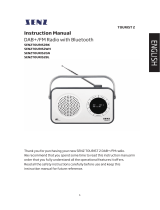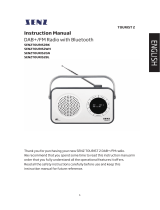Leht laaditakse ...

INSTRUCTION
INSTRUCTION
INSTRUCTION
INSTRUCTION MANUAL
MANUAL
MANUAL
MANUAL
DAB+/FM/Internet
DAB+/FM/Internet
DAB+/FM/Internet
DAB+/FM/Internet Radio
Radio
Radio
Radio with
with
with
with B
B
B
Bluetooth
luetooth
luetooth
luetooth and
and
and
and Spotify
Spotify
Spotify
Spotify Connect
Connect
Connect
Connect
ACRESCENDOLW
ACRESCENDOLW
ACRESCENDOLW
ACRESCENDOLW
AC ESCENDODW
AC ESCENDODW
AC ESCENDODW
AC ESCENDODW
Thank you very much for buying the AMADEUS CRESCENDO. In order to let you freely
operate the product and fully enjoy the overbalancing happiness it brings you, we
have introduced each function of the player in detail in this user manual. Please
carefully read this user manual before use and keep for future reference.
R
R
R
R

Contents
Contents
Contents
Contents
1. Introduction·································································································· 3
2. Package contents··························································································3
3. Safety·········································································································· 3
4. Overview······································································································ 5
5. Getting Started······························································································ 7
5.1 Connection and Preparation···································································· 7
5.2 General Device Functions ········································································7
5.3 First-time Setup······················································································ 8
6. Menu Operation·····························································································9
6.1 Internet Radio, Podcasts········································································· 9
6.2 Spotify Connect······················································································9
6.3 USB······································································································· 9
6.4 DAB+ Radio ·························································································10
6.5 FM Radio····························································································· 10
6.6 Bluetooth···························································································· 11
6.7 AUX IN·································································································11
6.8 Sleep·································································································· 11
6.9 Alarm·································································································· 11
6.10 UNDOK App······················································································· 12
7. System settings·························································································· 12
7.1 Equaliser ·····························································································12
7.2 Network·······························································································12
7.3 Time/Date···························································································· 13
7.4 Language···························································································· 13
7.5 Factory reset························································································13
7.6 Software update··················································································· 13
7.7 Setup Wizard························································································13
7.8 Info····································································································· 13
7.9 Privacy policy······················································································ 13
7.10 Backlight···························································································· 14
8. Troubleshooting·························································································· 14
9. Technical Specication················································································ 15
10. Disposal··································································································· 17

3
1
1
1
1 Introduction
Introduction
Introduction
Introduction
Thank you very much for buying the smart radio. In order to let you freely operate the product and
fully enjoy the overbalancing happiness it brings you, we have introduced each function of the
player in detail in this user manual. Please carefully read this user manual before use and keep for
future reference.
If you pass the smart radio on to someone else, make sure to give them all the relevant documents
with it.
2
2
2
2 Package
Package
Package
Package contents
contents
contents
contents
The items enclosed in the packaging box are as follows:
Smart Radio
Remote Control
Power adaptor
Audio cable with 3.5mm jack at both ends
User manual
3
3
3
3 Safety
Safety
Safety
Safety
General
General
General
General
•Do not drop the device and do not expose it to liquid, moisture or humidity. These might lead to
damage to the device.
•If the device is moved from a cold environment into a warmer one, do let it adapt to the new
temperature before operate the device. Otherwise, it might lead to condensation and cause
malfunctions in the device.
•Do not use the device in the dust environment as dust candamage the interior electronic
components and lead to malfunctions in the device.
•Protect the device from strong vibrations and place it on stable surfaces.
•Do not attempt to disassembly the device.
•If the device is not using for a long period of time, disconnect it from the power supply by
unplugging the power plug. This is to avoid the risk of re.
•The ventilation should not be impeded by covering the ventilation openings with items, such
as newspapers, table-cloths, curtains, etc.
•No naked ame sources, such as lighted candles, should be placed on the apparatus.
•To maintain the compliance with the WiFi RF exposure requirement, place the product at least
20 cm (8 inches) from nearby persons except when operating the controls.
Power
Power
Power
Power adapter
adapter
adapter
adapter
•Only use the power adaptor delivered with the device.
•The socket outlet should be installed near the device and should be
easilyaccessible.

4
•Never touch the power plug with wet hands and never pull on the power cable when pulling the
plug out of the power socket.
•Make sure the electrical voltage specied on the device and its power plug is corresponding to
the voltage of the power socket. Incorrect voltage will destroy the device.
Risks
Risks
Risks
Risks associated
associated
associated
associated with
with
with
with high
high
high
high volumes
volumes
volumes
volumes
•Listening the device with headphones, always reduce the volume before
put on the headphones. After the headphones are positioned properly,
increase the volume to the desired level.
•To prevent possible hearing damage, do not listen at high volume for
long periods.
Maintenance
Maintenance
Maintenance
Maintenance /
/
/
/ Cleaning
Cleaning
Cleaning
Cleaning
•Always power o the unit when cleaning it.
•Never use any harsh or strong solvents to clean the device since these may damage the
surface of the device. Dry, soft cloth is appropriate, however, if the device is extremely dirty, it may
be wiped o with a slightly moist cloth. Make sure the device is dried o after cleaning.
•When you are necessary to ship the device, store it in its original package. Save the package
for this purpose.

5
4
4
4
4 Overview
Overview
Overview
Overview
Main
Main
Main
Main Unit:
Unit:
Unit:
Unit: Front
Front
Front
Front
1
2
3
4
5
6
7
8
1 Button: ALARM/Back
2 Button : MENU/INFO
3 Button : Standby/MODE
4 2.8” TFT color display
5 Reel : Navigate / Volume ; press to OK/SCAN
6Button : /TUNING+
7Button : /TUNING-
8Button : /BT PAIR
Main
Main
Main
Main Unit:
Unit:
Unit:
Unit: Back
Back
Back
Back
9
10
11
12
13
14
9 FM/DAB+ Antenna
10 Line Out socket
11 AUX IN socket
12 Earphone out socket
13 DC IN socket
14 USB port

6
Remote
Remote
Remote
Remote Control
Control
Control
Control
1Device power on/o ; alarm
o
2Open, close mode selection
3Press to open, close menu
4Select track, hold down to
seek
5Start playback, pause
6Select equalizer preset
7Move up; FM: Set frequency
8Move left, step back
9Con rm entry; FM: Scan;
Playing: album in full screen
10 Move right, step next
11 Move down; FM: Set
frequency
12 Sleep setting
13 Music: random and repeat
selection
14 ALARM Alarm setting
15 BT PAIR Press and hold to BT
discoverable under BT mode
16 Select track
17 Increase volume
18 Decrease volume
19 Mute, unmute
20 Number buttons: retrieve
saved favorite station,
hold down to save station
21 Display FM mode info
(Name, PTY, RT, frequency)
Display DAB mode info
(Station, track, artist etc.)
22 FAV Select favorite stations
1
2
3
4
5
6
7
8
9
10
11
12
13
14
15
16
17
18
19
20
21
22

7
5
5
5
5 Getting
Getting
Getting
Getting Started
Started
Started
Started
5
5
5
5.1
.1
.1
.1 Connection
Connection
Connection
Connection and
and
and
and Preparation
Preparation
Preparation
Preparation
Connect the power adaptor to the back of device and plug it into power socket. Switch on the device,
it starts up.
Pull out the rod DAB/FM antenna for DAB and FM reception.
Connecting
Connecting
Connecting
Connecting to
to
to
to the
the
the
the network
network
network
network
•A broadband connection in combination with a wirelessaccess point, router or similar network
device.
•The network device needs to support WiFi (802.11 b/g/n) wireless connection.
Make sure you have setup the wireless network and you have the WEP, WPA or WPA2 security
password to activate the connection. You may also use the WPS (WiFi Protected Setup) function for
easy pairing between the network device and AMADEUS CRESCENDO. Check if the light indicators on
the network device are in appropriate status.
Connecting
Connecting
Connecting
Connecting the
the
the
the line
line
line
line out
out
out
out
Use a standard audio cable to connect from the line out socket on the back of the device to the
external device.
Connecting
Connecting
Connecting
Connecting the
the
the
the headphones
headphones
headphones
headphones
Turn the volume down before using the headphones.
Inset the headphone plug (standard 3.5mm) into the headphone socket at the front of the device.
5
5
5
5.2
.2
.2
.2 General
General
General
General Device
Device
Device
Device Functions
Functions
Functions
Functions
On the playing screen, rotate the volume knob or press / on the remote control to adjust the
volume. Switch o the sound by pressing on the remote control.
Press/MODE
/MODE
/MODE
/MODE on the device or MODE
MODE
MODE
MODE on the remote control to select modes.
Press and hold MENU/INFO
MENU/INFO
MENU/INFO
MENU/INFO on the device or MENU
MENU
MENU
MENU on the remote control to open the menu. Press
again to close the menu and return to playing screen.
On the menu, rotate the knob or press/ on the remote control to move along the entries.
Press the knob on the device or OK(SCAN)
OK(SCAN)
OK(SCAN)
OK(SCAN) on the remote control to conrm; press ALARM/
ALARM/
ALARM/
ALARM/BACK
BACK
BACK
BACK on
the device or on the remote control to step back.
Press and hold /MODE
/MODE
/MODE
/MODE on the device or press on the remote control to switch to standby mode.
The time, date and any active alarm times display on the screen. Switch on with the same button.
When album cover is displayed on the playing screen, press the knob on the device or OK(SCAN)
OK(SCAN)
OK(SCAN)
OK(SCAN)
on the remote control to view the full screen size of the picture. (This feature may needsoftware
update, contact us if required.)
Presets
Presets
Presets
Presets
Presets are stored in the radio and cannot be accessed from other radios.
To store an Internet radio preset, press and hold on the device or FAV
FAV
FAV
FAV on the remote
control the display shows the Save preset screen. Select one of the 10 presets to save the
currently playing station.

8
Shortcut to preset store 1-10 favourate stations by directly pressing and hold numbers
directly on the remote control.
To select a preset, press on the device or FAV
FAV
FAV
FAV on the remote control , then select one of
the listed preset stations. When a preset station is playing, it shows n ( 1, 2 etc) at the bottom
of the screen. Shortcut to preset recall 1-10 favourate stations by directly pressing numbers
directly on the remote control.
Now
Now
Now
Now playing
playing
playing
playing information
information
information
information
While stream/DAB/FM is playing, the screen shows some information about the station, press
MENU/INFO
MENU/INFO
MENU/INFO
MENU/INFO on the device or INFO
INFO
INFO
INFO on the remote control to view.
The device may process large amount of data after a period of operation, no matter in which mode,
it will cause the system freeze or malfunction.
Reboot the device if necessary.
5
5
5
5 .3
.3
.3
.3 First-time
First-time
First-time
First-time Setup
Setup
Setup
Setup
When powering the device on for the first time, it displays information of privacy policy. Press the
knob on the device or OK(SCAN)
OK(SCAN)
OK(SCAN)
OK(SCAN) on the remote control to continue. Then a setup wizard appears for
helping you setup the main use of the device.
Select “ YES ” and confirm your selection and launch the setup wizard.
If you select “ NO ” , the next window will ask you choose if you want to start the setup wizard again
next time you power the device on.
S etup wizard helps you setup the main use of the device.
Selecting
Selecting
Selecting
Selecting the
the
the
the menu
menu
menu
menu language
language
language
language - Rotate the knob to select the menu language you want from the list
and press the knob on the device or OK(SCAN)
OK(SCAN)
OK(SCAN)
OK(SCAN) on the remote control to confirm.
Setting
Setting
Setting
Setting date
date
date
date and
and
and
and time
time
time
time - Select “ 12 ” for 12-hour display format or “ 24 ” for 24-hour display format. If
you select the 12-hour format, the display shows “ AM ” in the morning or “ PM ” in the afternoon after
the time.
After this, the following options are available, to define if the time to be synchronized from radios:
Update from DAB, Update from FM, Update from Network or No update
If you choose “ Update from Network ” you must indicate your time zone in the next window.
Next choose “ ON ” for summer time, otherwise select “ OFF ” .
If you choose “ No update ” , you will have to enter the date and time manually.
“ AM ” / “ PM ” displays only if you have chosen the 12-hour time format. Select “ AM ” for the morning
hours or “ PM ” for the afternoon hours.
Setting
Setting
Setting
Setting network
network
network
network - Firstly the device asks if keep network connected. If you want to control the
device in all operating modes via the app, select “ YES ” . If choosing “ NO ” , it is not possible to control
the device from the app in the (Standby, AUX IN, FM, DAB) operating modes. Note that the power
consumption in standby mode will be higher when the network connection is kept up.

9
Any WLAN networks found are listed on the display, along with their names.
After selecting the network, you will be asked for input a standard encryption. To enter the
network’s key, use the reel or direction keys on the remote control to move the cursor through the
characters and press the knob on the device or OK(SCAN)
OK(SCAN)
OK(SCAN)
OK(SCAN) on the remote control to con rm. As each
character is selected, the key is built up near the top of the display.
There are three options accessible by tuning the navigate reel back before the rst characters –
Backspace, the knob on the device or OK(SCAN)
OK(SCAN)
OK(SCAN)
OK(SCAN) on the remote control and Cancel.
[WPS]
[WPS]
[WPS]
[WPS] There will be hints for the type of network –if your network device supports WPS function.
Use one of the following methods of connection:
o Push button: The device prompts you to press the connect button on the router. It then scans
for a ready Push Button Connect network and connects.
o Pin: The device generates an 8-digit code number which you enter into the wireless router,
access point, or an external registrar.
o Skip WPS: Enter key as for a standard encrypted network.
For more information on setting up a WPS encrypted network, see your WPS router’s instructions.
Device attempts to connect to the selected network.
It will show connected if the setup is successful. If connecting fails, it returns to a previous screen
to try again. Once completed, press the knob on the device or OK(SCAN)
OK(SCAN)
OK(SCAN)
OK(SCAN) on the remote control to
quit the setup wizard.
6
6
6
6 Menu
Menu
Menu
Menu Operation
Operation
Operation
Operation
6
6
6
6.1
.1
.1
.1 Internet
Internet
Internet
Internet Radio,
Radio,
Radio,
Radio, Podcasts
Podcasts
Podcasts
Podcasts
Device can play thousands of radio stations and podcasts from around the world though a
broadband Internet connection. When you select Internet radio or Podcasts mode, the device
directly contacts the Frontier Smart Technologies portal to get a list of stations or podcasts. The list
menu is provided from the portal, so it is only accessible when the device is connected to the
Internet. The contents and submenus may change from time to time.
Choose required category and search the station or podcast to listen.
6
6
6
6.
.
.
.2
2
2
2 Spotify
Spotify
Spotify
Spotify Connect
Connect
Connect
Connect
Use your phone, tablet or computer as a remote control for Spotify. Go to spotify.com/connect to learn how
The Spotify Software is subject to third party licenses found here: http://www.spotify.com/connect/third-party-
licenses
6
6
6
6.
.
.
.3
3
3
3 USB
USB
USB
USB
USB mode plays audio from the USB stick/device after plugging into the USB port.
Menus are generated from the folders on the USB stick/device. Browse folders with the navigate
reel, back button, shu e/repeat, or direction keys on the remote control. The display shows folder
and le names (not necessarily track names).

10
Once you have found a track you want to play, press the knob on the device or OK(SCAN)
OK(SCAN)
OK(SCAN)
OK(SCAN) on the
remote control to play.
It can be added to “ My playlist, press and hold the knob on the device or OK(SCAN)
OK(SCAN)
OK(SCAN)
OK(SCAN) on the remote
control when the track is playing.
Notice:
-USB port does not support charging.
-Only support MP3 audio format
6
6
6
6 .
.
.
. 4
4
4
4 DAB+
DAB+
DAB+
DAB+ Radio
Radio
Radio
Radio
DAB mode receives DAB/DAB+ digital radio and displays information about the station, stream and
track playing.
Scanning
Scanning
Scanning
Scanning for
for
for
for stations
stations
stations
stations
The first time you select DAB radio mode, or if the station list is empty, the radio automatically
performs a full scan to see what stations are available. You may also need to start a scan manually
to update the list of stations.
To start a scan manually, choose Full scan. To scan only stations with good signal strength, select
Local scan. Once the scan is complete, the radio shows a list of available stations.
To remove stations that are listed but not unavailable, choose Prune invalid. Turn the navigate reel
to view a list of stations and press to select. Once selected, the station plays and the screen show
information about station, track or show as broadcast.
Settings
Settings
Settings
Settings
• Dynamic range compression (DRC): If you are listening to music with a high dynamic range in
a noisy environment, you may wish to compress the audio dynamic range. This makes quiet
sounds louder, and loud sounds quieter. You can change DRC as off, low or high.
• Station order: You can choose the order of the DAB station list to be either Alphanumeric,
Ensemble or Valid. Ensemble lists groups of stations that are broadcast together on the same
ensemble. Valid lists valid stations first, alphanumerically, then off-air stations.
6
6
6
6 .
.
.
. 5
5
5
5 FM
FM
FM
FM Radio
Radio
Radio
Radio
FM radio mode receives analogue radio from the FM band and displays RDS (Radio Data System)
information about the station and where broadcast.
To find a station, press the knob on the device or OK(SCAN)
OK(SCAN)
OK(SCAN)
OK(SCAN) on the remote control. The frequency
display starts to run up as the device scans the FM band. Alternatively, you can scan up or down by
pressing and holding /TUNING+ or /TUNING-on the device or / on the remote
control tune manually with quick presses, or by turning the reel.
Settings
Settings
Settings
Settings
• Scan settings : By default, FM scans stop at any available station. This may result in a poor

11
signal-to-noise ratio (hiss) from weak stations. To change the scansettings to stop only at stations
with good signal strength, select Yes after choosing Strong station only?
•Audio settings : All stereo stations are reproduced in stereo. For weak stations, this may result
in a poor signal-to-noise ratio (hiss). To play weak stations in mono, select FM weak reception:
Listen in mono only and then YES.
6
6
6
6.
.
.
.6
6
6
6 Bluetooth
Bluetooth
Bluetooth
Bluetooth
In Bluetooth mode, you can turn on the Bluetooth of your Bluetooth device. Go to the menu and
turn Bluetooth discoverable. From your Bluetooth device, search the radio “AMADEUS
CRESCENDO” to pairing. When it is waiting for pairing, there is a blinking Bluetooth icon at the
bottom. If the pairing is successful, the Bluetooth icon becomes steady.
Control the music playback from your Bluetooth device.
Control the music playback from your Bluetooth device. Press/ on the remote control to go
back the forward track or go to the next track. Pressto play or pause the track.
To disconnect from the radio, press and hold on the device or BT
BT
BT
BT PAIR
PAIR
PAIR
PAIR on the remote
control.
6
6
6
6.
.
.
.7
7
7
7 Aux
Aux
Aux
Aux in
in
in
in
AUX in mode plays audio from an external source.
Turn the volume low on both the radio and, if adjustable, the audio source device.
Enter AUX mode, then adjust the volume as required.
6
6
6
6.
.
.
.8
8
8
8 Sleep
Sleep
Sleep
Sleep
To set the sleep timer, select Sleep under Main menu. Or press on the remote control to set.
Choose from Sleep OFF,15,30, 45 or 60 minutes and conrm. Once you select a sleep period, the
system returns to the now playing screen.
6
6
6
6.
.
.
.9
9
9
9 Alarm
Alarm
Alarm
Alarm
There are two versatile wake-up alarms with snooze facility. Each alarm can be set to start in a
particular mode.
Select Alarms under Main menu to set or change an alarm. Alternately, presson the remote
control to congure.
After setup all the parameters, select Save to activate. The screen shows active alarms with an icon
at the bottom left.
At the set time, the alarm willsound. To temporarily silence, press any key excepted pressing
/MODE
/MODE
/MODE
/MODE or ALARM
ALARM
ALARM
ALARM/BACK
/BACK
/BACK
/BACK on the device or pressing or ALARM
ALARM
ALARM
ALARM on the remote control. You can
change the snooze period. The radio returns to standby for the set period, with the silenced alarm
icon ashing.
Press/MODE
/MODE
/MODE
/MODE on the device or press or ALARM
ALARM
ALARM
ALARM on the remote control to turn o the alarm.

12
6
6
6
6 .
.
.
. 10
10
10
10 UND
UND
UND
UND OK
OK
OK
OK App
App
App
App
The device gives a feature of network remote by smartphone or tablet in iOS or Android system. By
downloading the assigned app named UND OK , you can view all the modes the device.
Search UND OK from Google Play or Apple Store, and install it to your smartphone or tablet.
For Android system (Google Play) For iOS system (Apple Store)
Before using the UND OK app, make sure the device and the smartphone / tablet are in the same
WiFi network.
Launch the app. The app initializes and scans for Internet Radio in the network. Tap the device to
make the connection.
When prompted, enter the current PIN code. The default PIN is “ 1234 ” . You can view and edit the
current PIN on the Internet Radio in the menu Select your desired mode in the main page. You may
then control the selected mode on your smartphone / tablet and on the display of the device
simultaneously.
NOTE: Be aware that if another smartphone / tablet with the app in the same network have access
with the device, the original connection will be cut off.
7
7
7
7 System
System
System
System settings
settings
settings
settings
7
7
7
7 .1
.1
.1
.1 Equaliser
Equaliser
Equaliser
Equaliser
Several preset EQ modes are available: Normal, Flat, Jazz, Rock, Movie, Classic, Pop, News and My
EQ. Press EQ
EQ
EQ
EQ on the remote control to select.
A user-defined setting is available; create your own EQ with custom bass, treble settings.
7
7
7
7 .2
.2
.2
.2 Network
Network
Network
Network
Network
Network
Network
Network wizard
wizard
wizard
wizard : Enter to search AP SSID, then input the WEP / WPA key or choose Push
Button/Pin/Skip WPS to connect to the wireless network.
PBC
PBC
PBC
PBC Wlan
Wlan
Wlan
Wlan setup
setup
setup
setup : Push Button Configuration, it is to connect the AP that supports WPS (Wi-Fi
Protected Setup).
View
View
View
View settings
settings
settings
settings : View the information of current connected network: Active connection, MAC address,
Wlan region, DHCP, SSID, IP address, Subnet mask, Gateway address, Primary DNS and Secondary
DNS.
Manual
Manual
Manual
Manual settings
settings
settings
settings : Enable or disable DHCP (Dynamic Host Configuration Protocol). Input the SSID,
WEP / WPA key and/or other configuration.
NetRemote
NetRemote
NetRemote
NetRemote PIN
PIN
PIN
PIN Setup
Setup
Setup
Setup : Here you can view and edit the NetRemote PIN. The default NetRemote PIN is:
1234. The NetRemote PIN is required when you want to connect a smartphone or Tablet PC to your

13
radio using the feature mentioned in Section 5.3.
Network
Network
Network
Network prole
prole
prole
prole: The device remembers the last four wireless networks it has connected to, and
automatically tries to connect to whichever one of them it can nd.
From here you cansee the list of registered networks. You can delete unwanted networks.
Clear
Clear
Clear
Clear network
network
network
network settings
settings
settings
settings: Select “YES” to clear all the current network settings. Select “NO” to cancel.
Keep
Keep
Keep
Keep network
network
network
network connected
connected
connected
connected: If you choose to keep network connected, the WiFi will not disconnect
even you are in standby mode or non-network mode. This option allows the device to be ready for
UNDOK and Spotify Connect connection in any modes.
7
7
7
7.3
.3
.3
.3 Time/Date
Time/Date
Time/Date
Time/Date
Set the time manually or auto update, time format, time zone and daylight.
Detailscan be referred to Setting date and time under Section 6.3 First-time setup
7
7
7
7.4
.4
.4
.4 Language
Language
Language
Language
The default language is English. Change it as your preference. Available languages: English, Danish,
Finnish, Norwegian, Swedish.
7
7
7
7.5
.5
.5
.5 F
F
F
Factory
actory
actory
actory Reset
Reset
Reset
Reset
Resetting all usersettings to default values, so that time and date, network conguration and
presets are lost. However, current software version of the radio is maintained
7
7
7
7.6
.6
.6
.6 Software
Software
Software
Software Update
Update
Update
Update
Auto-check
Auto-check
Auto-check
Auto-checksetting
setting
setting
setting: This option automatically checks for new updates from time to time.
Automatic updating is enabled by default.
C
C
C
Check
heck
heck
heck now
now
now
now: Search for available updates immediately.
You will be asked if you want to go ahead with download and installation of an update. After a
software upgrade, all usersettings are maintained.
NOTE: Before starting a software upgrade, ensure that the radio is plugged into a stable main power
connection. Disconnecting power during an upgrade may permanently damage the unit.
7
7
7
7.7
.7
.7
.7 Setup
Setup
Setup
Setup Wizard
Wizard
Wizard
Wizard
With this function, you can start the setup wizard at any time. Any parameters or stations entered
already are not deleted. For more information, please read the Section 6.3 First-time setup.
7
7
7
7.8
.8
.8
.8 I
I
I
Info
nfo
nfo
nfo
View the rmware version and the radio ID.
7
7
7
7.9
.9
.9
.9 Privacy
Privacy
Privacy
Privacy policy
policy
policy
policy
View the information of Privacy Policy.

14
7
7
7
7 .10
.10
.10
.10 Backlight
Backlight
Backlight
Backlight
You may change the backlight of each environment (power on level or standby) to High, Medium,
Low or Auto. And adjust the timeout duration which the radio turns to standby backlight level when
it has not been controlled.
8
8
8
8 Troubleshooting
Troubleshooting
Troubleshooting
Troubleshooting
Error
Error
Error
Error Remedy
Remedy
Remedy
Remedy
The device does not switch on. Check it the power adaptor is connected properly.
No sound. 1. Turn on the sound as it may be muted
2. Increase the volume.
3. Pull any connected headphone or speaker from the
connector jack.
No network connection can be
established.
1. Check the WLAN function.
2. Try to set an IP address at the device.
3. Activate the DHCP function on the router and make the
connection again at the device.
4. A firewall is activated on the network – set the respective
program in such a way that access is possible.
5. Reboot the router
WiFi connection cannot be
established.
1. Check the availability of WLAN network on the router.
2. Place the device closer to the router.
3. Make sure the password is correct.
No station is found. 1. Check the network as well as the access point and firewall.
2. The station may not be available currently, try again later.
3. The link of the station is changed or the station no longer
transmits – ask the provider for information.
4. The link of manual added station may not be correct, check
and change it.
Hiss in FM mode 1. Check/move the FM antenna.
2. Move the radio.
No stations available / burbling /
intermittent in DAB mode.
1. Move the radio.
2. Rescan local stations only (high-strength).
3. Check the local DAB coverage.

15
Alarm does not work. 1. Switch on the alarm.
2. Due to the volume setting, refer to the solutions of “No
sound”.
3. The source of alarm was set to be station but there is no
network connection. Change the source of alarm or recongure
the connection.
All other undetermined cases. The smart radio may process large amount of data after a
period of operation, no matter in which mode, it willcause the
system freeze or malfunction.
Reboot the device if necessary.
The normal function of the product may be disturbed by strong
Electro-Magnetic Interference. If so, simply reset the product to
resume normal operation by following the instruction manual.
In case the function could not resume, please use the product
in other location.
The device may malfunction when used in areas with strong
radio interference. The device will work properly again once
there is no more interference.
9
9
9
9 Technical
Technical
Technical
Technical Specication
Specication
Specication
Specication
Model number ACRESCENDOLW / ACRESCENDODW
Description Smart Radio with IR/FM/DAB+/Bluetooth/Spotify
Display 2.8", 320 x 240, TFT colour display
Network supported WiFi IEEE 802.11b/g/n wireless;
Bluetooth (BT V4.2, Supports A2DP, AVRCP proles)
Frequency band WiFi : 2.400 - 2.4835 GHz;
Bluetooth: 2.4GHz - 2.48 GHz
Max. radio frequency power
transmitted
WiFi: <20dBm;
Bluetooth: Max. 8dBm
Encrypted key WEP, WPA, WPA2 (PSK), WPS

16
DAB / DAB+ Band III (174.928 – 239.200 MHz)
FM 87.5 – 108.0 MHz, support RDS
USB supported format MP3
Power Supply Power Adaptor, 12V 1500mA
Remote Control Power Supply 2 x 1.5V AAA battery
Standby mode power
consumption
<1.0W
Networked standby mode power
consumption
<2.0W
Operating temperature 0
o
C - 35
o
C
Max. power consumption 18 .0 W
Connections 3.5mm headphone socket
3.5mm line out socket, stereo
3.5mm aux in socket, stereo
USB port
DC IN power supply socket (5.5mm)
Dimensions 302mm(L) x 122mm(H) x 140mm(D)
Weight 1.8kgs
Specifications subject to change without notice.
Power
Power
Power
Power Adaptor
Adaptor
Adaptor
Adaptor
Manufacturer ’ s name ShenZhen Xinspower Technology Co., Ltd.
Address B 2F A BLDG 3 Huang Pu Shui Ku Rd., Shajing St. Baoan
Shenzhen, 518125 Guangdong, China
Model no. A241-1201500E
Input voltage AC 100 – 240V
Input AC frequency 50/60 Hz
Output voltage DC 12.0V
Output current 1.5A
Output power 18.0W

17
Average active eciency 86.70% @ 115VAC/60Hz
85.92% @ 230VAC/50Hz
Eciency at low load (10%) 83.03% @115VAC/60Hz
80.09% @230V/50Hz
No-load power consumption 0.045W @115VAC/60Hz
0.070W @ 230VAC/50Hz
Use only original AC adaptor
Use only the power supply listed in the user instructions
1
1
1
10
0
0
0 Disposal
Disposal
Disposal
Disposal
This symbol on the product or in the instructions means that your electrical and
electronic equipment should be disposed at the end of its life separately from your
household waste.
There are separate collection systems for recycling in the EU.
For more information, please contact the local authority or your retailer where you purchased
the product.
Notes
Notes
Notes
Notes for
for
for
for battery
battery
battery
battery disposal
disposal
disposal
disposal
The batteries used with this product contain chemicals that are harmful to the environment.
To preserve our environment, dispose of used batteries according to your local laws or
regulations.
Do not dispose of batteries with normal household waste.
For more information, please contact the local authority or your retailer where you purchased
the product.

18
Imported
Imported
Imported
Imported and
and
and
and Exclusively
Exclusively
Exclusively
Exclusively marketed
marketed
marketed
marketed by:
by:
by:
by:
Power International AS,
PO Box 523, 1471 L ø renskog, Norway
Power Norge:
https://www.power.no/kundeservice/
T: 21 00 40 00
Expert Danmark:
https://www.expert.dk/kundeservice/
T: 70 70 17 07
Power Danmark:
https://www.power.dk/kundeservice/
T: 70 33 80 80
Punkt 1 Danmark:
https://www.punkt1.dk/kundeservice/
T: 70 70 17 07
Expert Finland:
https://www.expert.fi/tuki/asiakaspalvelu/
T: 020 7100 670
Power Finland:
https://www.power.fi/tuki/asiakaspalvelu/
T: 0305 0305
Power Sverige:
https://www.power.se/kundservice/
T: 08 517 66 000

BRUKSANVISNING
BRUKSANVISNING
BRUKSANVISNING
BRUKSANVISNING
DAB+/FM/Internettradio
DAB+/FM/Internettradio
DAB+/FM/Internettradio
DAB+/FM/Internettradio med
med
med
med Bluetooth
Bluetooth
Bluetooth
Bluetooth og
og
og
og Spotify
Spotify
Spotify
Spotify Connect
Connect
Connect
Connect
ACRESCENDOLW
ACRESCENDOLW
ACRESCENDOLW
ACRESCENDOLW
AC ESCENDODW
AC ESCENDODW
AC ESCENDODW
AC ESCENDODW
Tusen takk for at du kjøpte AMADEUS CRESCENDO. For at du skal kunne bruke
produktet helt, og dra nytte av alt det tilbyr, har denne bruksanvisningen inngående
informasjon om alle funksjonene. Les bruksanvisningen nøye før bruk, og ta vare på
den for fremtidig referanse.
R
R
R
R

Innhold
Innhold
Innhold
Innhold
1. Innledning·································································································· 21
2. Innhold i pakken························································································· 21
3. Sikkerhet···································································································· 21
4. Oversikt······································································································23
5. Komme i gang····························································································· 25
5.1 Tilkobling og klargjøring········································································· 25
5.2 Enhetens generelle funksjoner ····························································· 25
5.3 Sette opp første gang············································································ 26
6. Menybruk··································································································· 27
6.1 Internett-radio, podcaster······································································27
6.2 Spotify Connect····················································································27
6.3 USB····································································································· 27
6.4 DAB+-radio···························································································28
6.5 FM-radio······························································································ 28
6.6 Bluetooth·····························································································29
6.7 AUX INN······························································································ 29
6.8 Søvn··································································································· 29
6.9 Alarm·································································································· 29
6.10 UNDOK-app······················································································· 29
7. Systeminnstillinger···················································································· 30
7.1 Equalizer ·····························································································30
7.2 Nettverk······························································································ 30
7.3 Klokkeslett/dato···················································································31
7.4 Språk···································································································31
7.5 Fabrikktilbakestilling············································································ 31
7.6 Programvareoppdatering·······································································31
7.7 Oppsettsveiviser·················································································· 31
7.8 Info····································································································· 31
7.9 Personvernpolicy················································································· 31
7.10 Baklys································································································32
8. Feilsøking···································································································32
9. Tekniske spesi kasjoner··············································································34
10. Avhending································································································ 35
/