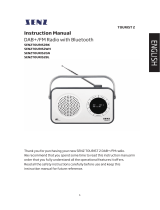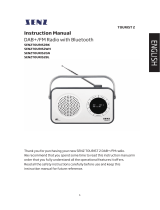Leht laaditakse ...

INSTRUCTION
INSTRUCTION
INSTRUCTION
INSTRUCTION MANUAL
MANUAL
MANUAL
MANUAL
DAB+/FM
DAB+/FM
DAB+/FM
DAB+/FM Radio
Radio
Radio
Radio with
with
with
with B
B
B
Bluetooth
luetooth
luetooth
luetooth
ACORNETBK
ACORNETBK
ACORNETBK
ACORNETBK
ACORNETLW
ACORNETLW
ACORNETLW
ACORNETLW
Thank you very much for buying the AMADEUS CORNET. In order to let you
freely operate the product and fully enjoy the overbalancing happiness it
brings you, we have introduced each function of the player in detail in
this user manual. Please carefully read this user manual before use and
keep for future reference.

Contents
Contents
Contents
Contents
1. Introduction···················································································3
2. Package contents··········································································3
3. Safety···························································································3
4. Overview·······················································································5
5. Getting Started···············································································8
5.1 Connection and Preparation·····················································8
95.2 General Device Functions·························································
6. Menu Operation···········································································
6.1 DAB+ Radio··········································································
6.2 FM Radio··············································································
6.3 AUX IN·················································································11
10
10
10
6.4 Bluetooth·············································································11
7. System settings·········································································12
7.1 Backlight··············································································12
7.2 Time/Date············································································12
7.3 Alarms·················································································12
7.4 Sleep···················································································13
7.5 EQ·······················································································13
7.6 Factory reset········································································14
7.7 Language·············································································14
7.8 Info······················································································14
8. Troubleshooting···········································································15
9. TechnicalSpecication·································································17
10. Disposal····················································································19

3
1
1
1
1Introduction
Introduction
Introduction
Introduction
Thank you very much for buying the radio. In order to let you freely operate
the product and fully enjoy the overbalancing happiness it brings you, we
have introduced each function of the player in detail in this user manual.
Please carefully read this user manual before use and keep for future
reference.
If you pass the smart radio on to someone else, make sure to give them all
the relevant documents with it.
2
2
2
2 Package
Package
Package
Package contents
contents
contents
contents
The items enclosed in the packaging box are as follows:
Radio
Remote Control
Power adaptor
Audio cable with 3.5mm jack at both ends
User manual
3
3
3
3 Safety
Safety
Safety
Safety
General
General
General
General
•Do not drop the device and do not expose it to liquid, moisture or
humidity. These might lead to damage to the device.
•If the device is moved from a cold environment into a warmer one, do
let it adapt to the new temperature before operate the device. Otherwise, it
might lead to condensation and cause malfunctions in the device.
•Do not use the device in the dust environment as dust can damage
the interior electronic components and lead to malfunctions in the device.
•Protect the device from strong vibrations and place it on stable
surfaces.
•Do not attempt to disassembly the device.
•If the device is not using for a long period of time, disconnect it from

4
the power supply by unplugging the power plug. This is to avoid the risk of re.
•The ventilation should not be impeded by covering the ventilation
openingswith items, such as newspapers, table-cloths, curtains, etc.
•No naked ame sources, such as lighted candles, should be placed
on the apparatus.
•To maintain the compliance with the WiFi RF exposure requirement,
place the product at least 20 cm (8 inches) from nearby persons except
when operating the controls.
Power
Power
Power
Poweradapter
adapter
adapter
adapter
•Only use the power adaptor delivered with the
device.
•The socket outlet should be installed near the device and should be
easily accessible.
•Never touch the power plug with wet hands and never pull on the
power cable when pulling the plug out of the power socket.
•Make sure the electrical voltage specied on the device and its power
plug is corresponding to the voltage of the power socket. Incorrect voltage
will destroy the device.
Risks
Risks
Risks
Risksassociated
associated
associated
associatedwith
with
with
with high
high
high
high volumes
volumes
volumes
volumes
•Listening the device with headphones, always
reduce the volume before put on the headphones. After the
headphones are positioned properly, increase the volume
to the desired level.
•To prevent possible hearing damage, do not listen at
high volume for long periods.
Maintenance
Maintenance
Maintenance
Maintenance/
/
/
/ Cleaning
Cleaning
Cleaning
Cleaning
•Always power o the unit when cleaning it.
•Never use any harsh or strong solvents to clean the device since

5
these may damage the surface of the device. Dry, soft cloth is appropriate,
however, if the device is extremely dirty, it may be wiped o with a slightly
moist cloth. Make sure the device is dried o after cleaning.
•When you are necessary to ship the device, store it in its original
package. Save the package for this purpose.
4
4
4
4 Overview
Overview
Overview
Overview
Main
Main
Main
MainUnit:
Unit:
Unit:
Unit: Top
Top
Top
Top
1
2
3
4
5
6
7
8
9
10
11
1 Button : MENU/INFO
2 Button : /MODE
3 2.4” TFT color display
4 IR receiver
5 Button : MUTE
6 Button: ALARM
7 Button: BACK
8Button : /TUNING+
9 Reel : NAVIGATE / VOLUME / Press to OK /SCAN
10 Button : /TUNING-
11 Button : FAV / BT PAIR

6
Main
Main
Main
Main Unit:
Unit:
Unit:
Unit: Back
Back
Back
Back
12
13
14
15
12 FM/DAB+ Antenna
13 Earphone out socket
14 AUX IN socket
15 DC IN socket

7
Remote
Remote
Remote
Remote Control
Control
Control
Control
1
2
3
4
5
6
7
8
9
10
11
12
13
14
15
16
17
18
19
20
21
22
1Device power
on/o ; alarm
o
2 MODE Open, close
mode selection
3 MENU Press to open,
close menu
4Select track,
hold down to
seek
5Start playback,
pause
6Select
equalizer
preset
7Move up; FM:
Set frequency
8Move left, step
back
9Con rm entry;
FM: Scan;
Playing: album
in full screen
10 Move right,
step next
11 Mute, unmute
12 Sleep setting
13 DIMMER Dim the
backlight
14 ALARM Alarm setting
15 BT PAIR Press and hold
to BT
discoverable
under BT mode

8
16
Select track
17
Increase
volume
18
Decrease
volume
19
Move down;
FM: Set
frequency
20 1-10
Number
buttons:
retrieve saved
favorite station,
hold down to
save station
21 INFO
Display FM
mode info
(Name, PTY, RT,
frequency)
Display DAB
mode info
(Station, track,
artist etc.)
22
Select favorite
stations
5
5
5
5 Getting
Getting
Getting
Getting Started
Started
Started
Started
5.1
5.1
5.1
5.1 Connection
Connection
Connection
Connection and
and
and
and Preparation
Preparation
Preparation
Preparation
Connect the power adaptor to the back of device and plug it into power socket.
Switch on the device, it starts up.
P ull out the rod DAB/FM antenna for DAB and FM reception.

9
Connecting
Connecting
Connecting
Connecting the
the
the
the earphone
earphone
earphone
earphone out
out
out
out
Turn the volume down before using the headphones.
Inset the headphone plug (standard 3.5mm) into the headphone socket.
5.2
5.2
5.2
5.2 General
General
General
GeneralDevice
Device
Device
Device Functions
Functions
Functions
Functions
On the playing screen, rotate the volume knob or press / on the remote
control to adjust the volume. Switch o the sound by pressing on the
remote control.
Press /MODE
/MODE
/MODE
/MODE on the device or MODE
MODE
MODE
MODE on the remote control to select modes.
Press and hold MENU
MENU
MENU
MENU/INFO
/INFO
/INFO
/INFO on the device or MENU
MENU
MENU
MENU on the remote control to
open the menu. Press again to close the menu and return to playing screen.
On the menu, rotate the knob or press / on the remote control to
move along the entries.
Press OK
OK
OK
OK to conrm; press BACK
BACK
BACK
BACK on the device or on the remote control to
step back.
Press and hold /MODE
/MODE
/MODE
/MODEon the device or press on the remote control to
switch to standby mode. The time, date and any active alarm times display
on the screen. Switch on with the same button.
Presets
Presets
Presets
Presets
Presets are stored in the radio and cannot be accessed from other radios.
To store an Internet radio preset, press and hold FAV
FAV
FAV
FAV /
/
/
/ BT
BT
BT
BT PAIR
PAIR
PAIR
PAIR on the device or
on the remote control the display shows the Save preset screen. Select
one of the 10 presets to save the currently playing station.
Shortcut to preset store 1-10 favourate stations by directly pressing and hold
numbers 1-10
1-10
1-10
1-10 directly on the remote control.
To select a preset, press FAV
FAV
FAV
FAV /
/
/
/ BT
BT
BT
BT PAIR
PAIR
PAIR
PAIR on the device or on the remote
control , then select one of the listed preset stations. Shortcut to preset recall

10
1-10 favourate stations by directly pressing numbers 1-10
1-10
1-10
1-10 directly on the
remote control.
Now
Now
Now
Now playing
playing
playing
playing information
information
information
information
While DAB/FM is playing, the screen shows some information about the
station, press MENU
MENU
MENU
MENU /INFO
/INFO
/INFO
/INFO on the device or INFO
INFO
INFO
INFO on the remote control to view.
The device may process large amount of data after a period of operation, no
matter in which mode, it will cause the system freeze or malfunction.
Reboot the device if necessary.
6
6
6
6 Menu
Menu
Menu
Menu Operation
Operation
Operation
Operation
6.1
6.1
6.1
6.1 DAB+
DAB+
DAB+
DAB+ Radio
Radio
Radio
Radio
DAB mode receives DAB/DAB+ digital radio and displays information about
the station, stream and track playing.
Scanning
Scanning
Scanning
Scanning for
for
for
for stations
stations
stations
stations
The first time you select DAB radio mode, or if the station list is empty, the
radio automatically performs a full scan to see what stations are available.
You may also need to start a scan manually to update the list of stations.
To start a scan manually, choose Full scan. To scan only stations with good
signal strength, select Local scan. Once the scan is complete, the radio
shows a list of available stations.
To remove stations that are listed but not unavailable, choose Prune invalid.
Turn the navigate reel to view a list of stations and press to select. Once
selected, the station plays and the screen show information about station,
track or show as broadcast.
6.2
6.2
6.2
6.2 FM
FM
FM
FM Radio
Radio
Radio
Radio
FM radio mode receives analogue radio from the FM band and displays RDS
(Radio Data System) information about the station and where broadcast.

11
To nd a station, press OK/SCAN
OK/SCAN
OK/SCAN
OK/SCAN. The frequency display starts to run up as the
device scans the FM band. Alternatively, you can scan up or down by
pressing and holding /TUNING- or /TUNING+ on the device or
/ on the remote control tune manuallywith quick presses, or by
turning the reel.
Settings
Settings
Settings
Settings
•Scan settings : By default, FM scans stop at the strong signal station.
If you want to scan all stations, select “All Stations”. This may result in a poor
signal-to-noise ratio (hiss) from weak stations. To change the scan settings to
stop only at stations with good signal strength, select “Strong Stations”.
6.3
6.3
6.3
6.3 Aux
Aux
Aux
Aux in
in
in
in
AUX in mode plays audio from an external source.
Turn the volume low on both the radio and, if adjustable, the audio source
device.
Enter AUX mode, then adjust the volume as required.
6.4
6.4
6.4
6.4 Bluetooth
Bluetooth
Bluetooth
Bluetooth
In Bluetooth mode, you can turn on the Bluetooth of your Bluetooth device.
From your Bluetooth device, search the radio AMADEUS
AMADEUS
AMADEUS
AMADEUSCORNET
CORNET
CORNET
CORNET to pairing.
When the pairing is successful, there is shown “Connected” on the display.
Control the music playback from your Bluetooth device. Press / on the
remote control to go back the forward track or go to the next track. Press to
play or pause the track.
To disconnect from the radio, press and hold FAV
FAV
FAV
FAV /
/
/
/ BT
BT
BT
BT PAIR
PAIR
PAIR
PAIR on the device or BT
BT
BT
BT
PAIR
PAIR
PAIR
PAIRon the remote control.

12
7
7
7
7 System
System
System
System settings
settings
settings
settings
7
7
7
7 .1
.1
.1
.1 Backlight
Backlight
Backlight
Backlight
You may change the backlight of power on level to High, Medium or Low . And
adjust the timeout duration which the radio turns to standby backlight level
when it has not been controlled.
Press DIMMER
DIMMER
DIMMER
DIMMER on the remote control to dim the backlight.
7.2
7.2
7.2
7.2 Time/Date
Time/Date
Time/Date
Time/Date
Set
Set
Set
Set Time/Date
Time/Date
Time/Date
Time/Date : Press /TUNING- or /TUNING+ or r otate the reel on the
device or press / on the remote control to set the year unit. Pr ess
OK/SCAN
OK/SCAN
OK/SCAN
OK/SCAN to confirm and move to month unit. Press /TUNING-
or /TUNING+ or r otate the reel on the device or press / on the
remote control to adjust the month, then press OK
OK
OK
OK /SCAN
/SCAN
/SCAN
/SCAN to confirm and move
to set the day unit. Press /TUNING- or /TUNING+ or r otate the reel on the
device or press / on the remote control to adjust the day , then
press OK
OK
OK
OK /SCAN
/SCAN
/SCAN
/SCAN to end the date setting and move to time settings.
7.3
7.3
7.3
7.3 Alarms
Alarms
Alarms
Alarms
There are two versatile wake-up alarms with snooze facility. Each alarm can
be set to start in a particular mode.
Select Alarms under Main menu to set or change an alarm. Alternately, press
ALARM
ALARM
ALARM
ALARM on the device or remote control to configure.
Alarm
Alarm
Alarm
Alarm :
:
:
: You need to set ON or OFF for the Alarm 1/2.
Alarm
Alarm
Alarm
Alarm Time:
Time:
Time:
Time: Change the alarm time, the setting way is the same as the clock
setting. Press /TUNING- or /TUNING+ or rotate the reel on the device or
press / on the remote control to adjust, and press OK
OK
OK
OK /SCAN
/SCAN
/SCAN
/SCAN or
the reel to confirm.
Alarm
Alarm
Alarm
Alarm So
So
So
So urce
urce
urce
urce :
:
:
: Set the alarm sound from DAB, FM , or buzzer . Press OK
OK
OK
OK /SCAN
/SCAN
/SCAN
/SCAN to
confirm. If you choose the wake up source from DAB/FM, when the alarm

13
activate, you need to turn o the Alarm to adjust the volume or select the
other station.
Note:
Note:
Note:
Note:If
If
If
If the
the
the
the alarm
alarm
alarm
alarm sound
sound
sound
sound set
set
set
set to
to
to
to DAB/FM,
DAB/FM,
DAB/FM,
DAB/FM, please
please
please
pleasemake
make
make
make sure
sure
sure
sure the
the
the
the antenna
antenna
antenna
antenna is
is
is
is
extended
extended
extended
extendedand
and
and
and have
have
have
have a
a
a
a good
good
good
goodreception
reception
reception
reception to
to
to
to activate
activate
activate
activate the
the
the
the alarm
alarm
alarm
alarm properly.
properly.
properly.
properly.
Alarm
Alarm
Alarm
AlarmRepeat
Repeat
Repeat
Repeat:
:
:
: Press /TUNING- or /TUNING+ or rotate the reel on the
device or press / on the remote control to change the alarm to
Once/Daily/Weekends/Workday, and then press OK
OK
OK
OK/SCAN
/SCAN
/SCAN
/SCAN to conrm.
Alarm
Alarm
Alarm
AlarmVolume:
Volume:
Volume:
Volume: Set the alarm volume level.
At the set time, the alarm will sound. To temporarily silence, press any key
(excepted pressing /MODE
/MODE
/MODE
/MODE or ALARM
ALARM
ALARM
ALARM on the device or pressing or
ALARM
ALARM
ALARM
ALARM/
/
/
/ on the remote control). You can change the snooze period by
pressing any key (excepted pressing /MODE
/MODE
/MODE
/MODE or ALARM
ALARM
ALARM
ALARM on the device or
pressing or ALARM
ALARM
ALARM
ALARM/
/
/
/ on the remote control). The radio returns to standby for
the set period, with the silenced alarm icon ashing.
Press /MODE
/MODE
/MODE
/MODE or ALARM
ALARM
ALARM
ALARM on the device or press or ALARM
ALARM
ALARM
ALARM on the remote
control to turn o the alarm.
7.4
7.4
7.4
7.4 Sleep
Sleep
Sleep
Sleep
Press and hold MENU
MENU
MENU
MENU/INFO
/INFO
/INFO
/INFO on the device or press on the remote
control going to menu to enter to sleep mode. Press /TUNING-
or /TUNING+ or rotate the reel on the device or press / on the
remote control to set the sleep time of 15/ 30/ 45/ 60/ 75/ 90/ 105/ 120
minutes. Or set the sleep as O.
7.5
7.5
7.5
7.5 EQ
EQ
EQ
EQ
Several preset EQ modes are available: Normal, Classic, Pop, Jazz, Rock, Flat,
Movie, News. Press EQ
EQ
EQ
EQ on the remote control to select.

14
7.6
7.6
7.6
7.6 Language
Language
Language
Language
Press /TUNING- or /TUNING+ or r otate the reel on the device or press
/ on the remote control to select languages of English/ Dansk /
Suomi / Norsk spr å k/ Svenska , then press OK
OK
OK
OK /SCAN
/SCAN
/SCAN
/SCAN or the reel to confirm.
7.7
7.7
7.7
7.7 Factory
Factory
Factory
Factory Reset
Reset
Reset
Reset
Select Yes/No to reset as the default setting, then press OK
OK
OK
OK /SCAN
/SCAN
/SCAN
/SCAN or the reel
to confirm. The system will then restart. Notice: Stored preset stations will be
removed after factory reset.
7.8
7.8
7.8
7.8 Info
Info
Info
Info
View the version of firmware of the system.

15
8
8
8
8 Troubleshooting
Troubleshooting
Troubleshooting
Troubleshooting
Error
Error
Error
Error Remedy
Remedy
Remedy
Remedy
The device does not
switch on or turned o
suddenly.
1. Check if the power adaptor is connected
properly.
2. The device may malfunction when used in
areas with strong radio interference. The
device will work properly again once there is
no more interference.
No Power Ensure that the power adaptor plug of the
unit is connected properly.
No Sound or lower sound 1.Tune on the sound as it may be muted.
2.Increase the volume.
3.(Aux-In mode) Check if the audio cable
connected properly and thevolume of the
source is large enough.
No signal or hiss in
DAB/FM mode.
1.Check the antenna installation
properly/move the antenna. Also try to
adjust the length of antenna.
2.Move the radio to other location.
Alarm doesn’t work. 1.Switch on the alarm.
2.Due to the volume setting, please increase
the alarm volume.

16
3.The source of alarm was set to be station
but there is no signal. Change the source of
alarm or refer to “ No signal or hiss in DAB/FM
mode ” .
Electro-Magnetic
Interference.
1.The normal function of the product may be
disturbed by strong Electro-Magnetic
Interference. If so, simply reset the product
to resume normal operation by following the
instruction manual. In case the function
could not resume, please use the product in
other location.

17
9
9
9
9 Technical
Technical
Technical
TechnicalSpecication
Specication
Specication
Specication
Model number ACORNETBK, ACORNETLW
Description DAB/DAB+ and FM Radio with Bluetooth
Display 2.4", 320 x 240, TFT colour display
FM 87.5 – 108.0 MHz, RDS supported
DAB/DAB+ 174 – 240 MHz (Band III)
Bluetooth frequency band 2.4GHz - 2.48 GHz
Bluetooth sending power Max. 8dBm
Power adaptor 5.0V 1.5A
Connections DC IN (power supply)
AUX IN (3.5mm socket)
Earphone OUT (3.5mm socket)
Standby mode power
consumption
<1W
Operating temperature 0 oC - 35oC
Dimensions 251mm(L) x 151 mm(H) x 91 mm(D)
Weight 1.24kgs
Specications subject to changewithout notice.

18
Power
Power
Power
PowerAdaptor
Adaptor
Adaptor
Adaptor
Manufacturer’snameShenzhenHuoniuTechnologyCo.Ltd.
AddressBlk5,The4thIndustrialZone,Xitian
Community,GongMingTown,GuangMingNew
District,Shenzhen,Guangdong518106,China
Modelno.HNBM050150WE
InputvoltageAC100–240V
InputACfrequency50/60Hz
OutputvoltageDC5.0V
Outputcurrent1.5A
Outputpower7.5W
Averageactive
efficiency
82.79%@115VAC/60Hz
80.68%@230VAC/50Hz
No-loadpower
consumption
0.05W@115VAC/60Hz
0.09W@230VAC/50Hz
UseonlyoriginalACadaptor
Useonlythepowersupplylistedintheuserinstructions

19
10
10
10
10 Disposal
Disposal
Disposal
Disposal
This symbol on the product or in the instructions means that your
electrical and electronic equipment should be disposed at the end of
its life separately from your household waste.
There are separate collection systems for recycling in the EU.
For more information, please contact the local authority or your retailer where you
purchased the product.
Notes
Notes
Notes
Notes for
for
for
for battery
battery
battery
battery disposal
disposal
disposal
disposal
The batteries used with this product contain chemicals that are harmful to the
environment.
To preserve our environment, dispose of used batteries according to your local
laws or regulations.
Do not dispose of batteries with normal household waste.
For more information, please contact the local authority or your retailer where you
purchased the product.

20
Imported
Imported
Imported
Imported and
and
and
and Exclusively
Exclusively
Exclusively
Exclusively marketed
marketed
marketed
marketed by:
by:
by:
by:
Power International AS,
PO Box 523, 1471 L ø renskog, Norway
Power Norge:
https://www.power.no/kundeservice/
T: 21 00 40 00
Expert Danmark:
https://www.expert.dk/kundeservice/
T: 70 70 17 07
Power Danmark:
https://www.power.dk/kundeservice/
T: 70 33 80 80
Punkt 1 Danmark:
https://www.punkt1.dk/kundeservice/
T: 70 70 17 07
Expert Finland:
https://www.expert.fi/tuki/asiakaspalvelu/
T: 020 7100 670
Power Finland:
https://www.power.fi/tuki/asiakaspalvelu/
T: 0305 0305
Power Sverige:
https://www.power.se/kundservice/
T: 08 517 66 000
/