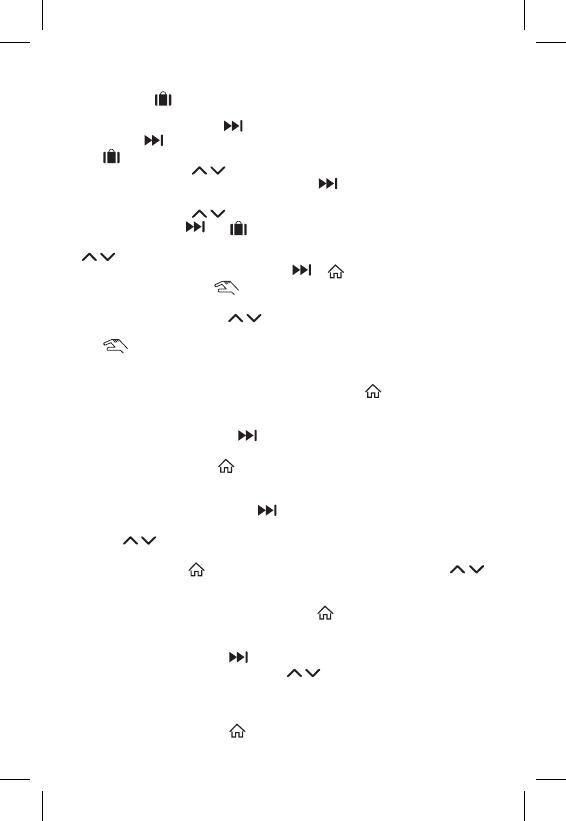
19
WORK MODES
Holiday Mode
Sets a constant temperature for an extended period of time.
Long-press (5 seconds) the button; the time value will start ashing.
Release the button and press it again for 5 seconds.
The icon will appear and the number of days will start ashing.
Repeatedly press the button to set the number of days (from 1 to 99).
Conrm the set number of days by pressing ; the temperature value will
begin ashing.
Repeatedly press the button to set the temperature.
Conrm by pressing ; the icon will appear.
If you want to go back and change the temperature for holiday mode, press the
button repeatedly.
You can cancel holiday mode by pressing or .
Temporary Change Mode
Short-term manual change of temperature.
While in Auto mode, use the buttons to change the temperature setting;
the value will be saved automatically.
The icon will appear.
This mode will be automatically cancelled by the rst programmed temperature
change (the time remaining until the change + clock will be alternating in the top
left corner) or it can be cancelled manually by pressing .
OFF Mode
Anti-freeze mode, temperature xed to 5 °C.
While in Auto mode, press the button 2×; a temperature of 5 °C will appear
in the top right corner.
To cancel the mode, press .
Timed Temporary Change Mode
Temporary manual change in temperature for 1 to 9 hours.
While in Auto mode, long-press the button; the time setting will start ashing
in the top left corner.
Use the buttons to set the duration of the temperature change, from 1 to
9 hours, with 1 h resolution.
Conrm by pressing . Then set the temperature of choice using the
buttons.
The remaining set time + the clock will be alternating in the top left corner; you
can cancel the mode prematurely by pressing .
HOLD Mode
Permanent manual temperature change.
While in Auto mode, press the button; the HOLD will appear in the bottom right.
Set the temperature of choice using the buttons; the value will be saved
automatically.
The set temperature will be maintained until HOLD mode is cancelled.
Any programmed temperature change will not be carried out.
To cancel HOLD mode, press .


















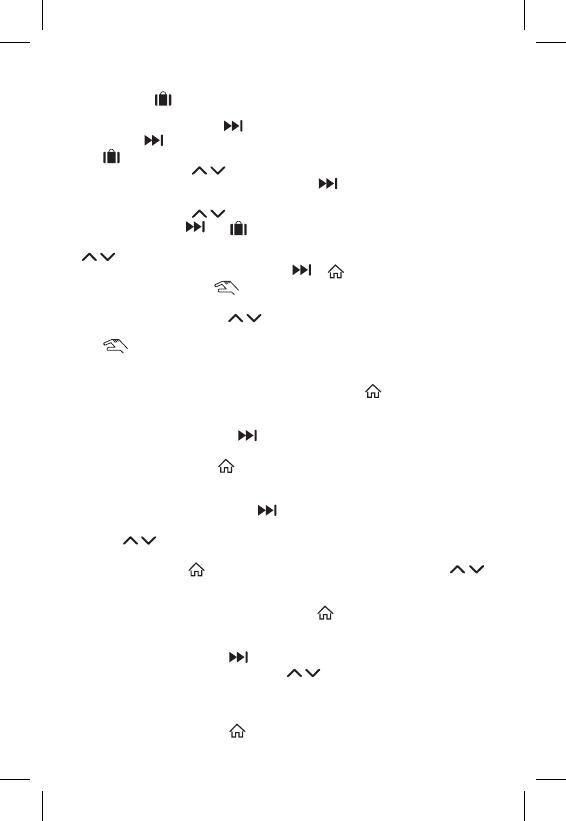

 Purmo Ulow E2 paigaldusjuhend
Purmo Ulow E2 paigaldusjuhend
 TAELEK Tsense ecoPlug Kasutusjuhend
TAELEK Tsense ecoPlug Kasutusjuhend