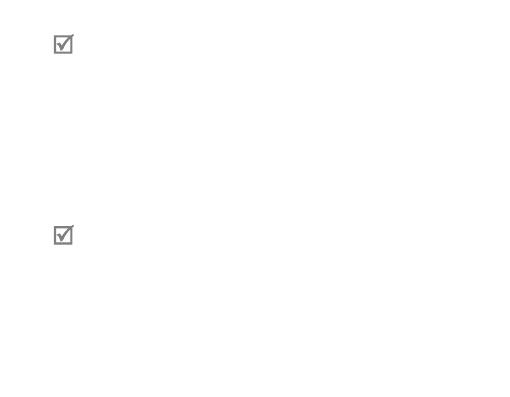
16
If your phone supports Advanced Audio Distribution Profile (A2DP), you •
can also listen to music with your headset. You cannot control playback
using your headset.
Pairing via the Active pairing feature
With the Active pairing feature, your headset automatically looks for a Bluetooth
device within range and tries to make a connection with it.
1. The phone’s Bluetooth visibility option must be set to on and the headset’s voice
prompt feature must be turned off.
2. In Pairing mode (solid blue indicator light), press and hold the Talk button on
the headset. The indicator light color changes to violet. The headset will attempt
active pairing for up to 20 seconds.
The Bluetooth phone you want to connect with must not be paired with •
other devices. If the phone is already connected to another device, end the
connection and restart the Active pairing feature.
This feature may not be supported on some devices.•
When the headset pairs with your phone, a connection is made through •
the Hands-Free Profile. To make a connection through another profile, such
as Advanced Audio Distribution Profile, check the phone’s user manual on
how to pair the Bluetooth device.

















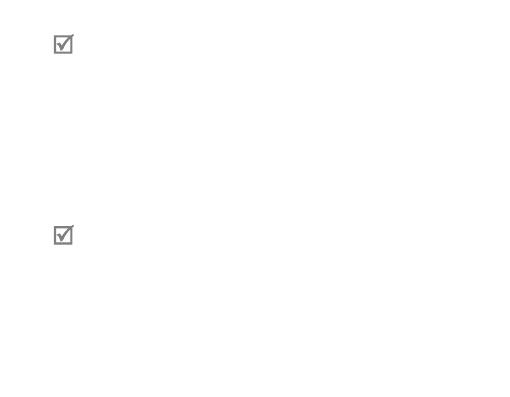


 PMR NAAAH2C2XXX Kasutusjuhend
PMR NAAAH2C2XXX Kasutusjuhend