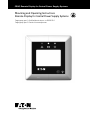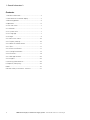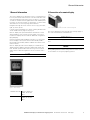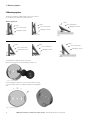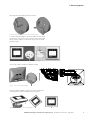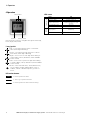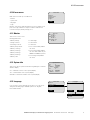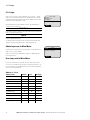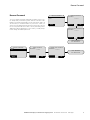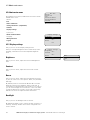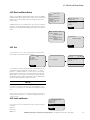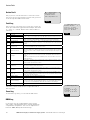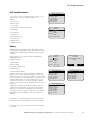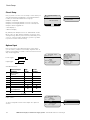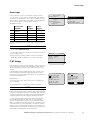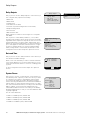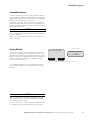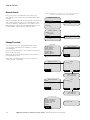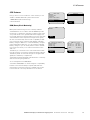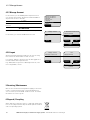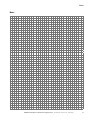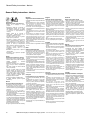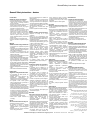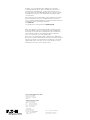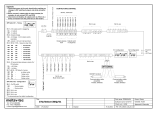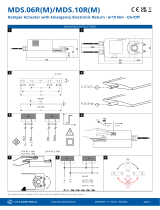CEAG Remote Display for Central Power Supply Systems
Mounting and Operating Instructions
Remote Display for Central Power Supply Systems
Target group, part 1: Qualified electrician acc. to EN 50110-1
Target group. part 2: Electrical instucted persons

2
CEAG Remote Display for Central Power Supply Systems 40071860348 October 2019 www.ceag.de
1 General Information ............................................... 3
2 Connection of a remote display
............................. 3
3 Mounting options
.................................................. 4
4 Operation
............................................................... 6
4.1 All user menu ..................................................... 7
4.1.1 Monitor ............................................................. 7
4.1.2 System info ...................................................... 7
4.1.3 Language ......................................................... 7
4.1.4 Login ................................................................ 8
4.2 Admin main menu ............................................10
4.2.1 Display settings ..............................................10
4.2.2 Block and Reset Alarm ...................................11
4.2.3 Test .................................................................11
4.2.4 Faults and Events ...........................................11
4.2.5 Config Parameters ..........................................13
4.2.6 Features..........................................................19
4.2.7 Manage Account
........................................... 20
4.2.8 Logout
........................................................... 20
5 Servicing / Maintenance
..................................... 20
6 Disposal / Recycling............................................. 20
Notes
.......................................................................21
General Safety instructions - devices
..................... 22
Contents
1 General Information 3

3
CEAG Remote Display for Central Power Supply Systems 40071860348 October 2019 www.ceag.de
1 General Information
The remote display is an optional accessory of SelvGuard Low
Power System (LPS) and it’s meant to ease the notification of an
emergency lighting event from a remote location (i.e. a recepti-
on desk). It contains a back-lit graphical LCD with 128x64 pixels
resolution for increased clarity of information, 3 status LEDs
and a buzzer for acoustic reporting and notification.
Navigation through the menu is done via a 5 way joystick (left,
right, up, down, press).
It can be ordered separately (see below ordering details) and it
can be installed in any stage of the project.
Remote display is an optional hardware which allows control
and visualization of the system remotely. When correctly wi-
red, Remote display will work without additional configuration
(plug-and-play).
If Remote Display will be disabled at any time, reconnecting a
remote display to the system will not automatically enable
functionality. Functionality shall be enabled via Features menu
(4.6.2 Features).
Remote display provides a mirror display of SelvGuard local
display. Only the display logged in as Admin will operate at a
time. Normal operation will resume after logout or automati-
cally 5 minutes after back light time off (see section 4.2.8 Lo-
gout)
NOTE
Only one Remote display can be connected to one SelvGuard.
Figure 1 - Remote display
SG48-RC-LCD-30 Remote display for
SG48, 30° mount.
base
SG48-RC-LCD-55 Remote display for
SG48, 55° mount.
base
2 Connection of a remote display
Figure 2 - (1) Main display module; (2) 30°/55° inclined mounting base
The remote display is powered via the 24 V voltage supply of
the control unit inside the SelvGuard LPS.
ATTENTION!
Do not use an external supply for this module other than the
LPS!
NOTE
Observe national rules and regulations governing the indicating
and signalling behaviour when using a remote switch or a re-
mote indicator for emergency lighting systems.
1 General Information

4
CEAG Remote Display for Central Power Supply Systems 40071860348 October 2019 www.ceag.de
3 Mounting options
The Remote display is supplied with a 30° or 55° inclined
mounting base for different mounting options.
To install Remote display, follow next steps:
Break knockouts from the mounting base using a tool.
Fix mounting base with screws on the wall or desk. If using
concealed cable, please run cable through the mounting base
first.
Remote display 55°
wall side entrywall back entry
desk
wall side entrywall back entry
desk
Remote display 30°
LEDs
LEDs
LEDs
LEDs
User viewing side
User viewing side
User viewing side
User viewing side
Navigation switch
Navigation switch
Navigation switch
Navigation switch
LEDs
LEDs
User viewing side
User viewing side
Navigation switch
Navigation switch
Figure 4 - fixing mounting base
Figure 3 - break knockouts
3 Mounting options

5
CEAG Remote Display for Central Power Supply Systems 40071860348 October 2019 www.ceag.de
Run cable through designed bottom grommet.
For wall mounting installation, the base shall be mounted with
the grommet on the bottom side; for the desk mounting instal-
lation, the base shall be mounted with the grommet top side
like below figure.
Figure 6 - wall mounting installation (left), desk mounting installation (right)
Figure 5 - installing concealed cable (left) or cable coming below (right)
Connect the cable to the Remote display terminal
Rotate the Remote display to almost 45°, push it against the
mounting base and turn it straight like below figures
Figure 8 - fixing main display module on mounting base
Figure 7 - Connect remote display terminals
3 Mounting options

6
CEAG Remote Display for Central Power Supply Systems 40071860348 October 2019 www.ceag.de
4 Operation
Use the 5 way joy-stick to navigate through the menu (Up,
Down, Right, Left, Press)
5 way joystick
•
Up – scroll up through the menu or increment
value (when digit is blinking)
•
Down – scroll down through the menu or decre-
ment value (when digit is blinking)
•
Right – move cursor to next digit when editing or
jump to Back, Cancel, Ok button (when available
on the screen)
•
Left – move cursor to previous digit when editing
or jump to Back, Cancel, Ok button (when available
on the screen)
•
Press – enter selected menu, select/deselect any
row for editing, escape editing. When cursor is
on Back, Cancel or Ok button press joy stick for
action.
LCD actions buttons
•
Goes to previous menu
•
Save + go to previous menu
•
Goes to previous menu without saving
5-way joystick
Ba ck
OK
Cancel
Ba ck
OK
Cancel
Ba ck
OK
Cancel
Buzzer
Status LEDs
LEDs status
Status LED
Operation mode
No failure Green On
Emergency Mode Red On + Yellow On
Delay on mains return
Green On + indication on LCD of
remaining time before normal
operation
Function/Duration Test Yellow On
Luminaire is blocked All LEDs are off
Error
message
Charging failure Red Blinking
Function test failed Red Blink + Yellow ON
4 Operation

7
CEAG Remote Display for Central Power Supply Systems 40071860348 October 2019 www.ceag.de
4.1 All user menu
Main menu is made up of 4 submenus:
- Monitor
- System Info
- Language
- Login
Monitor, System Info and Language menu is accessible for all
personel. Login submenu is only accessible to Admin and
User (housekeeper, facility manger, etc.).
Main Menu
Monitor
System Info
Language
Login
Back
OK
Cancel
4.1.1 Monitor
This screen is use to view
running parameters.
• Battery Voltage
• Charge Current
• Discharge Current
• Battery Temperature
• Battery 1 Voltage
• Battery 2 Voltage
• Battery 3 Voltage
• Battery 4 Voltage
• Battery SOC
• Load Voltage
• Load Current
• Load Power
• PSU1 Current (Only Admin
can view)
• PSU2 Current (Only Admin
can view and visible only for
900W and 1200W systems)
• PSU Voltage (Only Admin
can view)
Monitor
Batt. Vtg
52.00 V
Charge Crt
00.20 A
Discharge Crt
00.00 A
4.1.3 Language
Use joy-stick to select language menu where you can select/
change desired language. Available options are: English,
French and German.
Main menu
Monitor
System Info
Language
Login
Language
English
English
Français
Deutsch
4.1.2 System info
This screen shows system information regarding the controller
and the display:
Ver. – Hardware version of the system/display
SN. – Serial number of the system/display
Z-Number – Firmware number of the system/display
System Info
Ver. A
SN. 02550962
Z-Number Z1200.A
Display
Ver. A
Part No. 08899091
Z-Number Z1201.A
Back
OK
Cancel
Back
OK
Cancel
Back
OK
Cancel
4.1 All user menu

8
CEAG Remote Display for Central Power Supply Systems 40071860348 October 2019 www.ceag.de
4.1.4 Login
This screen is used to select different access levels, e.g. Ad-
min or User. At first start-up User is deactivated. User can be
activated / deactivated when logged in as Admin from 6.2 Ad-
min main menu - Manage account.
The default password for Admin is 111111. The default pass-
word for User is 222222.
ATENTION
If the password is lost then follow the instructions mentioned
in Recover Password section.
NOTE
For enhanced safety of the system we recommend you to
change default password.
To change password, please follow instructions described in
chapter "4.2.5 Config Parameters". Change password
Admin Login and its Main Menu
In main menu screen press on Login option. It will switch in to
login screen. Select “Admin”.
After successful login, Main Menu will show additional sub-
menus like below.
User Login and its Main Menu
If User is activated, you can login as User from Login menu.
To recover User password, enter Recover Password menu, go
to User and then enter Admin password. you'll be prompted to
select new user password.
Main menu
Monitor
System Info
Language
Login
Back
OK
Cancel
Login
Admin
User
Recover Password
Back
OK
Cancel
Admin vs. User
Menu Items Admin User No login
Monitor
Test
Faults and Events
Config Parameters
Features
Display Settings
System Info
Block and Reset Alarm
Language
Manage Account
Login/Logout
4.1.4 Login

9
CEAG Remote Display for Central Power Supply Systems 40071860348 October 2019 www.ceag.de
Recover Password
Admin
User
Recover Password
Admin
User
Admin Password
Password:
******
Default Password
Password:
******
Change User Password
Password:
******
Change Admin Password
Password:
******
User Password
Set Successful
Admin Password
Set Successful
Back
OK
Cancel
Back
OK
Cancel
Back
OK
Cancel
Back
OK
Cancel
Back
OK
Cancel
Back
OK
Cancel
Back
OK
Cancel
Back
OK
Cancel
Back
OK
Cancel
Back
OK
Cancel
Recover Password
To recover password, firstly call/email your Eaton service cen-
ter and provide your details together with the controller Serial
Number. You'll find serial number on the System Info page, un-
der SN. after you send this number to your service center, you
will receive a 6 digit password which you will need to enter in
the recover password menu. After correctly introducing the 6
digit password provided by the service team, you'll be promp-
ted to change the Admin password.
Recover Password

10
CEAG Remote Display for Central Power Supply Systems 40071860348 October 2019 www.ceag.de
4.2 Admin main menu
After Admin/User activation, additional menu features will be
available in the menu:
- Monitor
- Test
- Faults and Events
- Config. Parameters (only Admin)
- Features
- Display Settings
- System Info
- Block and Reset Alarm
- Language
- Manage Account
- Logout
4.2.1 Display settings
Use joy-stick to access Display Settings menu.
Here you can adjust brightness and contrast level, select
language, set buzzer function and adjust backlight On
time.
Brightness
Use joy-stick to select, adjust and store LCD brightness
level.
Contrast
Use joy-stick to select, adjust and store LCD contrast
level.
Buzzer
Use joy-stick to select, adjust and store buzzer functional-
ity. You can select out of four options: Mute, Low, Medium
and High.
By default, buzzer is muted. Enter Buzzer tab to activate
buzzer by selecting Low, Medium, High sound level. In
configuration mode the buzzer will sound for 2 seconds so
you can acknowledge the sound level. In case of an alarm
or fault the buzzer will sound for 5 seconds continuously
and LPS will show the respective LED information.
Backlight
Use joy-stick to set backlight switch off time.
By default, backlight is set to switch off after 2 minutes of
inactivity. Inactivity duration time can be configured from
1min to 10 min.
Main menu
Monitor
System info
Test
Faults and Events
Config Parameters
Features
Display settings
Mute
Low
Medium
High
Display settings
Brightness
55 %
Contrast
55 %
Buzzer
Low
Display settings
Brightness
55 %
Contrast
55 %
Buzzer
Mute
4.2 Admin main menu

11
CEAG Remote Display for Central Power Supply Systems 40071860348 October 2019 www.ceag.de
Main menu
Monitor
Test
Faults and Events
Config Parameters
Features
Display settings
System Info
4.2.2 Block and Reset Alarm
In this section Admin can manually activate from local display
Inhibit and Rest Mode. When active, either can be released via
Release Device. Rest Mode will automatically release when
mains return.
If Manual Reset is set on Manual (see section 4.2.5 Config Pa-
rameters – Delay On Mains Return), in this menu you can ma-
nually turn-off non-maintained lights after mains return without
delay.
Back
OK
Cancel
Back
OK
Cancel
Display settings
System Info
Block and Reset Alarm
Language
Manage Account
Logout
Block and Reset Alarm
Inhibit Device
Enable/Disable
Rest Device
Enable/Disable
Release Device
Enable/Disable
Manual Reset
Enable/Disable
Test
FT start
DT start
Canccel test FT in progress
4.2.3 Test
Use joy-stick to access “Test” menu options: Functional Test
(FT), Duration Test (DT) and Cancel FT / DT.
Use joy-stick To start FT (functional test) or DT (duration test).
A pop-up message will appear “FT in progress…” or “DT in
progress…” and then switch to “Home Screen” showing FT
Ongoing. After the function test has finished a message will
appear with one of the states: FT Passed, FT Failed or FT Ab-
orted. All messages will be logged in Events log. Additionally,
FT Failed will be logged into Fault log as well.
NOTE
Please note that the Function test only apply for the Low Pow-
er System itself. For the function test of the luminaires con-
nected, you should perform manual/visual individual test/ispec-
tion.
To Cancel FT or DT go “Test” menu and select Cancel Test. A
message with “FT abort” or “DT abort” will appear and go to
“Home Screen”.
Back
OK
Cancel
23.2.19 02:30:56
Mains / FT Ongoing
xx.x V, x.x A
xxx W
SelvGuard48 93%
4.2.4 Faults and Events
Use joy-stick to access “Faults and events” menu setting: Ac-
tive fault
Fault Log
Event Log
BBM Log
Back
OK
Cancel
Faults and Events
Active Fault
Fault Log
Event Log
BBM Log
4.2.2 Block and Reset Alarm

12
CEAG Remote Display for Central Power Supply Systems 40071860348 October 2019 www.ceag.de
Active Fault
Use joy-stick to view “Active Fault” screen. This screen
can show only four active faults at a time. Use joy-stick to
scroll through all available active faults.
Fault Log
Use joy-stick to view “Fault Log” screen. This screen can
show up to 100 faults logged with timestamps and status
(S – active, C – cleared). Please refer to below table for
reference.
Fault Description
1 PSU1 Fault
If in presence of mains, PSU 1/2 mulfunction (is not providing regulated current
and/or voltage to the load), then PSU1/2 Off will be shown on the home screen.
2
PSU2 Fault
3
PSU Over Voltage
If Output bus voltage is beyond SELV limits (>60Vpk) PSU Over Vtg Protect Fault
will be activated. Load and Battery will be disconnected from PSU/Charger.
4
Overload Warning
If the Load is within 100% to 108%, overload warning will be shown in home-
screen. User should reduce the load immediately. This is an unintended operating
condition. If use crossed the 108% limit, controller will disconnect the load from
system.
5
Overload
6
PSU Comm Flt
If there is any communication failure between Power Supply and MCSP board,
PSU Comm Flt will be shown on home screen.
7
Output 2 Overload’
If Output2 is connected load is >= 205W, then output2 will be disconnected.
This check will be done during system power on and recompute FT. To reset the
fault, user needs to reduce output2 load below 200W and press ‘Recompute FT
Power’.
8 Batt Open
If the Battery isolator and/or Battery Fuse is OPEN, Batt SW Open Ckt Fault
will be shown in home screen. In this scenario, Load will be disconnected from
system.
Please check both battery isolator and Battery Fuse and reach Eaton service for
further assistance.
9 Batt High Charging
If the battery charging current is greater than expected battery charging current
then Battery High charging current fault is shown. The load and the battery
switch will be opened in this scenario.
10
Batt Reverse
If battery is connected in reverse, Batt Reverse Fault is shown. The 5-way dis-
play switch will be locked in this scenario.
11
Overtemperature or Under-
temperature
If the battery compartment temperature is beyond the recommended limits (>
+50’C or < -10'C), Batt Temp beyond Lmt Fault is shown. The load and battery
switch will be opened in this scenario.
12
Temp Sensor – NC or Temp
Sensor - SC
If the Battery compartment temperature sensor is Not Connected (NC), Short
Circuited (SC), Batt Temp Sensor Fault is shown. The load and the battery switch
will be opened in this scenario.
13 Ventilation Failure configurable items with Optional/Safety Input
14 AC Mains Failure configurable items with Optional/Safety Input
15 Batt Over Charging
If the battery is overcharged because of MCSP malfunction (end of boost charge
cycle for longer than expected duration), battery over charge fault will be shown
in homescreen. Load and Battery will be disconnected from PSU/Charger.
16 BB# Fault Battery Block# is faulty
Active faults will be marked (S) and cleared faults will be
marked (C). Status will be shown on right hand side of
fault log name.
Event Log
In the Event Log menu, you can find last 100 events.
Back
OK
Cancel
Fault Log (1-2)
AC Mains Failure S
27.01.19 11:41:43
Batt Temp Sensor Flt C
22.01.19 02:32:03
Back
OK
Cancel
Event Log (1/10)
FT Passed C
12.10.19 14:18 +25°C
FT Passed S
12.10.19 14:18 +25°C
Back
OK
Cancel
Active Fault
Batt SW Open CKT
AC Mains Failure
Batt Temp Sensor Flt
BBM Log
In this menu we can visualize battery string current
and voltage, individual battery block voltage and battery
compartment temperature. See more in chapter 6.2.6
Features - BBM (Battery Block Monitoring)
Active Fault

13
CEAG Remote Display for Central Power Supply Systems 40071860348 October 2019 www.ceag.de
4.2.5 Config Parameters
Use joy-stick to access “Config Parameters” where you can
edit and save following configuration parameters:
• Battery
• Circuit setup
• Optional Input
• Secure Input
• Func tion Time Duration Time Settings
• Relay Output
• Date and Time
• System Power
• Extended Emergency
• Factory Default
• Manual Control
• Change Password
Battery
NOTE: Only Eaton trained personel shall make changes
to parameters within Battery menu. Wrong battery set-up
can damage the batteries permanently and void system
warranty.
Use joy-stick to access and view and change Battery
related parameters:
• Battery Capacity
• Float Voltage
• Boost Voltage
• Voltage to Turn-On load
• Rated Duration
• Delay On Mains Return
Delay on mains return - after an emergency operation, if
battery has not reached deep discharge protection and
mains has return, user has the possibility to set up a delay
time to resume LPS normal operation. This will keep non-
maintained luminaires on to light escape routes in case
another power failure occurs during evacuation. Default
value is 1 minute and it can be adjusted in minutes from 1
to 99 min.
If batteries are replaced with different battery than the
original, factory parameters should change accordingly.
Please do so under Eaton trained personel supervison.
If changes have been made, a confirmation message will
appear before leaving “Battery” menu and making any
changes.
notification “….” (means parameter saving is inprogress).
notification “OK” (means parameter successfully saved).
notification “Err” (Error in parameter saving. parameters
not saved).
Config Parameters
Battery
Circuit Setuo
Optional Input
Secure Input
FT DT Settings
Relay Output
Date and Time
Config Parameters
Battery ...
Circuit Setup
Optional Input
Secure Input
FT DT Settings
Relay Output
Date and Time
Config Parameters
Battery Err
Circuit Setup
Optional Input
Secure Input
FT DT Settings
Relay Output
Date and Time
Config Parameters
Battery OKCir-
Circuit Setup
Optional Input
Secure Input
FT DT Settings
Relay Output
Date and Time
Battery
Batt. Capacity
20.00 Ahoptional
Float Charge
54.40 V
Vboost
58.00
Vtg to Turn Load
Battery
Batt. Capacity
20.00 Ah
Float Charge
54.40 V
Vboost
58.00
Vtg to Turn Load
Related Duration
01:00 Hrs
Delay on Mains Return
01 Min
While in editing
Back
OK
Cancel
Back
OK
Cancel
4.2.5 Config Parameters

14
CEAG Remote Display for Central Power Supply Systems 40071860348 October 2019 www.ceag.de
Maintained
Non Maintained
Circuit Setup
Use joy-stsick to access “Circuit Setup” menu where you
can select between maintained or non-maintained func-
tionality for each individual End circuit group
(Output1 / Output2):
Output1 (consisting by default of circuits 1 to 6) and
Output2 (consisting by default of circuits 7 and 8). The
Outputs can be triggered via:
• LCD display or
• Remote display
By default, both Outputs are set to “Maintained” mode.
Move cursor to “OK” button and press joy-stick to save
changes and go back to previous menu; alternately move
cursor to “Cancel” button and press joy-stick to go back
to previous screen without saving.
Optional Input
Use joy-stick to access “Optional Input” menu where
you can select „Z Inputs” functionality. Together with “Z
Inputs” functionality you need to select how this function-
ality will be triggered:
Level trigger:
Edge trigger:
Available functions:
Optional input
functions
Edge
Trigger
Level
Trigger
1
No Function
(Default)
- -
2
Output1 (O1)
3
Output2 (O2)
4
FT start
5
DT start
6
Cancel FT DT
7
Manual reset
8
Deep
Discharge Ack
9
Ventilator Monitor
NOTE
No function is pre-configured by default in “Optional
Input” menu.
To save configuration follow same steps as in previous
section.
Optional Input
Opt In1 (Z1)
FT start
Z1 - I/P trigger
Edge
Opt In2 (Z2)
No function
Z2 - I/P trigger
Optional Input
Opt In1 (Z1)
Inhibit
Z1 - I/P trigger
Edge
Opt In2 (Z2)
No function
Z2 - I/P trigger
Ventilator Monitor
Deep Discharge Ack
Manual reset
Cancel FT/DT
DT start
FT start
Output 2 (O2)
Output 1 (O1)
No function
Edge
Level
Circuit Setup
Output 1
Maintained
Output 2
Non Maintained
Back
OK
Cancel
Back
OK
Cancel
t > 1s
t > 100ms
Circuit Setup

15
CEAG Remote Display for Central Power Supply Systems 40071860348 October 2019 www.ceag.de
Back
OK
Cancel
Back
OK
Cancel
Secure Input
Secure Input 1
AC fail input
Trigger 1
Level
Secure Input 2
No function
Trigger 2
FT DT Settings
FT Date and Time
02.07.19 8:32
Days between FT
Day 01
DT Date and Time
02.07.19 8:32
Month between DT
AC fail input
Inhibit
Rest
No function
Ventilation monitor
23.2.19 02:30:56
Mains / Inhibit
xx.x V, x.x A
xxx W
SelvGuard48 93%
Days between FT
Days 01
DT Date and Time
02.07.19 8:32
Month between DT
Month 01
Secure Input
Use joy-stick to access “Secure Input” options where
you can select “Secure Inputs” functionality. By default
no function is selected for Secure Inputs. Usually, Secure
Input1 (SI1) is used for key lock (inhibit or rest mode) and
Secure Input2 (SI2) is used for phase monitor.
Available functions:
Secure input
functions
Edge
Trigger
Level
Trigger
1
No Function
(Default)
- -
2
Inhibit (SI1)
3
Rest
4
AC fail input (SI2)
5
Ventilator Monitor
To save configuration follow same steps as in previous
section.
NOTE
• Only level trigger is applicable for secure inputs (see pre-
vious chapter Optional Input).
• Secure Input 1 and Secure Input 2 can't have same func-
tion simultaneously.
• Upon activation of Rest / Inhibit, home screen will be
updated as Mains / Inhibit like in screen to the right.
FT DT Settings
Use joy-stick to access “FT DT Settings” menu where you
can change the Functional Test and Duration Test settings.
To save configuration follow same steps as in previous
section.
If FT/DT date is due and prerequisites are not met, then
this test will be postponed until prerequisites are met.
During this time we’ll see ‘FT Postpone’ or ‘DT Postpone’
on home screen (5th row)
Prerequisites:
-for FT (Function Test): 80% SOC (State of Charge) and
mains available;
-for DT (Duration Time: 99% SOC (State of Charge)
NOTE
Functional test refers only to the LPS and connected load
and not the individual luminaires connected. With this type
of system, luminaires should be check manually and indi-
vidually and then manually logged in building notebook.
If connected luminaire load changes with more than 4%
of nominal system power, then it is recommended to
perform 'FT Recompute Power' for successful FT (Main
Menu - Configuration Parameters - FT DT Settings). During
commissioning, it is recommended to restart the whole
system or run 'FT Recompute Power' for successful FT. If
load hasn't been intentionally modified, then 'FT Fail' mes-
sage can be interpreted like luminaire failure.
Secure Input

16
CEAG Remote Display for Central Power Supply Systems 40071860348 October 2019 www.ceag.de
Relay Output
Relay 1
Mains fault
Charge fault
CKT fault
Common Sys Fault *
Deep Discharge ACK
Relay 1
Relay 2
Relay 3
Relay Output Screen
Relay 1
Mains On
Mains faults *
Charge Fault *
CKT Fault *
Common Sys Fault
Deep Discharge ACK
Back
OK
Cancel
Back
OK
Cancel
Date and Time
DD MM YY hh:mm:ss
02.07.19 08:32:49
System Power
System Power
1200 W
Batt. Capacity
50.00 Ah
Rated Duration
01:00 Hrs
Relay Outputs
Use joy-stick to access “Relay Outputs” menu where you
can configure relay outputs functionality:
• Mains On
• Mains Fault
• Charge Fault
• CKT Fault (Circuit fault)
• Common Sys Fault (Charger Fault or CKT Fault)
• Deep Discharge ACK
• Function Test
• Batt. Duration Test
Relay outputs are used for remote signal or to integrate
with BMS.
Use Joy-stick to select Relay number (1, 2 or 3). After
selecting relay number, select which functions should be
signalized via the respective relay. More than one function
can be attributed to one relay output. ‘Mains Fault’ and
‘Mains On’ cannot be attributed to one relay simultaneous-
ly. A * will appear to mark the selected functios. In right
screen for example, Relay 1 is used to signalize: Mains
Faults, Charge Fault or Circuit Fault (CKT Fault).To save
configuration follow same steps as in previous section.
Date and Time
Use joy-stick to access “Date and Time” menu where you
can edit time and date settings.
Move cursor over the field you want to chanve and when
cursor starts blinking, use joy-stick up and down to incre-
ment / decrement the value. To come out of editing press
joy-stick.
To save configuration follow same steps as in previous
section.
System Power
Use joy-tick to access “System Power” menu where you
can edit the power output of you LPS. Do this if you want
to configure your system to have bigger runtime than 1
hour. Check discharge information provided in chapter
3.3.4 Connecting the batteries from SelvGuard installation
manual. After you have selected System Power, you shall
also select the desired runtime, according to the discharge
table in chapter 3.3.4 Connecting the batteries from
SelvGuard installation manual or according to the battery
discharge parameters (in case you use other batteries than
originally supplied).
You can select between:
• 1-283 for a 300W system, default 283
• 1-600 for a 600W system, default 600
• 1-900 for a 900W system, default 900
• 1-1200 for a 1200W system, default 1200
Relay Outputs

17
CEAG Remote Display for Central Power Supply Systems 40071860348 October 2019 www.ceag.de
NOTE
*Values will not switch to default if previously changed.
(e.g. if a 283W system was set to 3h@126W, it will stay
the same after factory reset)
For more information, consult SelvGuard installation man-
ual, chapter 6.2.5 Config Parameters - Factory Defaults.
Factory Defaults
Set to Def Settings?
Press Enter to confirm
or press
Left key to Cancel
Factory Defaults
Use joy-stick to access “Factory Defaults” menu where
you can set all parameters to default values. Press on joy-
stick and a pop-up message will appear and ask for confor-
mation (to avoid loss of parametrization due to accidental
selection). Press joy-stick again for validation or select
cancel if you want to skip.
To see defaults parameters list, check SelvGuard instal-
lation manual, chapter 6.2.5 Config Parameters - Factory
Defaults.
After 2-3 seconds it will switch to Home Screen.
Pop up message
Back
OK
Cancel
Back
OK
Cancel
Extended Emergency
In this section Admin can adjust Delay On Mains Return
features: Manual / Automatic and Duration time. Delay On
Mains Return represents the duration after non-maintained
lights are turned off when mains returns.
If 'Manual' is selected, then only Admin can turn-off non-
maintained lights after mains return via local display (see
section 4.2.2 Block and Reset Alarm) or via Optional Input
(Manual Reset function).
NOTE
If we configure Optional Input to Manual Reset, then oper-
ation of Extended Emergency feature will be automatically
forced to 'Manual'.
Admin can adjust the delay time from 1 min to 99 min, in
steps of minutes.
Extended Emergency

18
CEAG Remote Display for Central Power Supply Systems 40071860348 October 2019 www.ceag.de
Back
OK
Cancel
Back
OK
Cancel
Back
OK
Cancel
Back
OK
Cancel
Test
Faults and Events
Config Parameter
Display settings
System Info
Logout
Config saving ...
Admin Password
Set Successful
User Password
Set Successful
Config Parameters
Manual Control
Use joy-stick to access "Manual Control" where you
can manually control the connected Load (Output1 and
Output2).
Only non-maintained loads can be manually controlled (on/
off). If both outputs are set to non-maintained, you can
switch on/off both or individually. If one output is set to
Maintained, the output will show Maintained and it will
not be editable - output can't be switched off/on.
Change Password
Use joy-stick to access “Change Password” where
you can set a new password for “Admin” or “User”
(Housekeeper).
Use joy-stick up and down to go on Admin or User and
press joy-stick to select.
Admin can also set/change the password for the User
(housekeeper) account.
When exit “Config parameters” screen, it will show
“Config Saving…” message.
If Admin is deactivated, on every power on or when switch to Home screen
to Main Menu it will always enter into Admin Main Menu.
Manual Control
Output 1 & 2
Individual
Output 1
off
Output 2
off
Manual Control
Output 1 & 2
Individual
Output 1
ON
Output 2
off
Individual
ON
OFF
ON
OFF
Safety Input
FT DT Settings
Relay Output
Date and Time
System Power
Factory Default
Manual Control
Change Password
Main Menu
Change Password
Admin
User
Change Password
Admin
User
Change Password
Admin
User
Admin
Password:
******
User
Password:
******
Back
OK
Cancel
Back
OK
Cancel
Back
OK
Cancel
Back
OK
Cancel
Manual Control

19
CEAG Remote Display for Central Power Supply Systems 40071860348 October 2019 www.ceag.de
4.2.6 Features
Use joy-stick to access “Features” menu where you can
enable or disable additional system features like:
1. BBM (Battery Block Monitoring)
2. Remote Panel
BBM (Battery Block Monitoring)
Battery Block Monitoring function is always enabled.
Sealed batteries in accordance with EN 60896-2 provide
the energy to operate the emergency lighting in the event
of a power failure in the general 230V mains supply. Dur-
ing normal operations SelvGuard device monitors the state
of the batteries and if required it recharges them gently.
On the controller board, there is built in capability for bat-
tery monitoring which measures and displays individual
battery voltage in addition to current and battery compart-
ment temperature. With this, you can measure individual
battery voltage so you can timely detect a fault in the bat-
tery string. This allows you to reduce maintenance time
and cost.
The battery is connected to the controller board via a bat-
tery disconnector mounted on the DIN rail (6mm² -10mm²).
The battery leads are each led through an ISO gland (PG
gland) into the battery compartment.
SelvGuard was developed and manufactured in conformity
with the following EC guidelines:
• Low Voltage Directive 2006/95/EC
• Guideline 2004/108/EC on electromagnetic compatibility
Details on the national (DIN), European (EN) and inter-
national (IEC) norms that must be complied with can be
found in the CE conformity declaration for the device.
Main menu
Monitor
System info
TestTest
Faults and Events
Config Parameters
Features
Display settings
Features
BBM
Remote Panel
Back
OK
Cancel
Back
OK
Cancel
Back
OK
Cancel
Back
OK
Cancel
BBM
Enable
Faults and Events
Active Fault
Fault Log
Event Log
BBM Log
BBM Log (1/10)
49.7 V -0.9 A
B1 12.2 V B2 12.4 V
B3 12.3 V B4 12.8 V
+32°C 10:25:02
4.2.6 Features

20
CEAG Remote Display for Central Power Supply Systems 40071860348 October 2019 www.ceag.de
4.2.7 Manage Account
In this section you can disable password protection for
your system. This means, all features will be available to
anyone with access to the LPS.
NOTE
Eaton does not advise to disable password due to safety
reasons.
ATTENTION
Disable password protection under your sole responsibility.
In this menu, you can also disable User account.
Back
OK
Cancel
Back
OK
Cancel
Back
OK
Cancel
Back
OK
Cancel
Back
OK
Cancel
Back
OK
Cancel
Back
OK
Cancel
Manage Account
Password Protection
User
Manage Account
Password Protection
User
Password Protection
Enable/Disable
Enable
User
Enable/Disable
Enable
Faults and Events
Config Parameters
Features
System Info
Language
Manage Account
Logout
Enable
Disable
Enable
Disable
4.2.8 Logout
After all changes have been made you can log out using
this menu from either Admin or User account.
If no activity, Admin or User account will be logged out 5
minutes after the back light time off.
E.g. Admin/User Logout time = Backlight time off (1- 10
min configurable) + 5 min.
5 Servicing / Maintenance
Observe the relevant national regulations applying to the main-
tenance, servicing and checking of electrical apparatus! In
case of returns you need a RMA - number from us. For further
information see www.ceag.de!
6 Disposal / Recycling
When disposing of defective devices, comply with valid regula-
tions for recycling and waste disposal. Plastic parts are marked
with corresponding symbols.
4.2.7 Manage Account
Leht laaditakse ...
Leht laaditakse ...
Leht laaditakse ...
Leht laaditakse ...
-
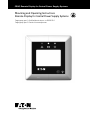 1
1
-
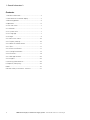 2
2
-
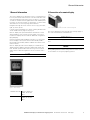 3
3
-
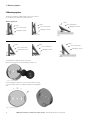 4
4
-
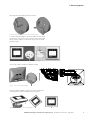 5
5
-
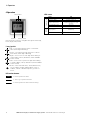 6
6
-
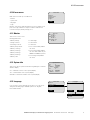 7
7
-
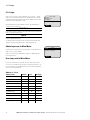 8
8
-
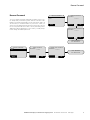 9
9
-
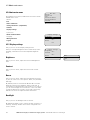 10
10
-
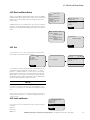 11
11
-
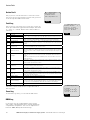 12
12
-
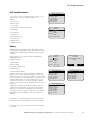 13
13
-
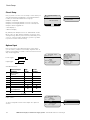 14
14
-
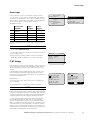 15
15
-
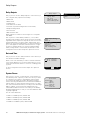 16
16
-
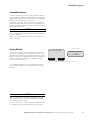 17
17
-
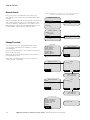 18
18
-
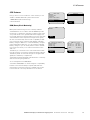 19
19
-
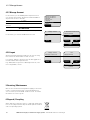 20
20
-
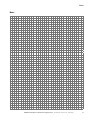 21
21
-
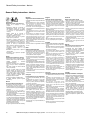 22
22
-
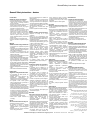 23
23
-
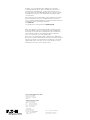 24
24
Eaton SG48-RC-LCD-55 Mounting And Operating Instructions
- Tüüp
- Mounting And Operating Instructions
- See juhend sobib ka
teistes keeltes
- English: Eaton SG48-RC-LCD-55
- dansk: Eaton SG48-RC-LCD-55
- română: Eaton SG48-RC-LCD-55
Seotud paberid
Muud dokumendid
-
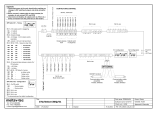 meitav-tec PYRO_STAG - zone staggering controller toote info
meitav-tec PYRO_STAG - zone staggering controller toote info
-
Victron energy MultiPlus-II Kasutusjuhend
-
Victron energy MultiPlus-II Kasutusjuhend
-
Victron energy MultiPlus-II Series Kasutusjuhend
-
AcuRite AcuRite Iris (5-in-1) Weather Station with Direct-To-Wi-Fi Display Kasutusjuhend
-
ACU-RITE ACU-RITE 01527 Iris (5-in-1) Direct-To-Wi-Fi Display Kasutusjuhend
-
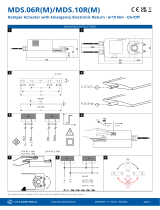 iSMA CONTROLLI MDS406RM 24Vac 6Nm Kasutusjuhend
iSMA CONTROLLI MDS406RM 24Vac 6Nm Kasutusjuhend
-
Oracle Fabric Interconnect F2-12 paigaldusjuhend
-
Technicolor TG650S Setup And User Manual
-
Lightolier 22XX6 Kasutusjuhend