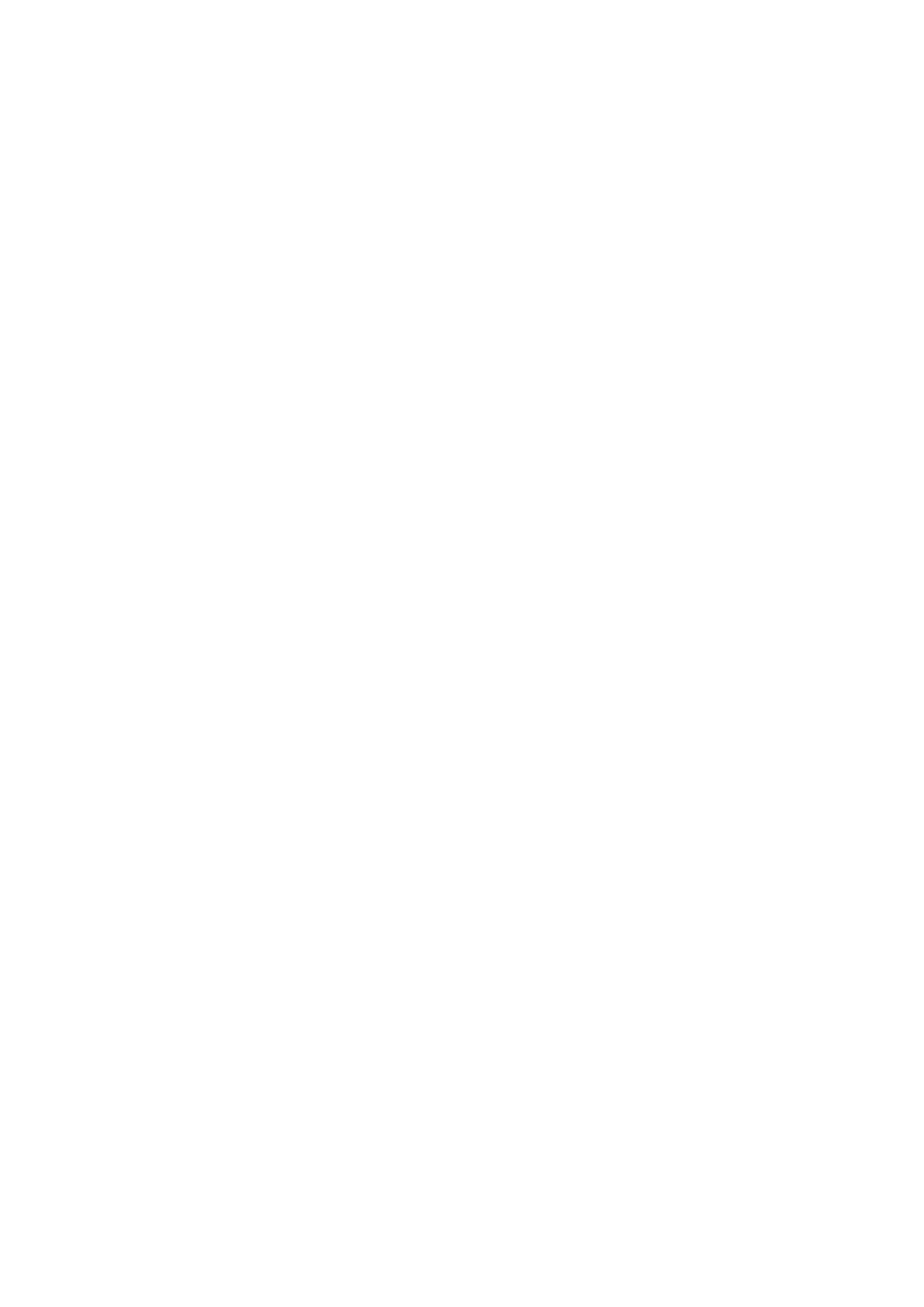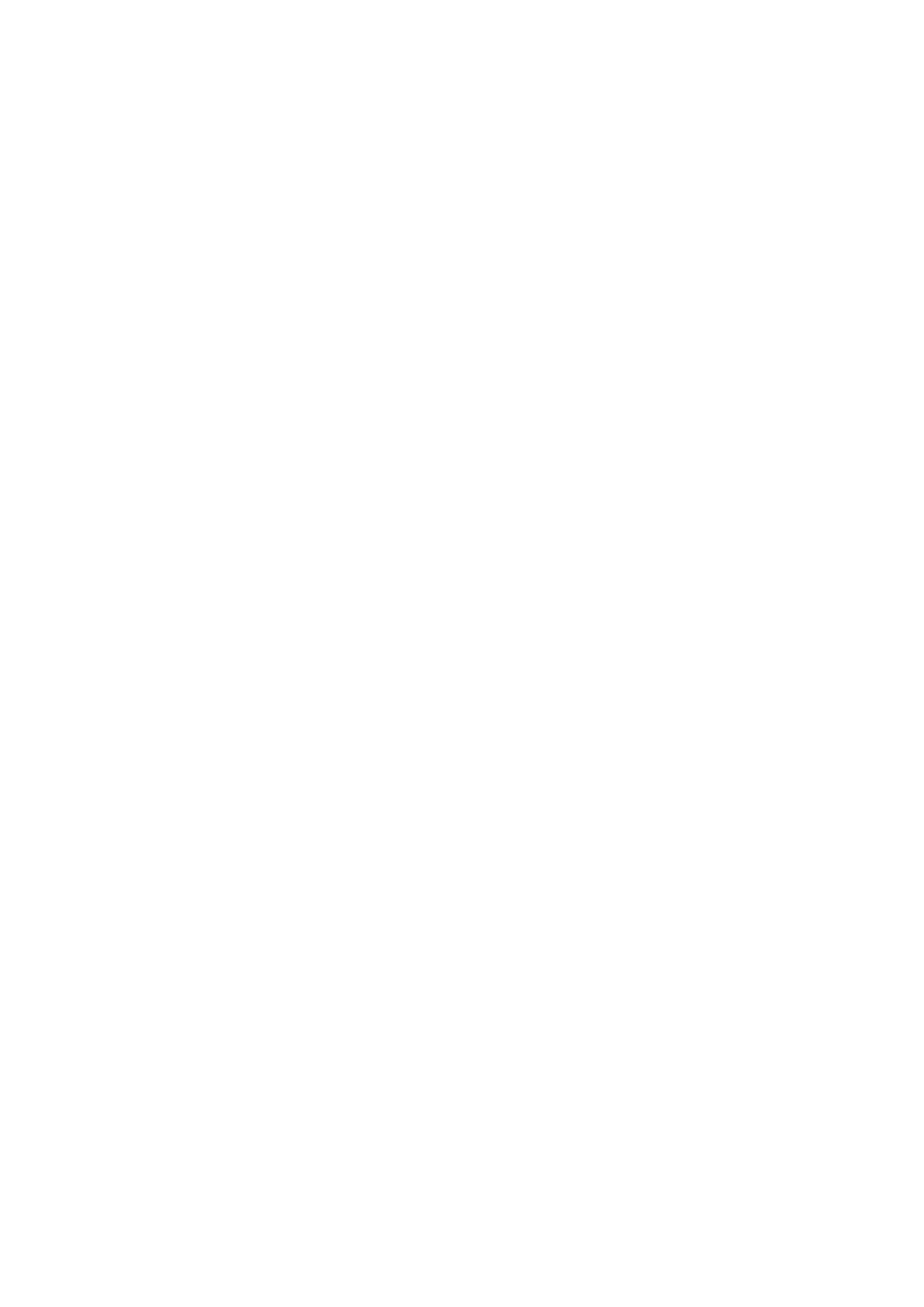
3
No part of this document may be reproduced or transmitted in any form or by any means without prior written
consent of Bullitt Mobile Ltd. or Jaguar Land Rover Limited.
The product described in this manual may include copyrighted software and possible licensors. Customers shall
not in any manner reproduce, distribute, modify, decompile, disassemble, decrypt, extract, reverse engineer,
lease, assign, or sublicense the said software or hardware, unless such restrictions are prohibited by applicable
laws or such actions are approved by respective copyright holders under licenses.
The Bluetooth
®
word mark and logos are registered trademarks owned by the Bluetooth SIG, Inc. and any use of
such marks by Bullitt Group is under license. All other third-party trademarks and trade names are those of their
respective owners.
Wi-Fi
®
is a registered trademark of Wi-Fi Alliance
®
.
Android and Google and other marks are trademarks of Google LLC.
NOTICE
Some features of the product and its accessories described herein rely on the software installed, capacities and
settings of local network, and may not be activated or may be limited by local network operators or network
service providers. Therefore, the descriptions in this manual may not exactly match the purchased product or its
accessories.
without prior notice or obligation.
The manufacturer is not responsible for the legitimacy and quality of any products that you upload or download
through this device including text, pictures, music, movies, and non-built-in software with copyright protection.
Any consequences arising from the installation or usage of the preceding products on this device is accountable
to you.
NO WARRANTY
The contents of this manual are provided “as is”. Except as required by applicable laws, no warranties of any kind,
particular purpose, are made in relation to the accuracy, reliability or contents of this manual.
To the maximum extent permitted by applicable law, in no case shall the manufacturer be liable for any special,
savings.
IMPORT AND EXPORT REGULATIONS
Customers shall comply with all applicable export or import laws and regulations and will obtain all necessary
governmental permits and licenses in order to export, re-export or import the product mentioned in this manual
including the software and technical data therein.