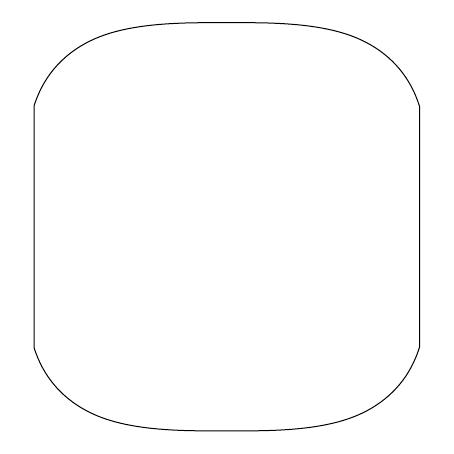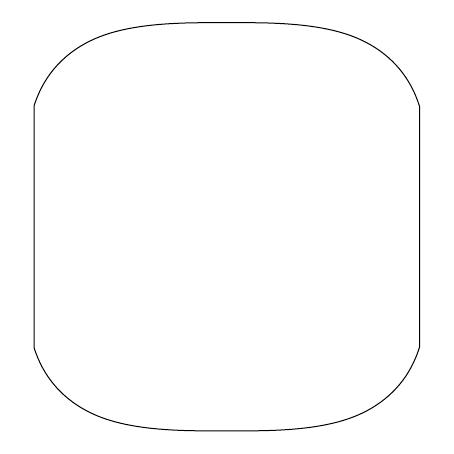
Content
Quick Start ----------------------------------------------------- 1
Skrócona instrukcja obsługi ------------------------------- 14
ĪSA PAMĀCĪBA --------------------------------------------- 21
TRUMPASIS VADOVAS ---------------------------------- 28
LÜHIJUHEND ------------------------------------------------- 35
GHID RAPID --------------------------------------------------- 42
КРАТКОЕ РУКОВОДСТВО ПОЛЬЗОВАТЕЛЯ ------- 49
КРАТОК ПРЕГЛЕД ------------------------------------------ 56
КРАТКО РЪКОВОДСТВО --------------------------------- 63
STRUČNÁ PŘÍRUČKA ------------------------------------ 70
STRUČNÝ NÁVOD ----------------------------------------- 77
KURZANLEITUNG ------------------------------------------ 84
GYORS ÚTMUTATÓ --------------------------------------- 91
KRATKO UPUTSTVO ------------------------------------- 98
BRZO UPOZNAVANJE ---------------------------------- 105
HITER ZAČETEK ------------------------------------------- 112