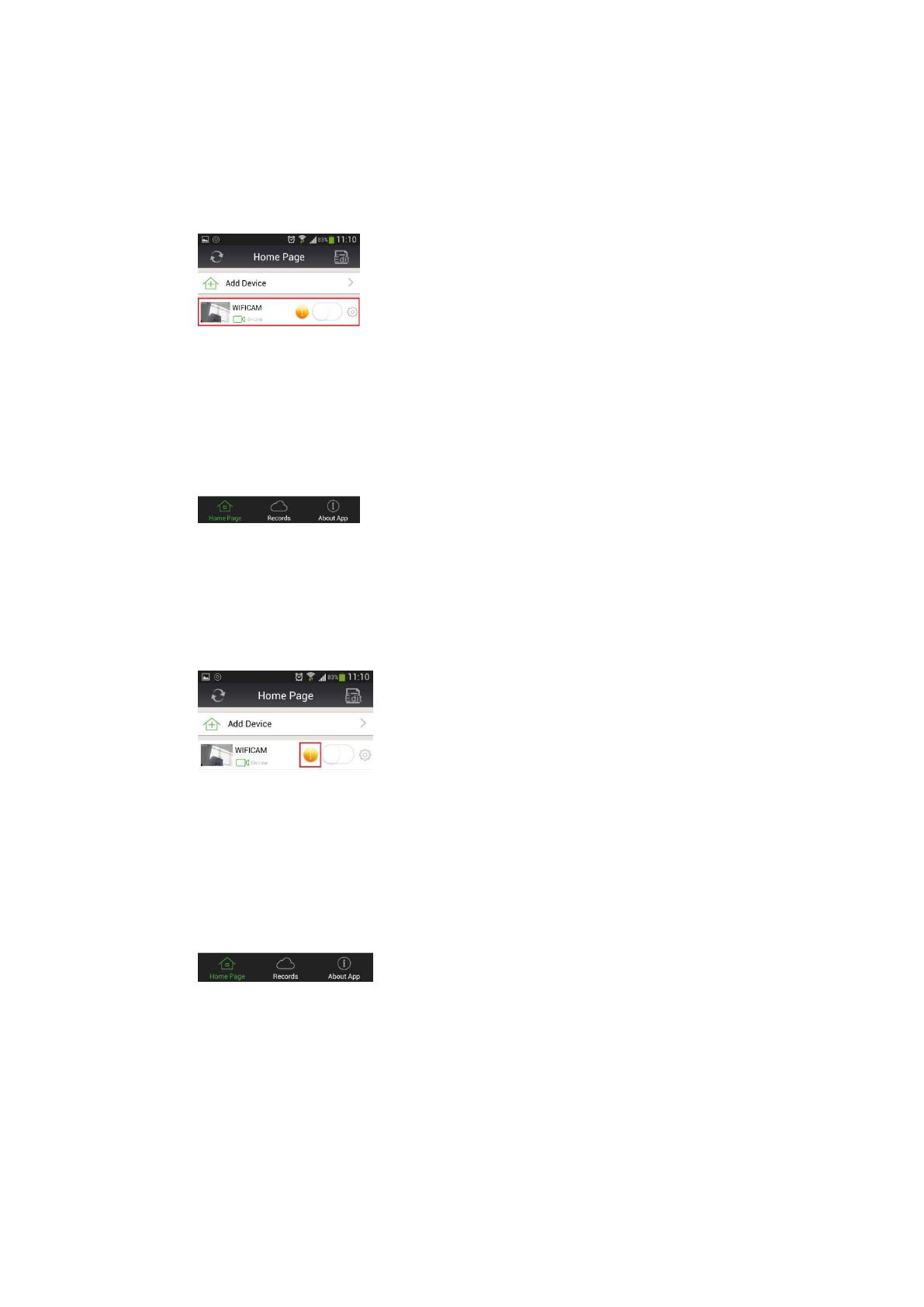
f) Now, click “Done” and the camera will reboot automatically. After rebooting, remove the
Ethernet cord, and on the “Home Page” it should show “WIFICAM ONLINE” and the
camera will now be wireless. However, if WIFICAM does not show “On Line”, you
probably entered the wrong Wi-Fi password. Connect the Ethernet cord back into the
camera, and when it shows “On Line”, go back to step 4 and repeat the steps again.
5. Creating the camera password to ensure your privacy
a) On the “Home Page” there is a yellow warning icon to the right of the “Home Page” to
remind you to create a password for your camera. Click on it and it opens the “User
Setting” page.





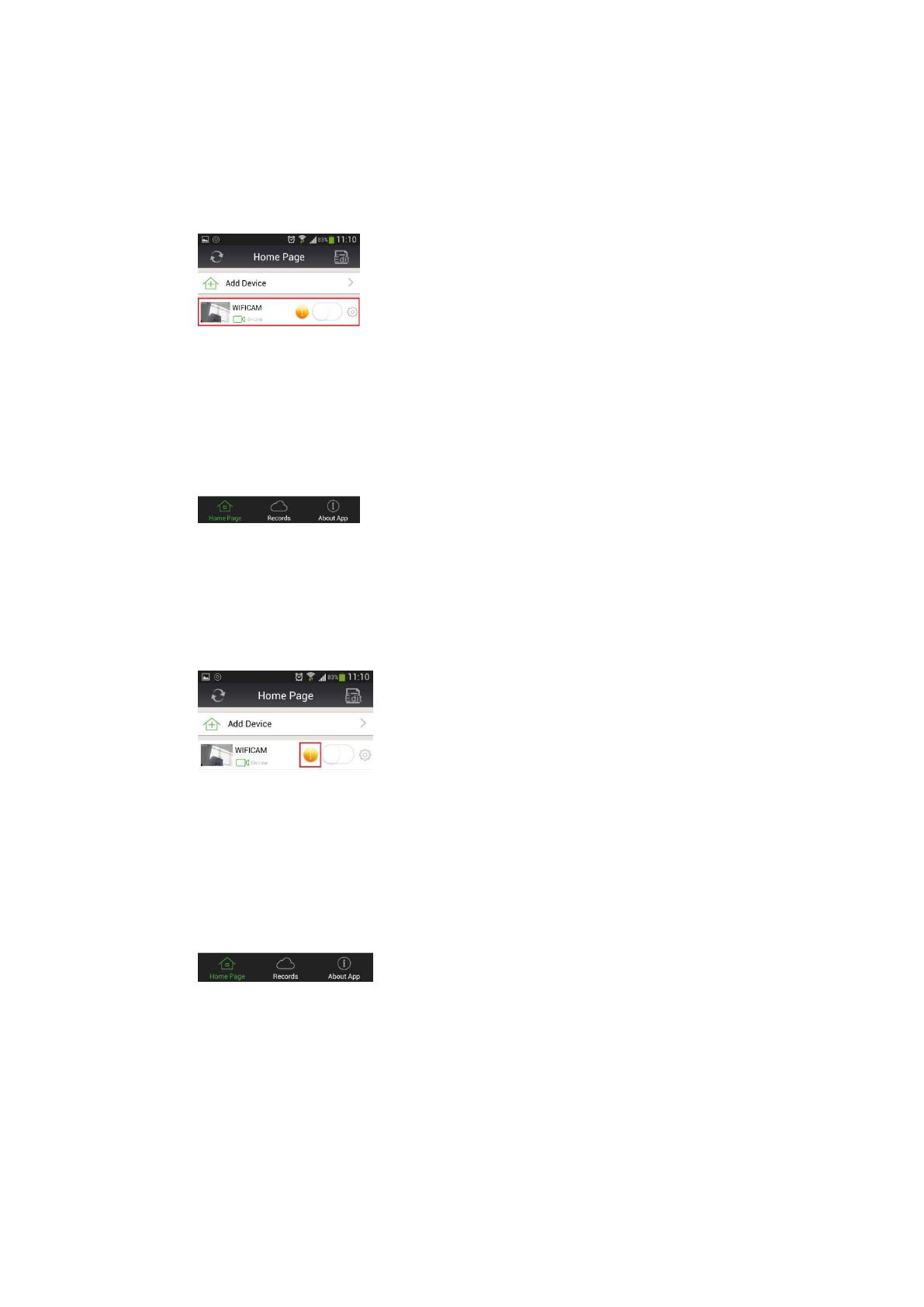

 Maxis TG799vn Omaniku manuaal
Maxis TG799vn Omaniku manuaal
 Simplex SafeLINC 4100-0160 Installation & Operation Instructions
Simplex SafeLINC 4100-0160 Installation & Operation Instructions