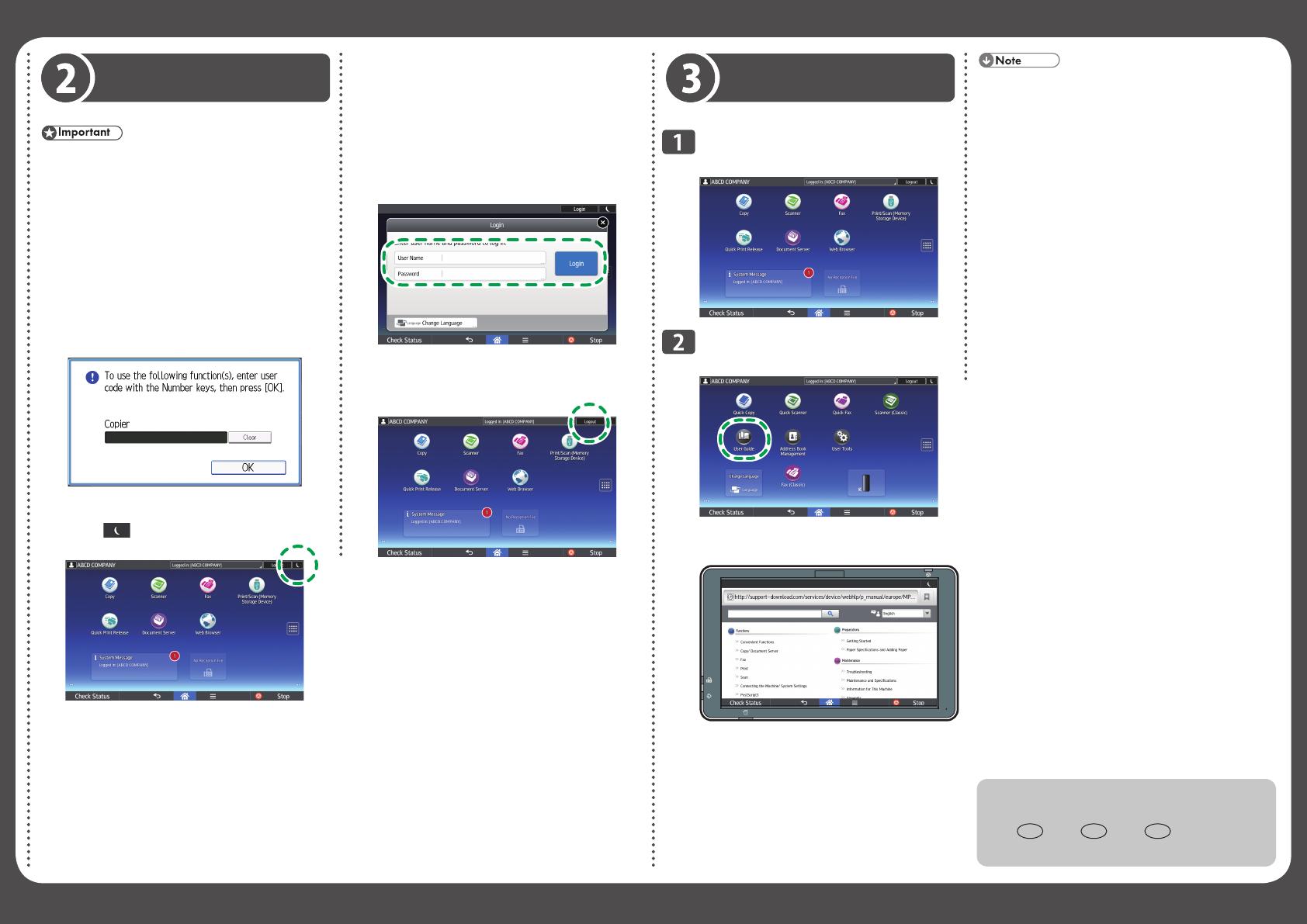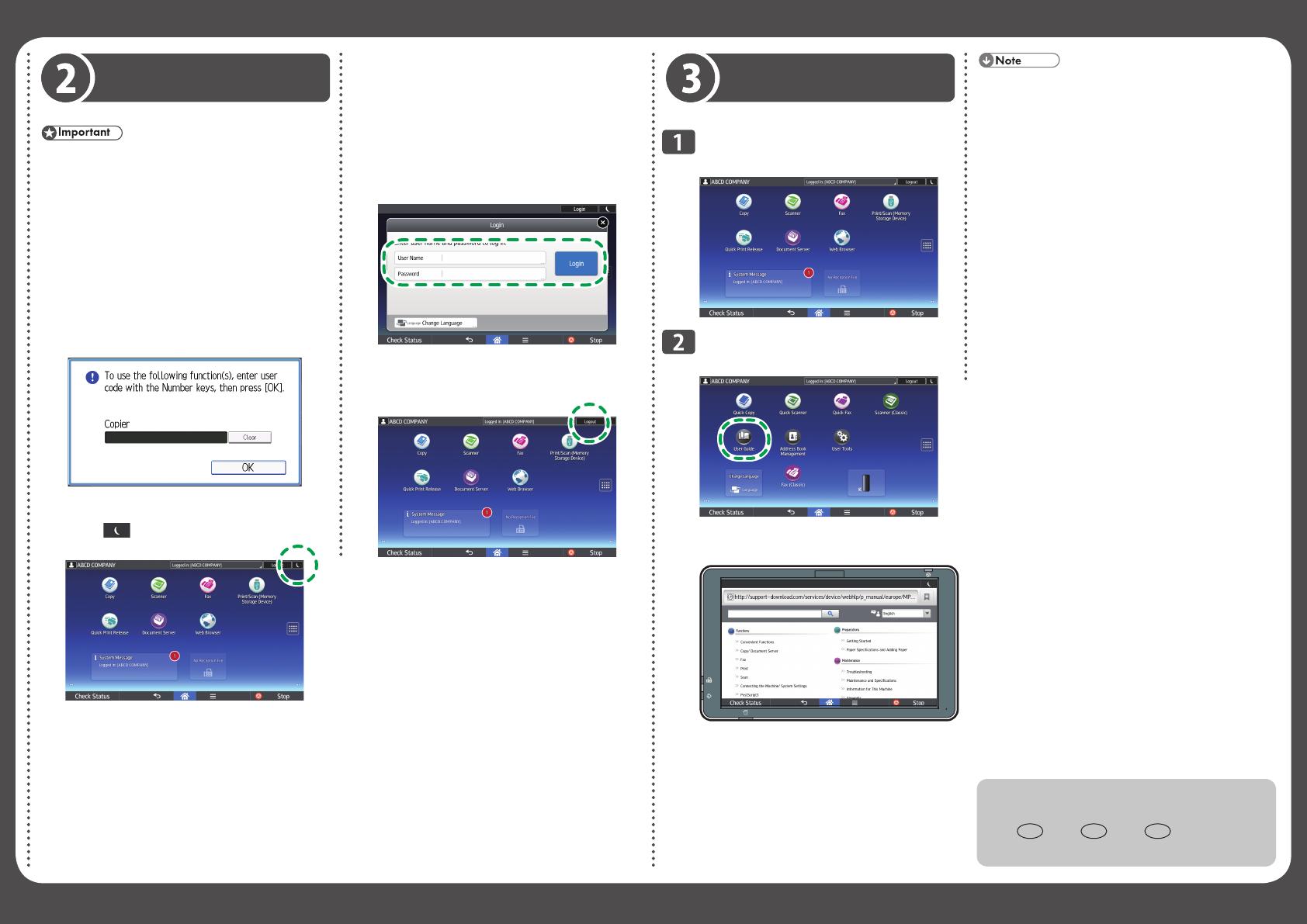
Start Guide
If there is no response when you touch the screen,
contact your service representative.
Logging In and Logging Out
Ask the user administrator for the Login User
Name, Login Password, and User Code.
To prevent use of the machine by unauthorized
persons, always log out when you have finished
using the machine.
When User Code Authentication is active
Login
Enter a User Code (up to eight digits), using
the soft keyboard that appears and then press
[OK].
Logout
Press [ ] on the top right on the screen.
•
•
■
❖
❖
How to Read the Operating
Instructions on the Control Panel
Flick to the left.
Press the [User Guide] icon.
The top page of the operating instructions
appears on the control panel.
DKQ001
The machine must be connected to a network to
display the operation instructions. If the machine
is not connected to a network, browse the User
Guide on our website (http://www.ricoh.com/)
from a computer or other device that can connect
to a network.
Some illustrations in this manual might be
slightly different from the machine.
Changing the display language
You can change the language used on the screen.
The language used in the operating instructions is
the same as that used on the screen. If no
operating instructions are provided written in the
current display language, the operating instructions
written in English are displayed on the screen.
To change the display language, press [Change
Langs. Widget] on the [Home] screen.
•
•
■
When Basic Authentication, Windows
Authentication, or LDAP Authentication
is active
Login
Press [Login] on the top right on the screen.
Enter a login user name and a password, and
then press [Login].
Logout
Press [Logout] on the top right on the screen.
■
❖
❖
© 2016
EN GB EN US EN AU
D298-7038