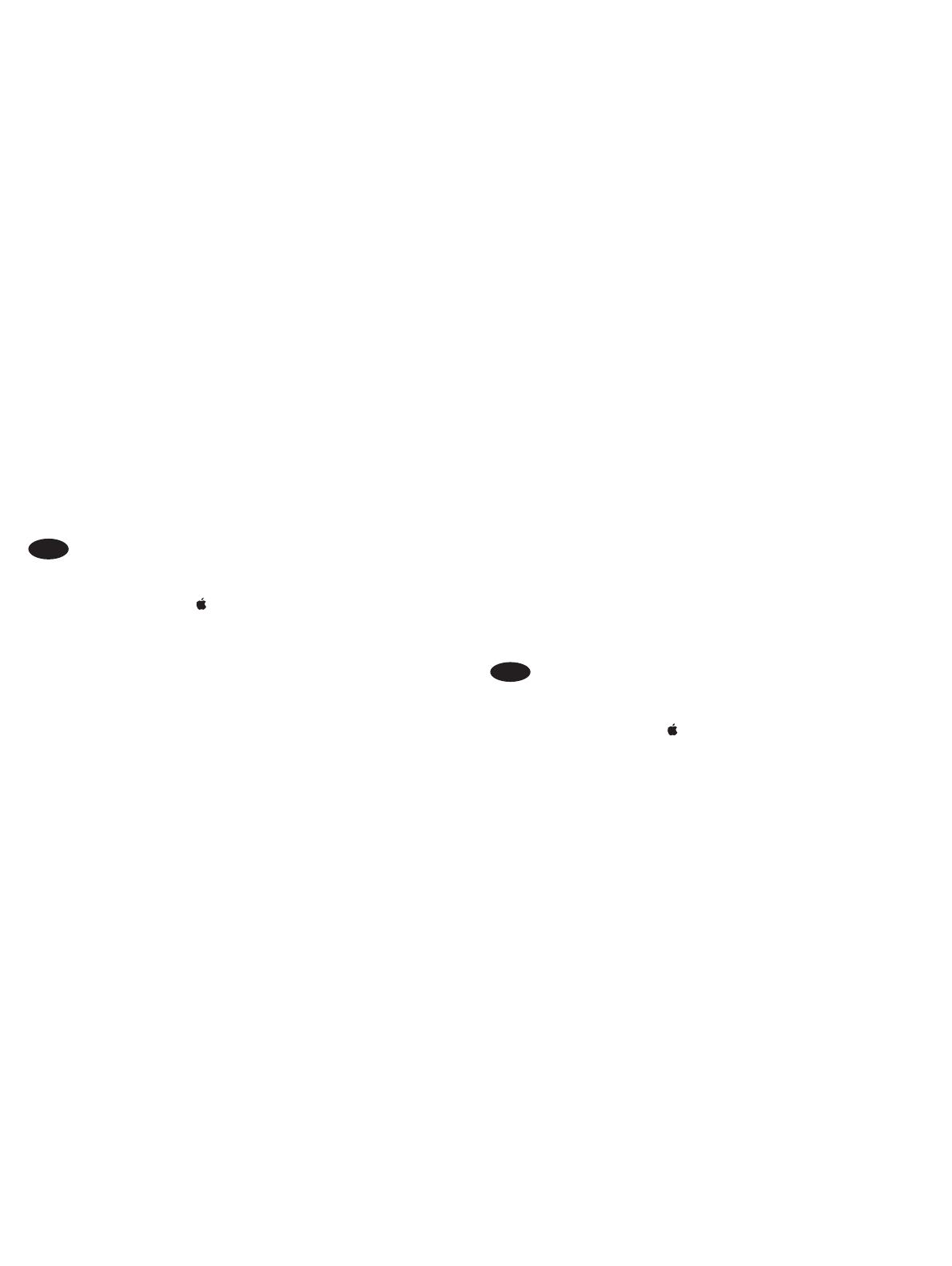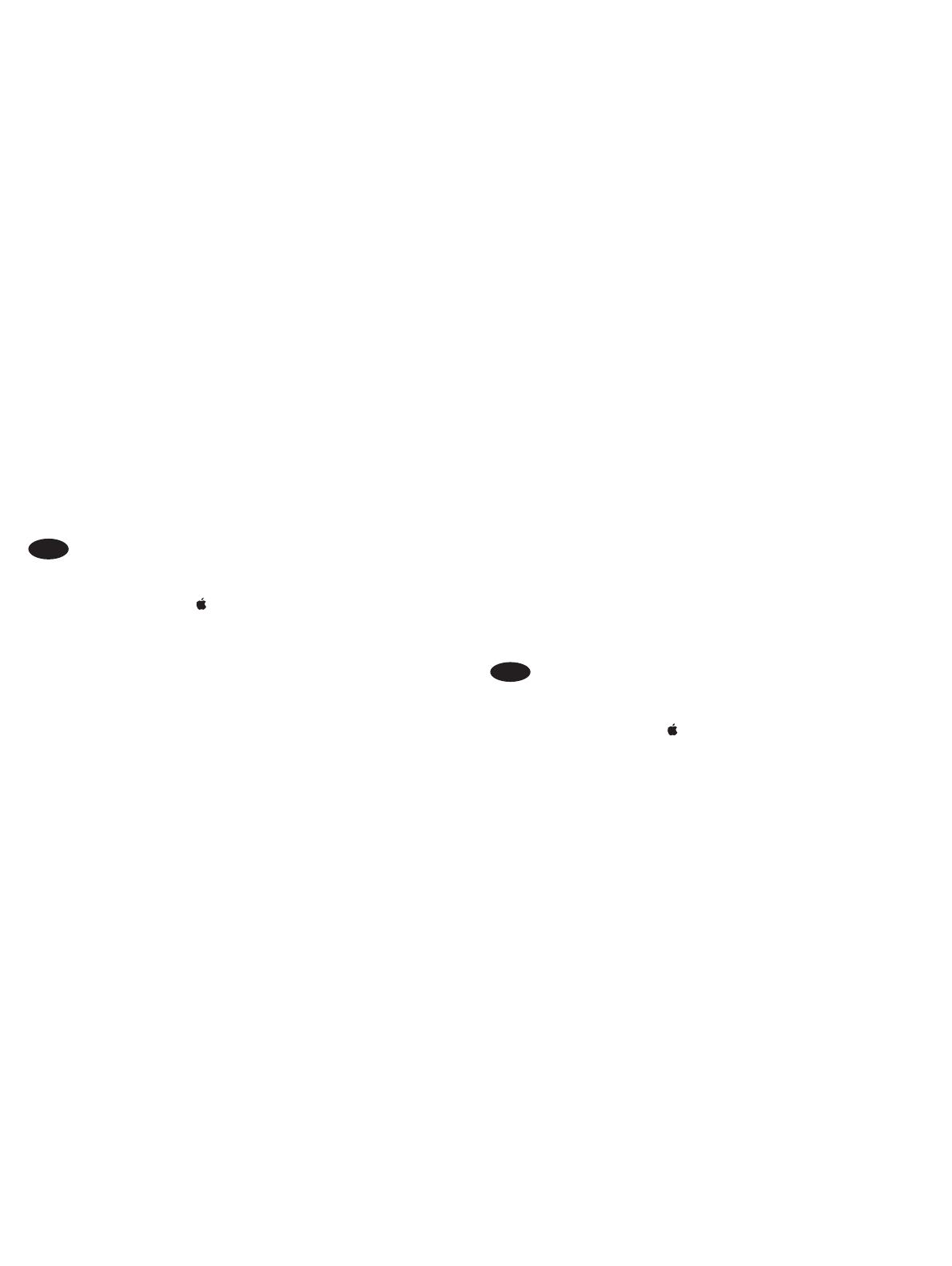
4
Windows® XP und Windows Vista®
1. Stellen Sie sicher, dass der Drucker eingeschaltet ist.
2.
Geräte und Drucker (oder auf Drucker und Faxgeräte für XP).
3. Klicken Sie mit der rechten Maustaste auf den Namen
dieses Druckers, und wählen Sie
).
4. Klicken Sie auf die Registerkarte Geräteeinstellungen.
5. Klicken Sie auf den Bereich Installierbare Optionen.
6. Aktualisieren Sie die installierten Optionen. Die Schritte sind
die Option Jetzt
aktualisieren.
Installierbare Optionen installieren, indem Sie auf
gehen, und anschließend das
HINWEIS
Jetzt aktualisieren
Wenn Jetzt aktualisieren
OS X
connessione USB, attenersi alla seguente procedura:
1. Dal menu Apple (
Preferenze di sistema.
2. Stampa e scansione (o Stampanti e scanner).
3. Opzioni
Opzioni.
4.
Windows® 8.0 e 8.1: Se si collega l’accessorio prima di installare
il software della stampante, questa procedura non è necessaria,
a meno che la stampante non sia collegata al computer con un
cavo USB.
Se si collega l’accessorio dopo aver installato il software della
stampante, completare i seguenti passaggi:
1. Scorrere nell’angolo inferiore sinistro dello schermo e fare clic
2. Panello di controllo. In Hardware e suoni,
Visualizza dispositivi e stampanti.
3. Fare clic con il pulsante destro del mouse sul nome della
Proprietà stampante.
4. Impostazioni periferica.
5.
del tipo di collegamento e del driver di stampa:
Per un collegamento di rete con HP Universal Print Driver
(UPD): Nell’area Opzioni installabili in
automaticaAggiorna ora.
Per un collegamento di rete con il driver di stampa
Aggiorna ora.
Per un collegamento di rete o USB con il driver di stampa
Aggiorna ora non
Scomparto di uscita accessorio e scegliendo l’accessorio.
Windows® 7: Se si collega l’accessorio prima di installare il
software della stampante, questa procedura non è necessaria,
a meno che la stampante non sia collegata al computer con
un cavo USB. Se si collega l’accessorio dopo aver installato il
completare i seguenti passaggi:
1. Controllare che la stampante sia accesa e collegata al
computer o alla rete.
2.
Dispositivi e stampanti.
IT
3. Fare clic con il pulsante destro del mouse su questa
Proprietà stampante.
4. Impostazioni periferica.
5.
del tipo di collegamento e del driver di stampa:
Per un collegamento di rete o USB con HP Universal Print
Driver (UPD): Nell’area Opzioni installabili in
automaticaAggiorna ora.
Per un collegamento di rete o USB con il driver di stampa
Aggiorna ora.
Per una connessione USB, installare manualmente
Scomparto di uscita accessorio
Windows® XP e Windows Vista®: Se si collega l’accessorio prima
di installare il software della stampante, questa procedura
non è necessaria, a meno che la stampante non sia collegata
al computer con un cavo USB. Se si collega l’accessorio dopo
connessione USB, completare i seguenti passaggi:
1. Controllare che la stampante sia accesa e collegata al
computer o alla rete.
2. Aprire il menu Start di Windows, quindi fare clic su Dispositivi
e stampanti (o Stampanti e fax per XP).
3. Fare clic con il pulsante destro del mouse sul nome di
Proprietà stampante
Proprietà per XP).
4. Impostazioni periferica.
5. Opzioni installabili.
6.
del tipi di collegamento:
Per una connessione di rete: Nella casella a discesa vicino
Aggiorna ora.
Per una connessione USB: Installare manualmente
l’accessorio in Opzioni installabiliScomparto
di uscita accessorio e scegliendo l’accessorio.
NOTA
Aggiorna ora
Aggiorna ora
OS X
1. En el menú Apple (
), elija Preferencias del sistema.
2. Elija Imprimir y escanear (o Impresoras y escáneres).
3. Opciones
Opciones.
4.
Windows® 8.0 y 8.1: Si acopla el accesorio antes de instalar el
software de la impresora, este procedimiento no es necesario,
impresora, realice los pasos siguientes:
1.
ventana que se muestra.
2. Seleccione Panel de control. En Hardware y sonido,
seleccione Ver dispositivos e impresoras.
3.
Propiedades de
.
4. .
5.
Opciones instalables de
, seleccione .
HP PCL 6: Seleccione .
no se
instale de manera manual el accesorio seleccionando Bandeja
de salida de accesorios y seleccionando el accesorio.
ES