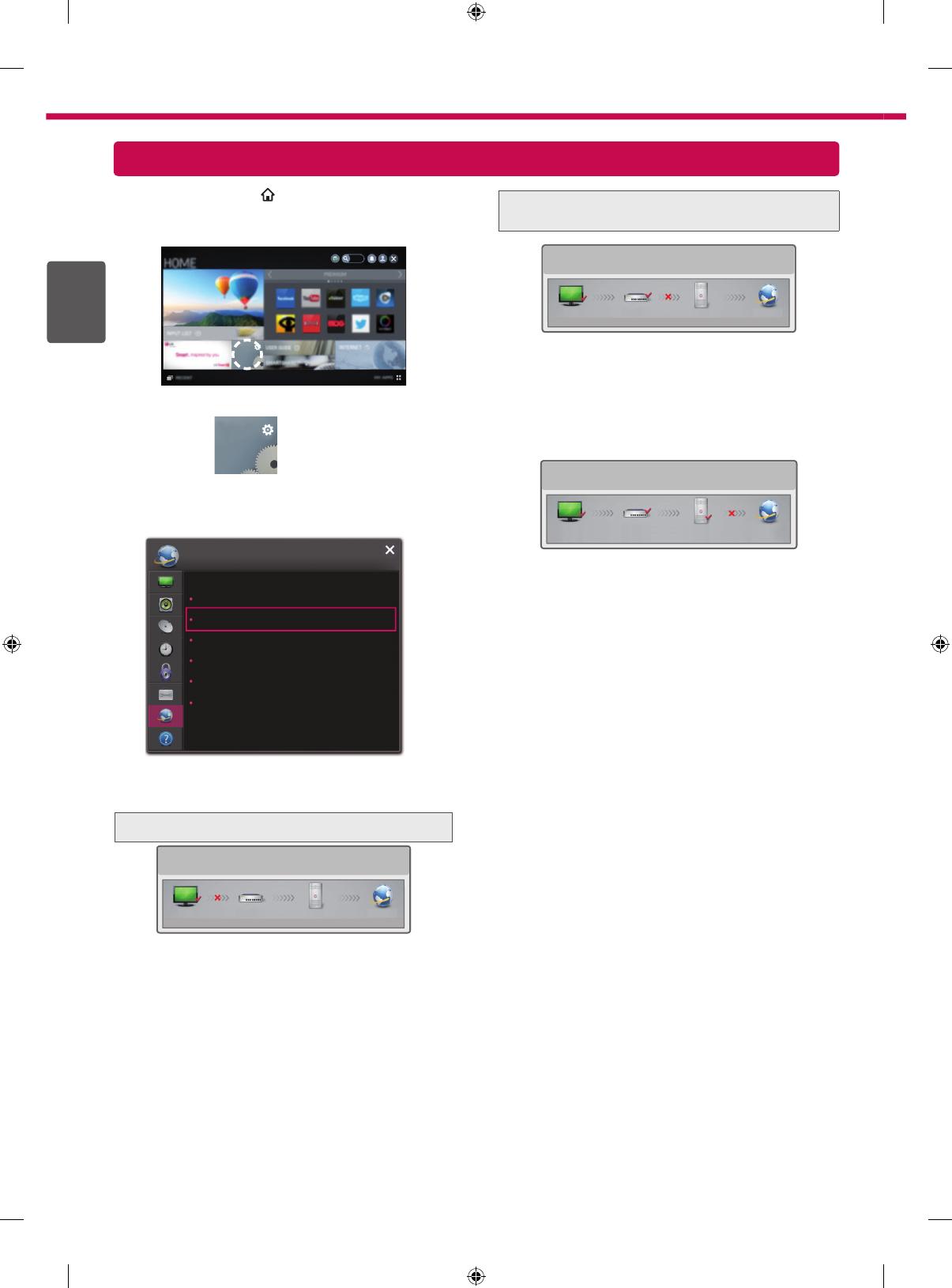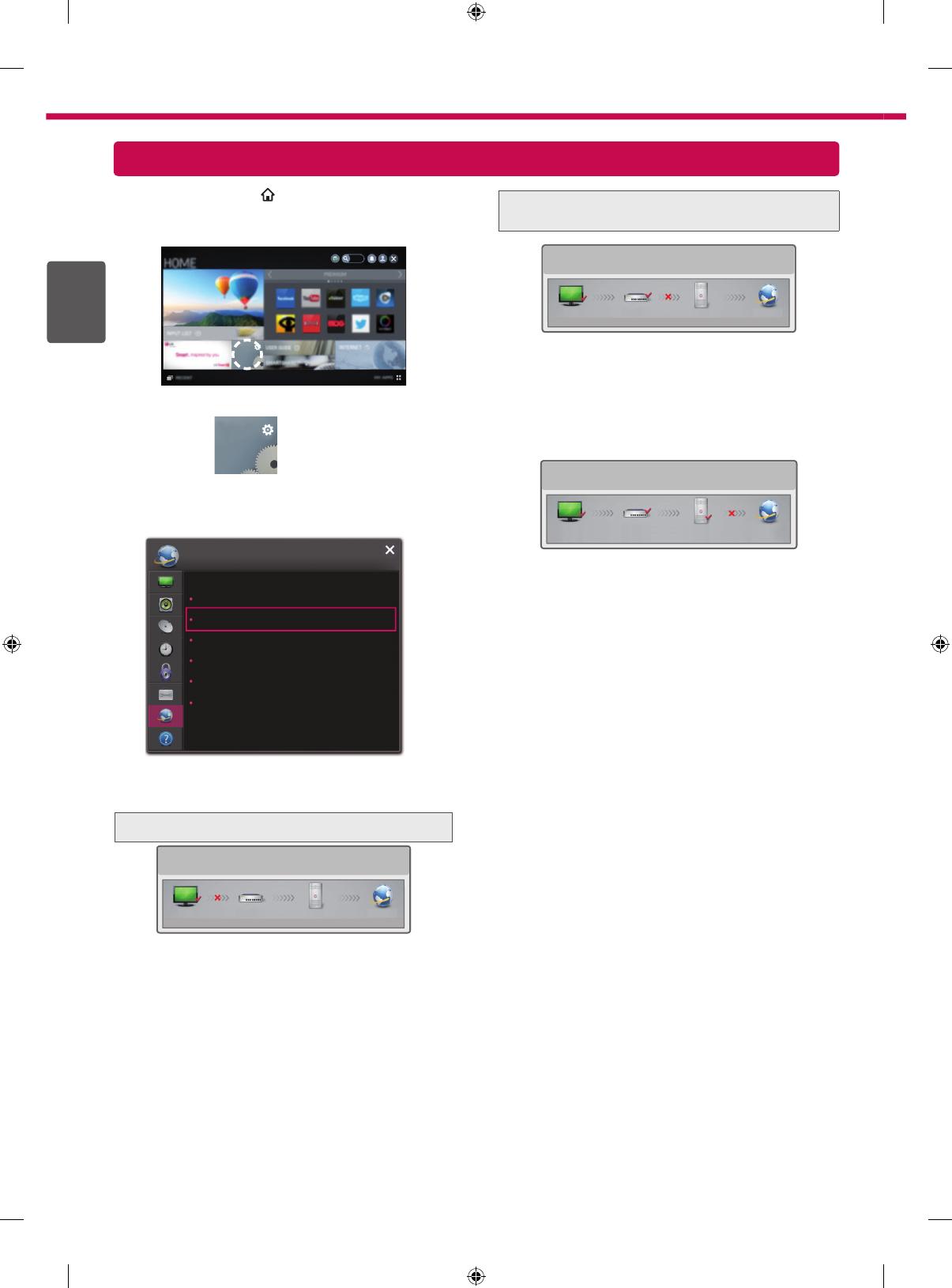
4
ENG
ENGLISH
Troubleshooting Network Problems
1
Press the SMART
button to access the Smart
Home menu. Select SETTINGS and press
Wheel(OK).
SETTINGS
SETTINGS
SETTINGS
2
Select the NETWORK → Network Status
menu.
Network Connection
Network Status
Soft AP
Wi-Fi Direct
Miracast™ / Intel’s WiDi
My TV Name : NETCAST4
NETWORK
Follow the instructions below that correlate to your
network status
.
Check the TV or the router.
Network Status
TV Gateway DNS Internet
When an
✔
appears TV.
1
Ch
eck the connection status of TV, AP and
cable modem.
2
Po
wer off and power on TV, AP and cable
modem.
3
If
you are using a static IP, enter IP directly.
4
Co
ntact internet companies or AP companies.
Additional points to check when using a
wireless connection
1 Check the password for the wireless
connection in the router settings window.
2 Change the router SSID (network name) or
the wireless channel.
Check the router or consult your Internet
service provider.
Network Status
TV Gateway DNS Internet
When an
✔
appears TV and Gateway.
1
Unplug the power cord of the AP, cable modem
and try to connect after 5 seconds.
2
Initialize(Reset) the AP or cable modem.
3
Contact internet companies or AP companies.
Network Status
TV Gateway DNS Internet
When an
✔
appears TV, Gateway and DNS.
1
Unplug the power cord of the AP, cable modem
and try to connect after 5 seconds.
2
Initialize(Reset) the AP or cable modem.
3
Check that the MAC address of the TV/router
is registered with your Internet service provider.
(The MAC address displayed on the right
pane of the network status window should be
registered with your Internet service provider.)
4
Check the router manufacturer’s website to
make sure your router has the latest firmware
version installed.