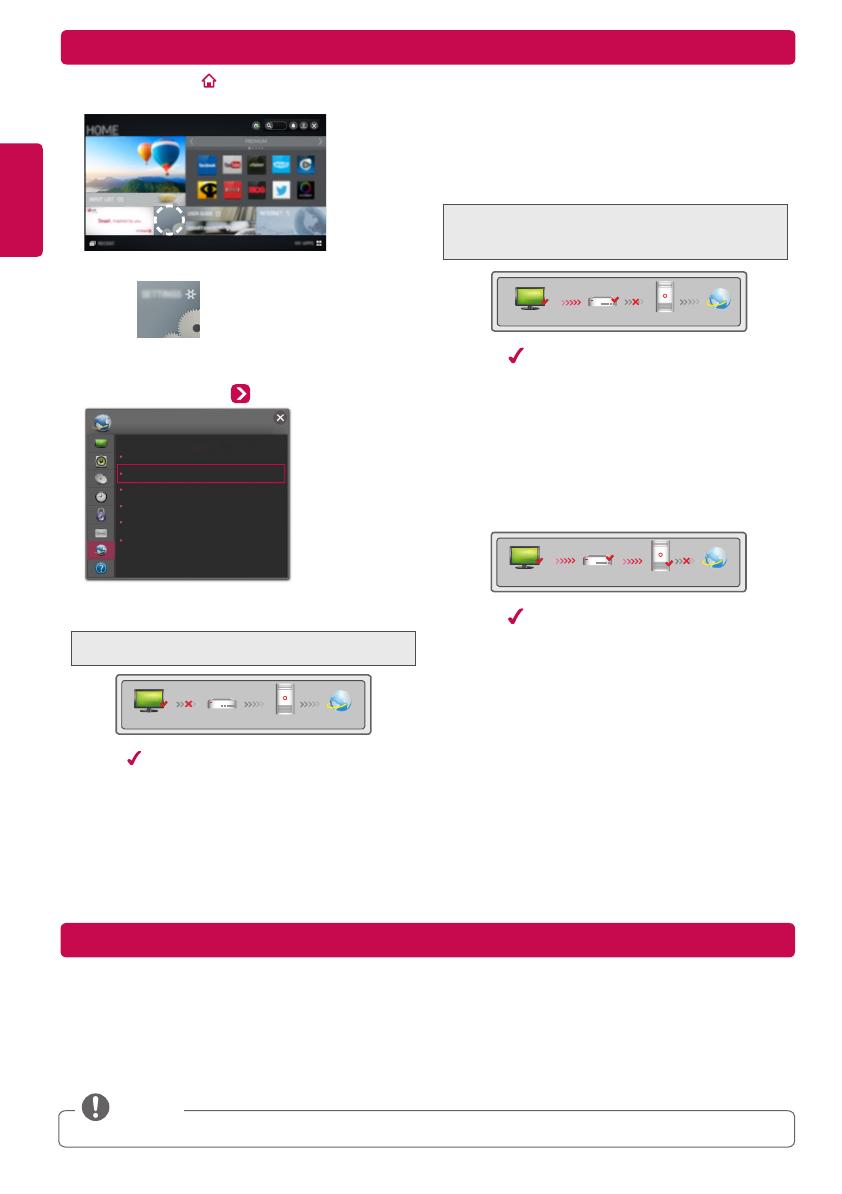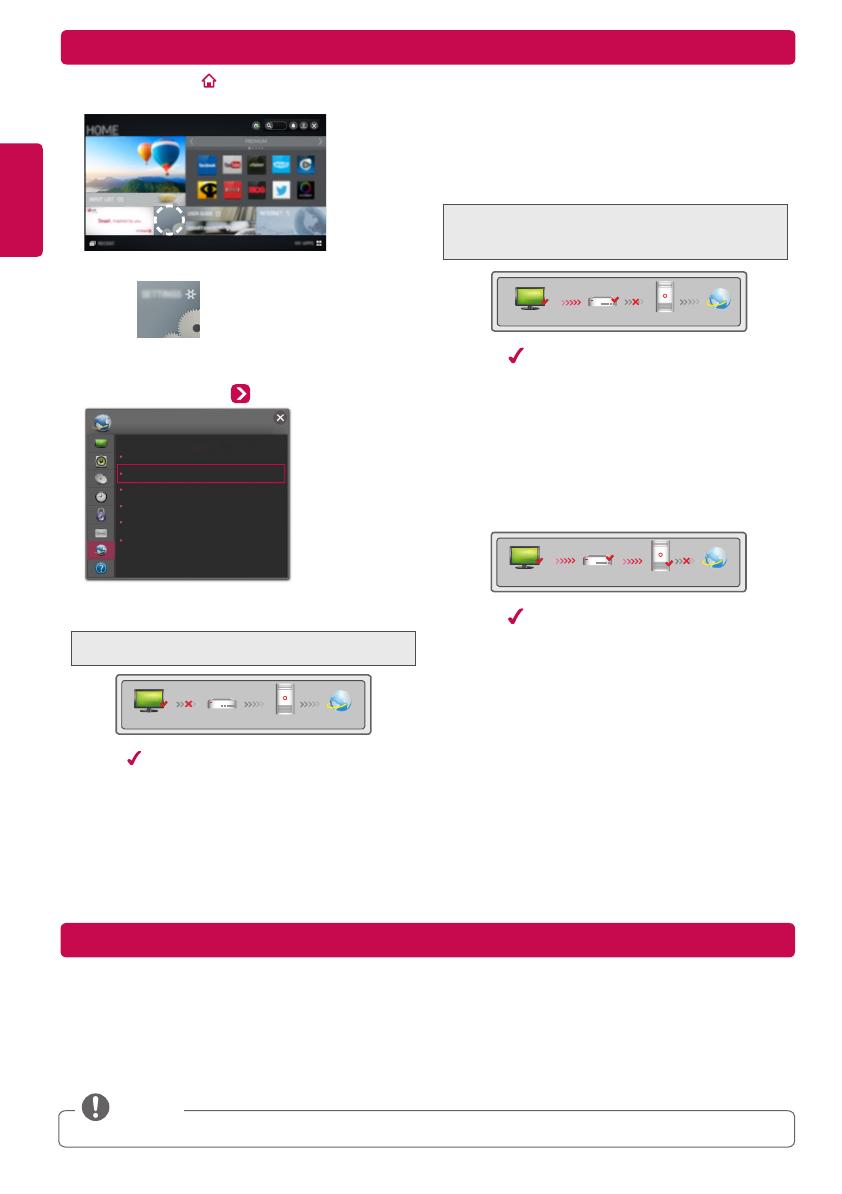
ENGLISH
1 Press the SMART button to access the Home
menu. Select SETTINGS and press Wheel (OK).
SETTINGS
2 Select the NETWORK Network Status menu.
Network Connection
Network Status
Soft AP
Wi-Fi Direct
Miracast™ / Intel’s WiDi
My TV Name : NETCAST4
NETWORK
Follow the instructions below that match to your
network status.
Check the TV or the AP (Router).
TV Gateway DNS Internet
When an appears on TV, but an X on Gateway.
1
Check the connection status of the TV, AP (Router),
and cable modem.
2
Power off and power on the TV, AP (Router), and
cable modem.
3
If you are using a static IP, enter the IP directly.
4
Contact Internet provider or AP (Router)
manufacturer.
y
Additional points to check when using a wireless
connection
1
Check the password for the wireless connection in
the router settings window.
2
Change the router SSID (network name) or the
wireless channel.
Check the AP (Router) or consult your Internet
service provider.
TV Gateway DNS Internet
When an appears on TV and Gateway, but an X
on DNS.
1
Unplug the power cord of the AP (Router) or cable
modem and try to connect after 5 seconds.
2
Initialize (Reset) the AP (Router) or cable modem.
3
Contact Internet provider or AP (Router)
manufacturer.
TV Gateway DNS Internet
When an appears on TV, Gateway, and DNS,
but an X on Internet.
1
Unplug the power cord of the AP (Router) or cable
modem and try to connect after 5 seconds.
2
Initialize (Reset) the AP (Router) or cable modem.
3
Check that the MAC address of the TV/AP (Router)
is registered with your Internet service provider.
(The MAC address displayed on the right pane of
the network status window should be registered
with your Internet service provider.)
4
Check the AP (Router) manufacturer’s website
to make sure your router has the latest firmware
version installed.
Troubleshooting Network Problems
Install the SmartShare PC SW program on your PC.
1 Go to
www.lg.com
. Then, select your region.
2 Select SUPPORT. Then, search for your model.
3 Select Drivers & Software or SOFTWARE UPDATE. Then, select SmartShare PC SW.
4 You can run the program when installation is complete.
y
Content Sharing service is only available if TV and other devices are connected via a single AP (Router).
NOTE
SmartShare PC SW Installation and Setting