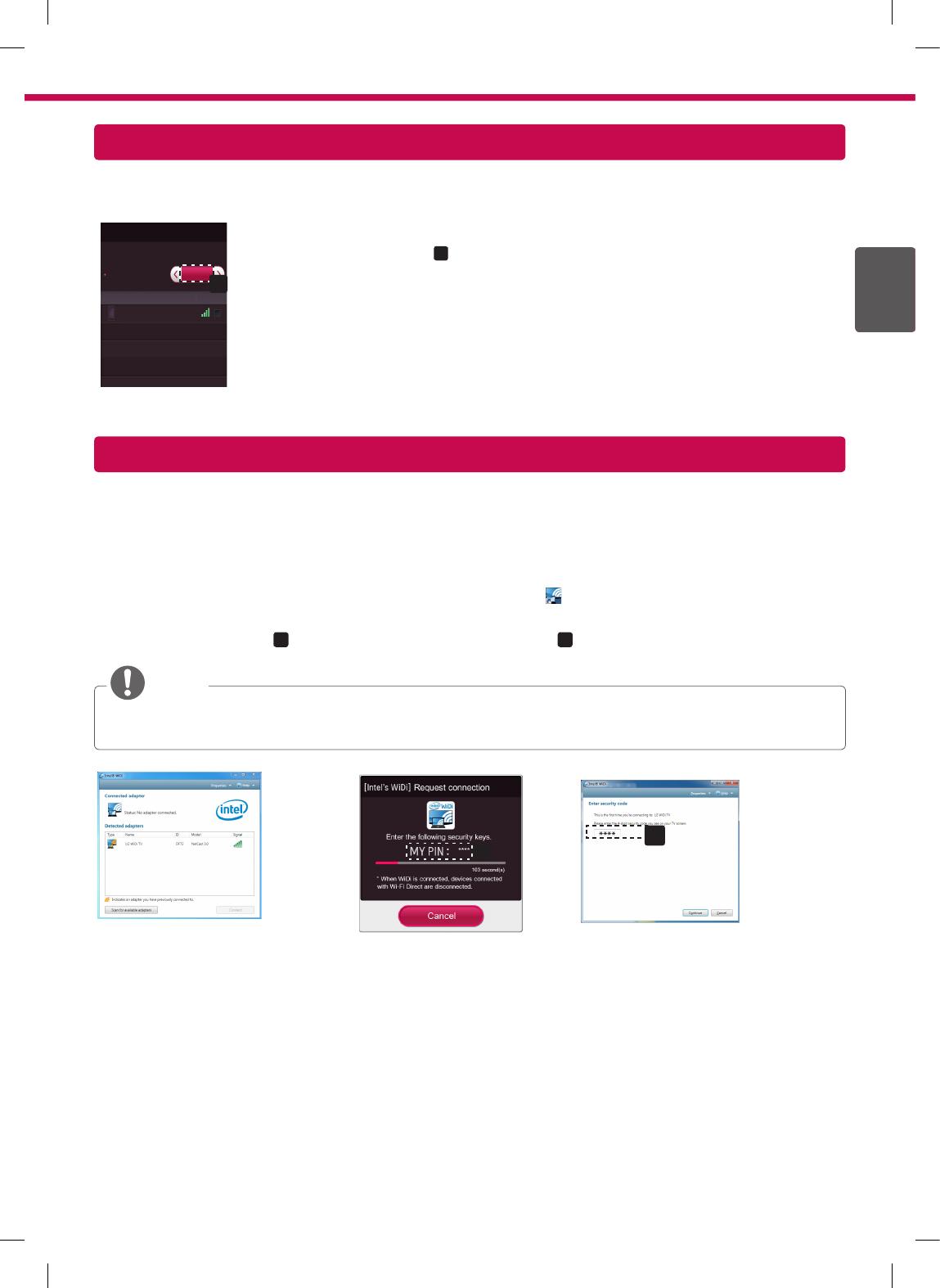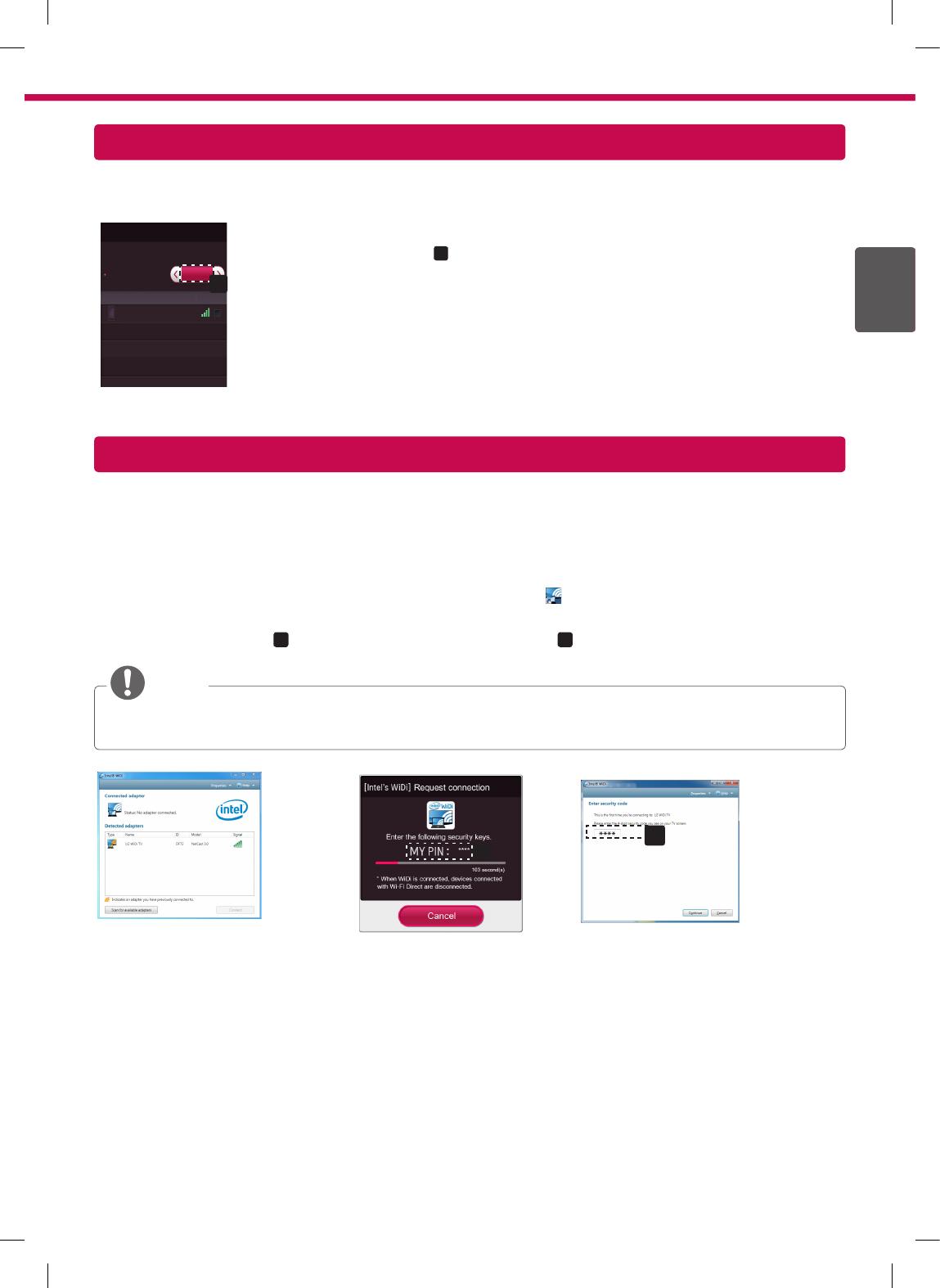
7
ENGENGLISH
Miracast Setting
WiDi (Wireless Display) Setting
WiDi represents Wireless Display. Intel’s WiDi (Wireless Display) technology enables easy and fast connection without
wires or internet network for mirrored and dual monitor display on your TV. You can sit back and experience your favorite
movies, videos, photos, online shows and more in full HD on your TV with great image clarity and sound.
1
Intel's WiDi
is set to
On
. Connect your laptop to AP. (Without AP, it is possible to this function; it is
recommended to connect to AP.) Your laptap runs the Intel WiDi( ) programme.
2
It detects LG Smart TVs available, which supports WiDi. In the list, select the TV you want and click
Connect
.
Enter the PIN number(
a
) shown on the screen into the input field(
b
) on your laptop and then click
Continue
.
NOTE
y
When you connect the TV and laptop, you should set up TV mode for “Live TV” and “external input”. If not, your computer
cannot detect LG Smart TV.
a
b
TV Screen Notebook Screen
3
The wireless environment may affect the screen display. If the connection is poor, the Intel WiDi connection
may be lost.
* LG TV is not needed to register.
* For more information on Intel WiDi, visit
http://intel.com/go/widi.
* A list of
Intel's WiDi
devices does not appear on the TV screen. Please check the list on your laptop.
Miracast allows a portable device to securely send video and sound to TV wirelessly.
Connection
Miracast
TM
/ Intel's WiDi
Device Name
Connection
TAAAA
The device which is applied Miracast
TM
and intel's WiDi
technology can be shown on the TV.
Miracast
TM
/ Intel's WiDi
a
On
1
Miracast is set to
On
(
a
) on your TV and portable device.
Go to the Network settings to set the Miracast.
2
When your portable device is detected, select the device.