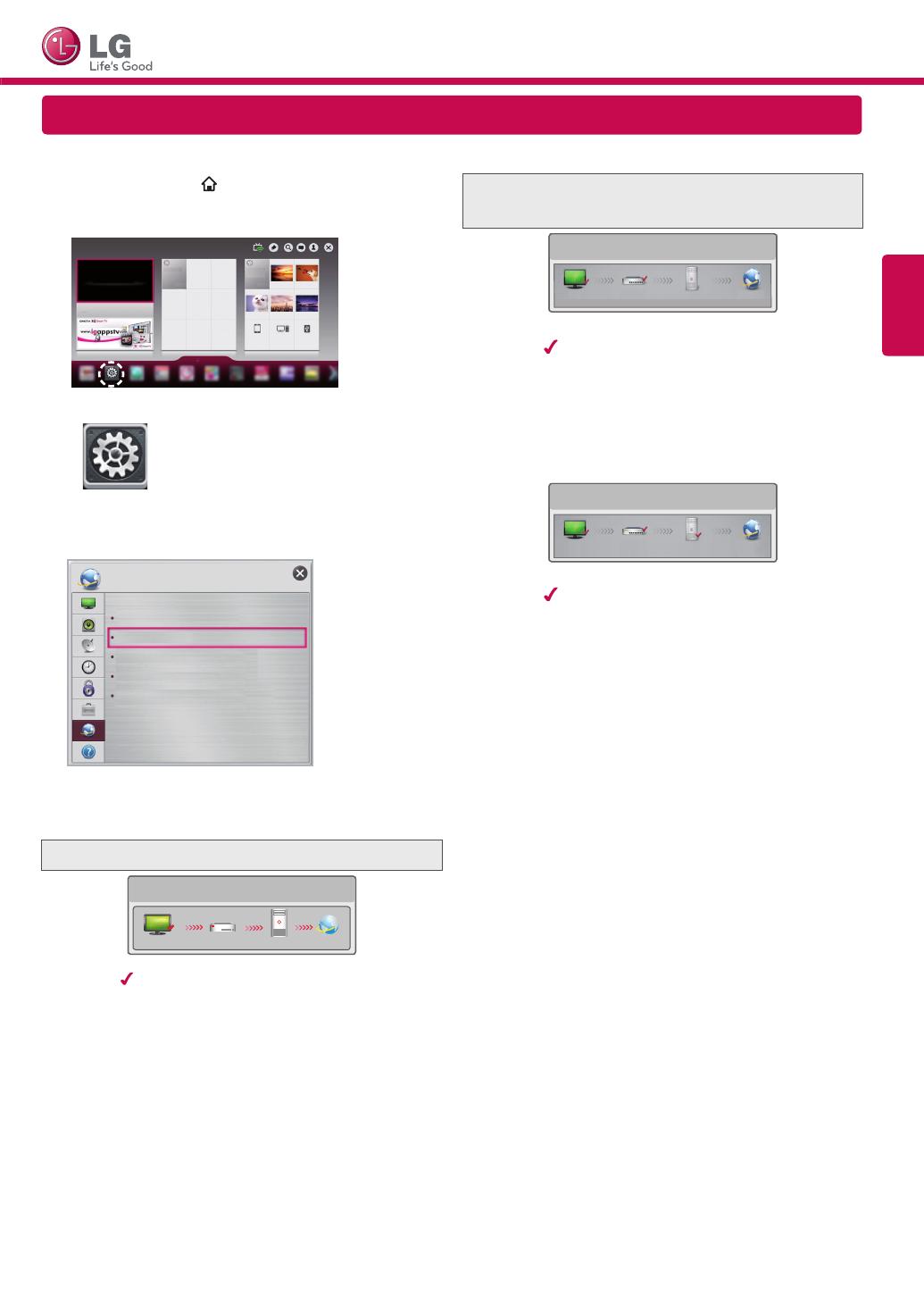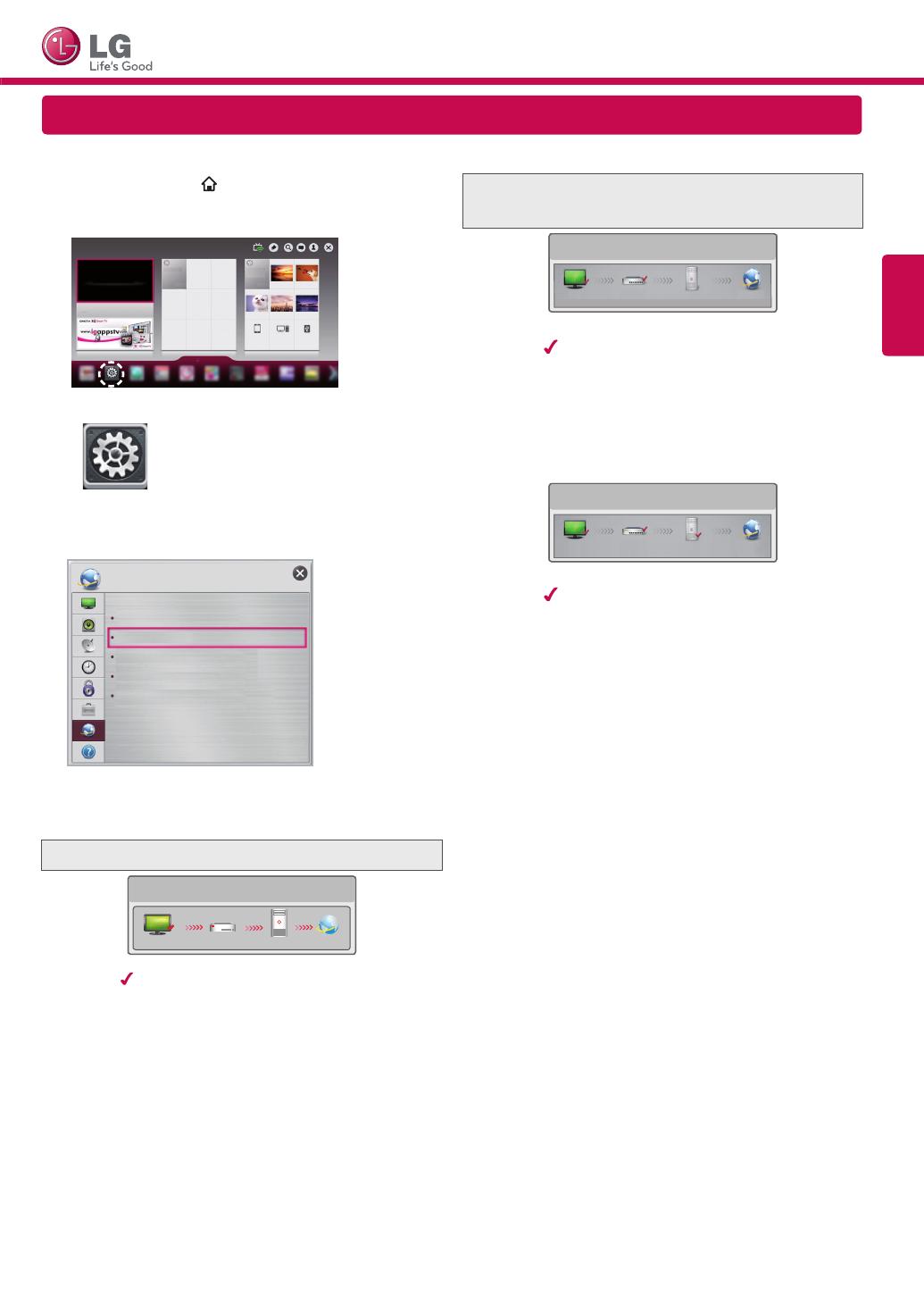
ENGLISH
SMART TV Quick Setup Guide
NETWORK SETTING
4
The device automatically tries to connect to the
network available (wired network first).
If you select Cancel or it fails to connect to the
network, the network list available is displayed.
Choose the network you wish to use.
For wireless routers that have the
ꔒ
symbol, you
need to enter the security key.
Wireless : AAA
5
The connected network is displayed.
Select Complete to confirm the network connection.
If you select the Other Network List, the available
network list is displayed again.
Troubleshooting Network Problems
1
Press the SMART
button to access the Smart
Home menu. Select Settings and press Wheel(OK).
更多
更多
Settings
2
Select the NETWORK
→
Network Status menu.
My TV Name : 42LA6400-DA
Network Connection
Network Status
Wi-Fi Direct
Miracast
TM
/Intel's WiDi
NETWORK
Follow the instructions below that correlate to your
network status.
Check the TV or the router.
TV Gateway DNS Internet
Network Status
When an
appears on TV, but an X on Gateway.
1
Check the connection status of the TV, AP and
cable modem.
2
Power off and power on the TV, AP and cable
modem.
3
If you are using a static IP, enter the IP directly.
4
Contact internet companies or AP companies.
y
Additional points to check when using a wireless
connection
1
Check the password for the wireless
connection in the router settings window.
2
Change the router SSID (network name) or
the wireless channel.
Check the router or consult your Internet
service provider.
TV Gateway DNS Internet
N
etwork Status
When an appears on TV and Gateway, but an
X on DNS.
1
Unplug the power cord of the AP, cable modem and
try to connect after 5 seconds.
2
Initialize(Reset) the AP or cable modem.
3
Con
tact internet companies or AP companies.
TV Gateway DNS Internet
Network Status
When an appears on TV, Gateway and DNS,
but an X on Internet.
1
Unplug the power cord of the AP, cable modem and
try to connect after 5 seconds.
2
Initialize(Reset) the AP or cable modem.
3
Check that the MAC address of the TV/router is
registered with your Internet service provider. (The
MAC address displayed on the right pane of the
network status window should be registered with
your Internet service provider.)
4
Check the router manufacturer’s website to make
sure your router has the latest firmware version
installed.