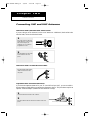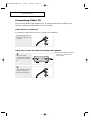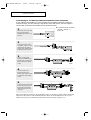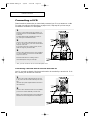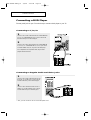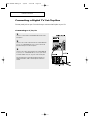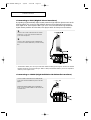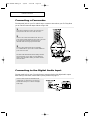Samsung HC-P4363W Lühike juhend
- Kategooria
- Video jagajad
- Tüüp
- Lühike juhend

Connecting VHF and UHF Antennas
INSTALLATION
Chapter Two
1
Place the wires from the twin
leads under the screws on the
300-75 ohm adaptor (not
supplied). Use a screwdriver
to tighten the screws.
2
Plug the adaptor into the “ANT
1 IN” terminal on the rear
panel.
Antennas with 300-ohm Flat Twin Leads
If you are using an off-air antenna (such as a roof antenna or “rabbit ears”) that has 300-ohm
twin flat leads, follow the directions below.
Plug the antenna lead into the
“ANT 1 IN” terminal on the
rear panel.
Antennas with 75-ohm Round Leads
1
Connect both antenna leads to the combiner.
2
Plug the combiner into the “ANT 1 IN” terminal on the rear
panel.
Separate VHF and UHF Antennas
If you have two separate antennas for your TV (one VHF and one UHF), you must combine
the two antenna signals before connecting the antennas to the TV. This procedure requires an
optional combiner-adaptor (available at most electronics shops).
BP68-00342A-00Eng_TV 4/6/04 3:02 PM Page 11

INSTALLATION
1
Find the cable that is
connected to the ANTENNA
OUT terminal on your cable
box.
2
Connect the other end of this
cable to the “ANT 1 IN”
terminal on the rear panel.
Cable with a Cable box that Descrambles All Channels
œ This terminal might be labeled
“ANT OUT”, “VHF OUT”,or
simply “OUT”.
Plug the incoming cable into
the “ANT 1 IN” terminal on the
rear panel.
Connecting Cable TV
You can connect different cable systems to your TV, including cable without a cable box, and
cable with a cable box that descrambles some or all channels.
Cable without a Cable Box
If you want to connect cable, and you do not need to use a cable box:
BP68-00342A-00Eng_TV 4/6/04 3:02 PM Page 12

INSTALLATION
1
Find and disconnect the cable
that is connected to the
ANTENNA IN terminal on your
cable box.
Connecting to a Cable Box that Descrambles Some Channels
If your cable box descrambles only some channels (such as premium channels), follow the
instructions below. You will need a two-way splitter, an RF (A/B) switch, and four lengths of
coaxial cable. (These items are available at most electronics stores.)
2
Connect this cable to a two-
way splitter. Connect a coaxial
cable between an OUTPUT
terminal on the splitter and the
IN terminal on the cable box.
œ This terminal might be labeled
“ANT IN”, “VHF IN”,or
simply “IN”.
3
Connect a coaxial cable
between the ANTENNA OUT
terminal on the cable box and
the B-IN terminal on the A/B
switch.
4
Connect another cable
between the other OUT
terminal on the splitter and the
A-IN terminal on the RF (A/B)
switch.
5
Connect the last coaxial cable
between the OUT terminal on
the RF (A/B) switch and the
“ANT 1 IN” terminal on the
rear panel.
After you’ve made this connection, set the A/B switch to the “A” position for normal viewing. Set the A/B
switch to the “B” position to view scrambled channels. (When you set the A/B switch to “B,” you will
need to tune your TV to the cable box’s output channel, which is usually channel 3 or 4.)
Incoming Cable
Splitter
Cable Box
RF (A/B)
Switch
BP68-00342A-00Eng_TV 4/6/04 3:02 PM Page 13

INSTALLATION
Connecting a VCR
These instructions assume that you have already connected your TV to an antenna or a cable
TV system (according to the instructions on pages 11~13). Skip step 1 if you have not yet
connected to an antenna or a cable system.
1
Connect a coaxial cable between the “ANT IN” (1 or
2) terminal on the TV and the ANTENNA OUT terminal
on the VCR.
A coaxial cable is usually included with a VCR. (If
not, check your local electronics store).
2
Connect a set of audio cables between the “AV IN 1
(L, R)” (or “AV IN 2 (L, R)”) jacks on the TV and AUDIO
OUT jacks on the VCR.
If you have a mono VCR, connect L(mono) to VCR
audio out using only one audio cable.
3
Connect a video cable between the “AV IN 1 (VIDEO)”
(or “AV IN 2 (VIDEO)”) jack on the TV and the VIDEO
OUT jack on the VCR.
Follow the instructions in “Viewing a VCR or
Camcorder Tape” to view your VCR tape.
Connecting a Second VCR to Record from the TV
Your TV can send out signals of its picture and sound to be recorded by a second VCR. To do
this, connect your second VCR as follows:
1
Connect a set of audio cables between the “AV OUT
(L, R)” jacks on the TV and the AUDIO IN jacks on the
VCR.
(The VCR input jacks might be either on the front or
rear of the VCR.)
2
Connect a video cable between the “AV OUT (VIDEO)”
jack on the TV and the VIDEOIN jack on the VCR.
Refer to your VCR’s instructions for more information
about how to record using this kind of connection.
• Also, you can connect to “AV 3” on the side panel of TV.
BP68-00342A-00Eng_TV 4/6/04 3:02 PM Page 14

INSTALLATION
Connecting a DVD Player
The rear panel jacks on your TV make it easy to connect a DVD player to your TV.
Connecting to Y, PB, PR
1
Connect a set of audio cables between the “COMPONENT IN
1 (L, R)” (or “COMPONENT IN 2 (L, R)”) jacks on the TV and
the AUDIO OUT jacks on the DVD player.
2
Connect a set of video cables between the “COMPONENT IN
1 (Y, PB, PR)” (or “COMPONENT IN 2 (Y, PB, PR)”) jacks on the
TV and the VIDEO OUT (Y, PB, PR) jacks on the DVD player.
For an explanation of Component video, see your DVD
player’s owner’s instruction.
Connecting to Regular Audio and Video Jacks
1
Connect a set of audio cables between the “AV
IN 1 (L, R)” (or “AV IN 2 (L, R)”) jacks on the TV
and the AUDIO OUT jacks on the DVD player.
2
Connect a video cable between the “AV IN 1
(VIDEO)” (or “AV IN 2 (VIDEO)”) jack on the TV
and the VIDEO OUT jack on the DVD player.
• Also, you can connect to “AV 3” on the side panel of TV.
BP68-00342A-00Eng_TV 4/6/04 3:02 PM Page 15

INSTALLATION
Connecting a Digital TV Set-Top Box
The rear panel jacks on your TV make it easy to connect a Set-Top Box to your TV.
Connecting to Y, PB, PR
1
Connect a coaxial cable to the ANTENNA IN terminal on the
Set-Top Box.
2
Connect a set of audio cables between the “COMPONENT IN
1 (L, R)” (or “COMPONENT IN 2 (L, R)”) jacks on the TV and
the AUDIO OUT jacks on the Set-Top Box.
3
Connect a set of video cables between the “COMPONENT IN
1 (Y, PB, PR)” (or “COMPONENT IN 2 (Y, PB, PR)”) jacks on the
TV and the VIDEO OUT (Y, PB, PR) jacks on the Set-Top Box.
The connections for a typical Set-Top Box are shown. For
detailed information, refer to the Set-Top Box instruction
manual.
BP68-00342A-00Eng_TV 4/6/04 3:02 PM Page 16

INSTALLATION
Connecting to DVI (Digital Visual Interface)
By inputting a high-bandwidth digital content protection high-definition picture source to the
DIGITAL INPUT jack on the TV, high-definition pictures can be displayed on the screen in
their digital forms. (This DIGITAL INPUT jack is for use in the future when high-bandwidth
digital content protection DTV decoders, DVD players and D-VHS are put on the market.)
1
Connect a set of audio cables between the “DVI IN
(AUDIO-L, R)” jacks on the TV and the AUDIO OUT
jacks on the Set-Top Box.
2
Connect a video cable between the “HDMI/DVI IN”
jack on the TV and the VIDEO OUT jack on the Set-Top
Box.
• The DIGITAL INPUT jack can only be used with 1080i and 480p picture signals. Set the DTV decoder
DIGITAL OUTPUT jack output setting to 1080i or 480p. The DIGITAL INPUT jack is not compatible
with the picture signal of a PC.
Connecting to HDMI (High Definition Multimedia Interface)
Connect a HDMI cable between the “HDMI/DVI IN”
jacks on the TV and the HDMI OUT jacks on the Set-
Top Box.
Please check that the HDMI source is powered on.
If not, you can not select “HDMI” in the “Source List”
on-screen menu.
BP68-00342A-00Eng_TV 4/6/04 3:02 PM Page 17

INSTALLATION
Connecting a Camcorder
The side panel jacks on your TV make it easy to connect a camcorder to your TV. They allow
you to view the camcorder tapes without using a VCR.
1
Locate the A/V output jacks on the camcorder. They are
usually found on the side or rear of the camcorder.
2
Connect a set of audio cables between the “AV 3 (L, R)”
jacks on the TV and the AUDIO OUT jacks on the camcorder.
If you have mono camcorder, connect L(mono) to
camcorder audio out using only one audio cable.
3
Connect a video cable between the “AV 3 (VIDEO)”
(or “S-VIDEO2 INPUT”) jack on the TV and the VIDEO OUT
jacks on the camcorder.
The audio-video cables shown here are usually included
with a Camcorder. (If not, check your local electronics
store.) If your camcorder is stereo, you need to connect a
set of two cables.
Connecting to the Digital Audio Input
The rear panel jacks on your TV make it easy to connect a device with digital audio output.
After making a connection, set the audio input by reference to page 51.
Connect a audio (or optical) cable between the
“COAXIAL IN” (or “OPTICAL IN”) jack on the TV
and the AUDIO OUT jack on a device with digital
audio output.
BP68-00342A-00Eng_TV 4/6/04 3:02 PM Page 18
-
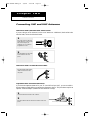 1
1
-
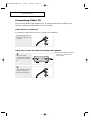 2
2
-
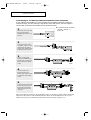 3
3
-
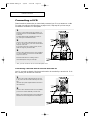 4
4
-
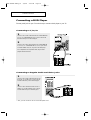 5
5
-
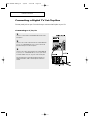 6
6
-
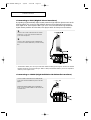 7
7
-
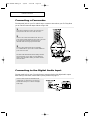 8
8
Samsung HC-P4363W Lühike juhend
- Kategooria
- Video jagajad
- Tüüp
- Lühike juhend
teistes keeltes
- English: Samsung HC-P4363W Quick start guide