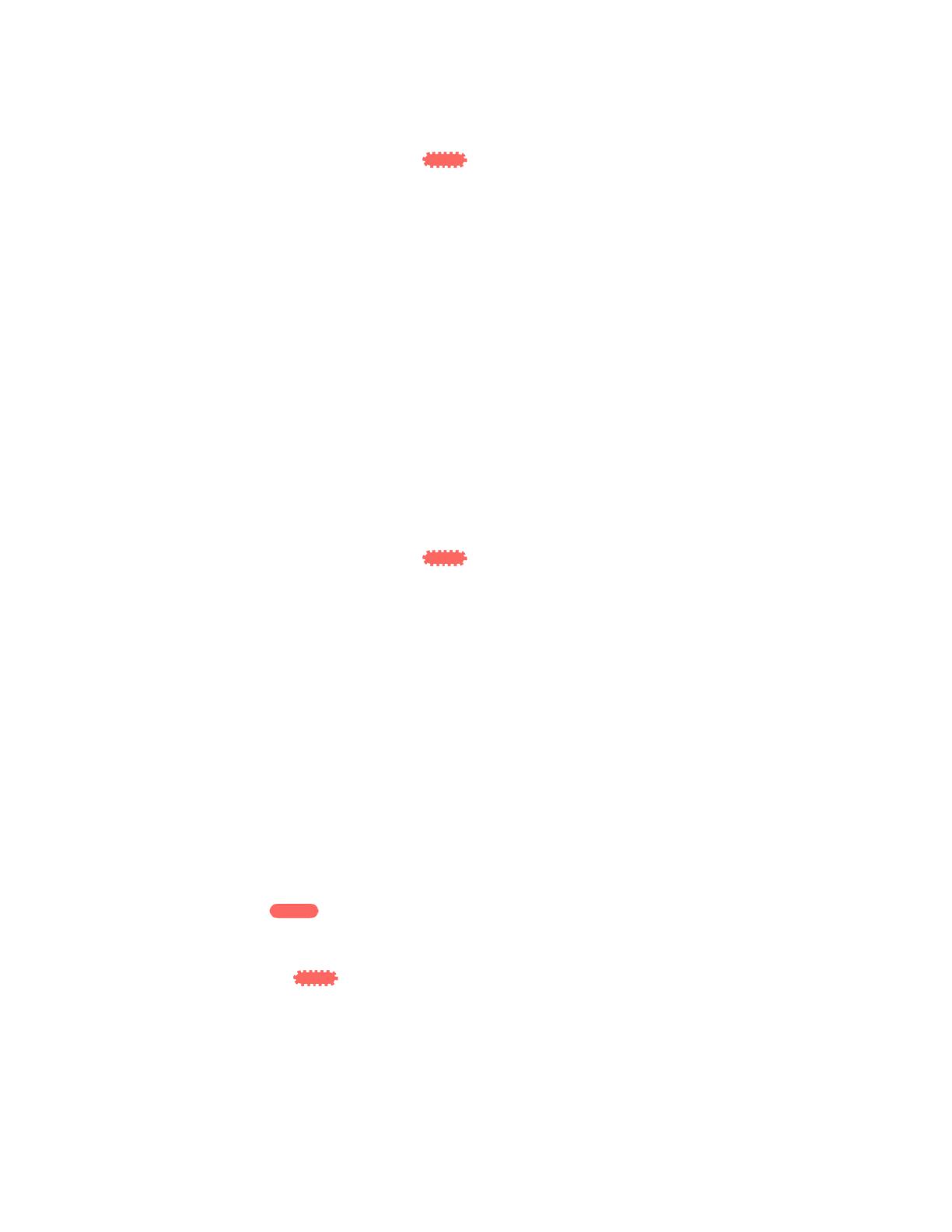
7
If it turns solid white, the connection was successful. Move to step 5.
If it starts to blink orange , the connection failed. You may try again by
repeating step 4 or try browser-based setup, also in this document.
5. Extend your 5 GHz network.
You may skip this step if your router does not have a 5 GHz network or if you don't want to
extend that network.
a. Press the WPS button on your router again. Within the next two minutes complete step
5b.
b. Press the WPS button on your range extender again.
The indicator LED on the top of your range extender will start to blink white.
Watch the indicator LED on the front of your range extender to verify whether the
connection was successful.
If it turns solid white, the connection was successful.
If it starts to blink orange before it turns solid white, the connection failed.
You may try again by repeating step 5.
6. Move your range extender to an ideal spot.
Unplug your range extender and plug it back in midway between your router and the area
without Wi-Fi. Using your mobile device or laptop, be sure you have at least two bars (around
50%) of your router’s Wi-Fi signal at that location. If you don’t have two bars, move the range
extender closer to the router.
7. Check indicator LED for connection quality.
It can take up to a minute for the ranger extender to boot up after moving it. During this period
you will see the blinking white LED once again.
Solid white Ready to use.
Solid orange Weak connection to the router. Find an outlet closer to your
router.
Blinking orange Not connected to the router. Find an outlet closer to your
router.
8. Connect your Wi-Fi devices to the extended network you just created.
Select the extended network on your device's Wi-Fi manager. Extended networks are
identified by "_Ext" added to the end of your main network name(s).





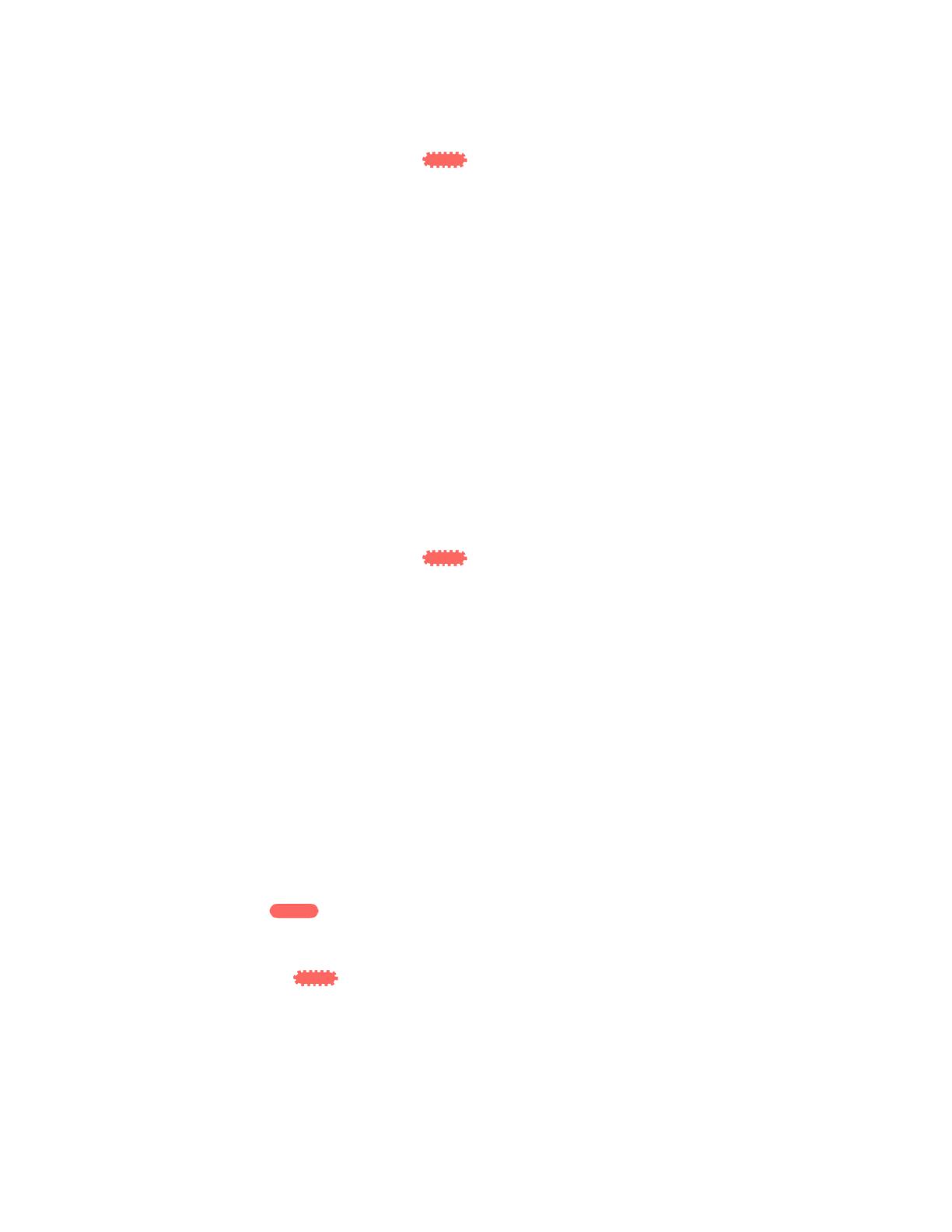













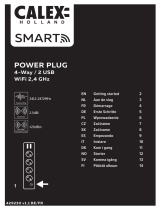 Calex SMART SKJØTELEDNING 4+ 2USB BE/FR Kasutusjuhend
Calex SMART SKJØTELEDNING 4+ 2USB BE/FR Kasutusjuhend