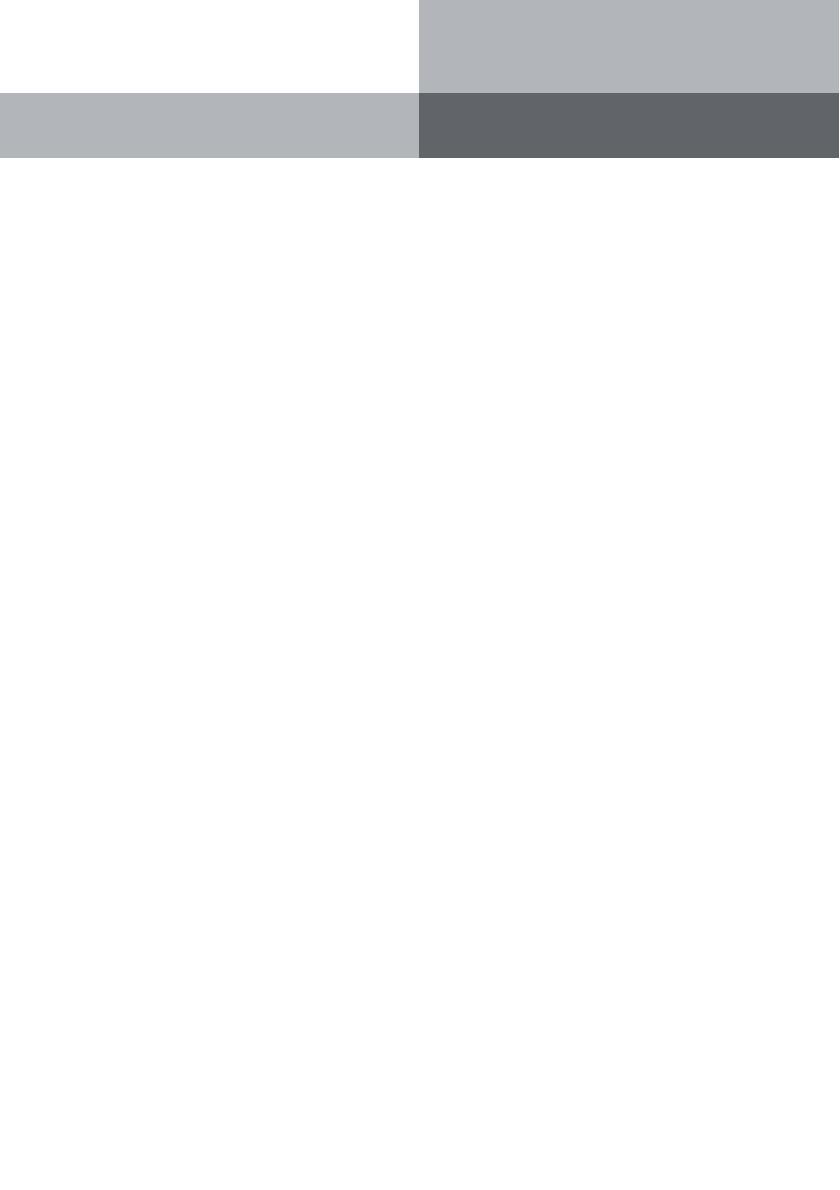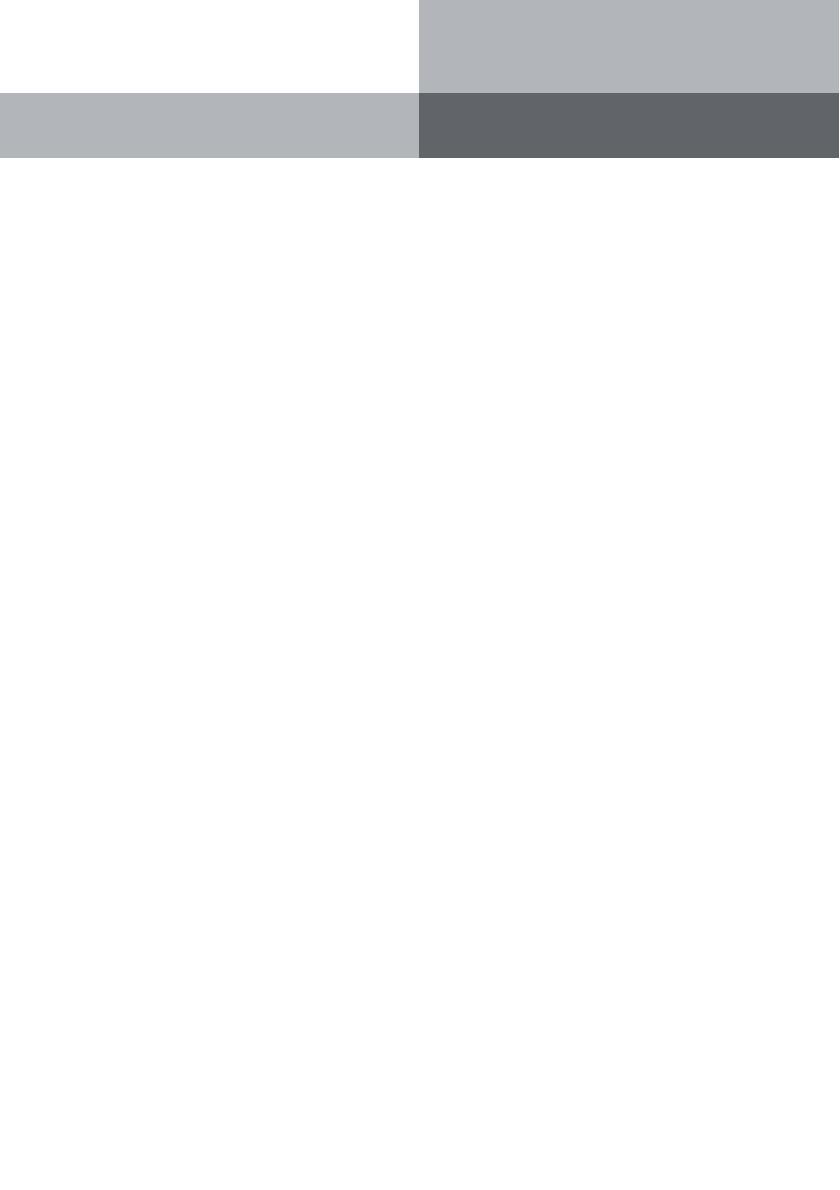
Systemtelefon
ST 40
3
Stipulation for use ................................................................................................................................. 2
Safety Notes .......................................................................................................................................... 2
Regarding this User Guide. ................................................................................................................... 2
Underneath the ST 40 ............................................................................................................................ 4
The connection of an Untangler ............................................................................................................ 4
Display Position ..................................................................................................................................... 5
ST 40 Registration ................................................................................................................................. 5
Connect the ST 40 ................................................................................................................................. 5
ST 40 Buttons ........................................................................................................................................ 6
Display of the ST 40................................................................................................................................ 7
Menu Guidance ..................................................................................................................................... 7
Notes on using this Manual .................................................................................................................. 7
Function Buttons - Freely programmable Function Buttons (overview) ............................................. 8
LED - Display for freely programmable function buttons .................................................................. 10
Button Assignment ............................................................................................................................. 12
"Direct Access" activated .................................................................................................................... 12
"Direct Access" deactivated ................................................................................................................ 12
Call Waiting .......................................................................................................................................... 13
Reject the waiting call ......................................................................................................................... 13
Requesting Ring back when free ........................................................................................................ 13
Call Pick Up (External) ......................................................................................................................... 13
Call Pick Up (from Answering machine) ............................................................................................. 13
Display Call Log ................................................................................................................................... 14
Programming the Do Not Disturb function ........................................................................................ 14
Changing the retrieval method ........................................................................................................... 14
Phonebook (Numeric retrieval) ........................................................................................................... 14
Phonebook (Alphabetic retrieval) ......................................................................................................... 15
Phonebook (Vanity retrieval) ................................................................................................................ 15
Extended Redial ................................................................................................................................... 15
Automatic Redial ................................................................................................................................. 15
Place of Installation ............................................................................................................................. 16
Cleaning ............................................................................................................................................... 16
Inserting inscription for the function keys ......................................................................................... 16
DHSG Headset (Cordless Headset) ...................................................................................................... 17
Connection of Headset ........................................................................................................................ 17
DSHG Headset Operation .................................................................................................................... 18
ST 40 Firmware Upgrade ..................................................................................................................... 18
Table of Contents