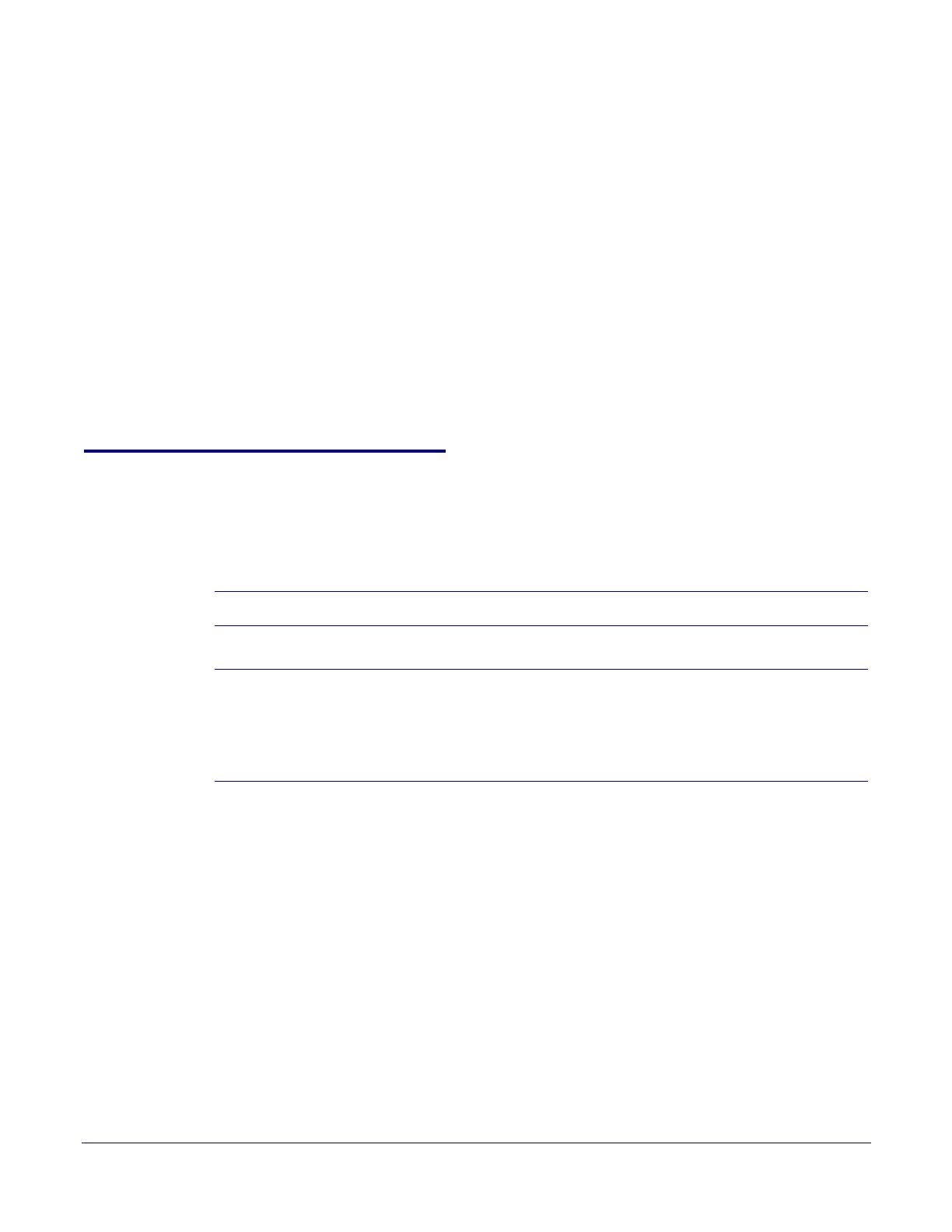
Setup Guide 930725A CyberData Corporation
2
This guide covers configuring the snom phones to listen for the multicast pages sent by your
CyberData v3 Paging Server. A quick check before you start configuring your snom phone to listen
for multicast pages:
1. Are you running appropriate firmware on y
our snom phone?
These phones were tested running firmware version 8.7.3.19.
2. How many Multicast Addresses do you want to add on each phone?
Hopefully the answer is less than 11 because snom phones supports up to 10 multicast listening
a
ddresses.
3. Do you have the admin login info for your phone?
You can enter the correct multicast information into your snom phone with the admin login to the web
interf
ace.
Configuration Procedure
1. Get the IP address of the phone. Getting the IP address of the phone will depend on the model
number of the phone and whether the phone has a Help button.
If you have a phone with a Help Button... Press the Help button, and the phone will give you
the IP address.
If you have a phone without a Help Button... 1. Click on the Men
u button.
2. Scroll down to Inf
ormation and click on the
check mark button.
3. Go down to System Information, click on the
Check Mark button, and the IP Address is listed
there.
See Table 1.
Table 1. Getting the IP Address of the Phone
Phone Type Procedure

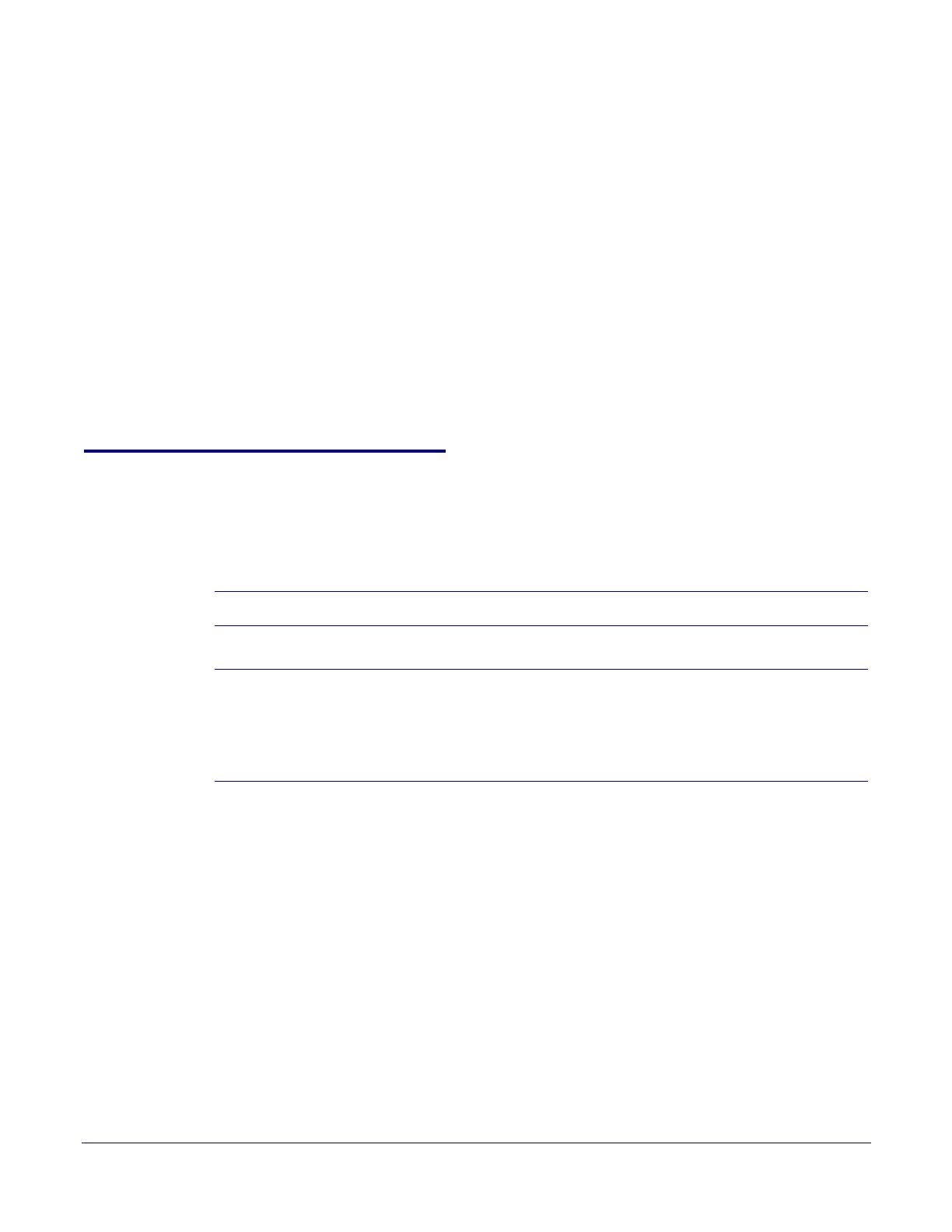

 Maxis TG799vn Omaniku manuaal
Maxis TG799vn Omaniku manuaal
 Simplex SafeLINC 4100-0160 Installation & Operation Instructions
Simplex SafeLINC 4100-0160 Installation & Operation Instructions