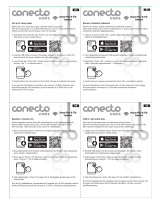Leht laaditakse ...

Dehumidifier
POSDH8020
Wi-Fi User Manual
With Wi-Fi Control

Thank you for purchasing your new POINT PRO Series Dehumidifier.
Takk for at du kjøpte din nye POINT PRO Series Avfukter.
Kiitos, kun ostit uuden POINT PRO -sarjan ilmankuivaajan.
Tak fordi du købte din nye POINT PRO Series Augter.
Tack för att du köpte din nya POINT PRO-serie Avfuktare.

4-13
14-23
24-33
34-43
44-53

WI-FI APP INSTRUCTION MANUAL
Scan the QR code to download the latest App software.
The latest App software integrated air conditioner, dehumidifierand
Portable air conditioner.
SERVICE CONDITION
Thank you for choosing our dehumidifier.
This manual appliesto the dehumidifier which has Wi-Fifunction.
Read the manual carefully before usethe product and keepit properly
for further review.
Do not unplug the Wi-Fi module by yourself.
For technical update, there may be deviation of the actual items from the
manual.We express our apologies.
Refer to your actual product.
INSTALL THE APP
Afterdownload the APP software, you can installit in your smart phone.
After installation, you can find the"Smart Life"icon on your phone.
4

ACTIVATE QR CODE
1. When youenter the Appfirst time itwilldisplay an activation interface,
you can selectthe scan activation QR code(click"Scan" button and scan the
activation QRcodein below page or input "activation code"words (inbelow
page),click "activate"button to active it.
2. Dehumidifier activation QR code.
5
3. Dehumidifier activationcode:POINT PRO

REGISTER USER ACCOUNT
When you use the App first time, you need to register an account. Click
"Register" button to enter the register interface. You can register with your
email or mobile phone number:
LOGIN USER ACCOUNT
1. Tologin the registered account, enter the registered email or phone
number account and password, then press the "Login" button.
2. For phone number login, press "Sign in with SMS" button to enter the next
page, enter the phone number and press 'get" button to receive the
confirm code, and fill in, then press "Login" button.
6

FORGET PASSWORD
1. Press the "Forgot password' button.
2. Enter the registered phone number or email account, press "Next" button.
3. You will receive the verification code, enter it, and set the new password,
press "confirm" button.
ADD THE DEVICE
1. Press "Add Device" button then on the next page, select the product type.
2. There are two methods to do the device match, "CF or AP mode". You can
choose by the dierent button.
7

ADD THE DEVICE (CF MODE)
1. The system defaults to CF mode at first, Press "Next Step" to continue.
2. Select the home router, and fulfill the password of the router, press "Next"
to continue.
3. In standby mode, press the "Timer" key on the control panel (or remote
control) 6 times within 4 seconds until the LCD screen show "CF" or "AP",
then you can make Wi-Fi reset, there will switch between "CF" and "AP if
pressing many times.
4. TheAPP software will automatically do the device match.
5. After matching successfully, the page will display the prompt as below.
6. You can “Rename” the device name as you like, or share with family, or
press “Done” to start to control the device.
8
Timer
Dehumidifier

ADD THE DEVICE (AP MODE)
1. Click the “AP Mode” to the "AP" page. Press 'Next Step" to continue.
2. Select the home router and fulfill the password, press "Next" to continue
3. In standby mode, press the "Timer" key on the control panel (or remote
control) 6 times within 4 seconds until the LCD screen show "CF" or "AP",
then you can make Wi-Fi reset, it will switch between "CF" and "AP"
if pressed many times.
4. Select the AC Device with name "SmartLife-XXXX" at the WLAN setting,
then go back to the APP interface.
The APP will automatically match and connect.
9
Timer Timer
AP

5. After matching successfully, the page will display the prompt as below.
6. If match failed, the APP will show it, and press "Retry 'to try again.
10

TROUBLE SHOOTING
Description Analysis of cause
1.Check that the mobile phone is connected to
the Wi-Fi address and if the password is correct
or not;
2.Check the applianceunder configuration status;
3.If there is any firewall or other restrictions
been set or not;
4.Check if the router works normally;
5.Make sure appliance, router and mobile phone
work within signal scope
6.Check if the router is shielding App or not
Appliancecan’t be
configured successfully
Software display: Identification failed,
It means the appliancehas been reset, and the
mobile phone lost control permission. Youneed
to connect Wi-Fi to get permission again.
Connect with the local network and
refresh it.After all steps, and it still does not
work,delete applianceand wait for it to refresh
Mobile phone can not
control Appliance
Software display: Applianceout of line.
Check network working
1. The appliance has been reconfigured
2. Applianceout of power
3. Router out of power
4.Appliancecan't connect to router
5. Appliancecan't connect to network through
the router (under remote control mode)
6. Mobile can't connect to router (Under local
control mode);
7. The mobile phone can't connect to network
(under remote control mode).
Mobile phone can not
find the Appliancer
11

Important information for correct
disposal of the product in accordance
with EC Directive
2012/19/EU.
At the end of its working life, the
product must not be disposed of as
urban waste. It must be taken to a
special local authority dierentiated
waste collection centre or to a dealer
providing this service.
Disposing of a household appliance separately avoids
possible negative consequences for the environment and
health deriving from inappropriate disposal and enables
the constituent materials to be recovered to obtain
significant savings in energy and resources. As a reminder
of the need to dispose of household appliances separately,
the product is marked with a crossed-out wheeled dustbin.
SPECIFICATION:
Model: POSDH8020
Rated voltage: 220-240V~ 50Hz
Rated power: 445W
12

13
Imported and Exclusively marketed by:
Power International AS,
PO Box 523, N-1471 Lørenskog, Norw ay
Power Norge:
https://www.power.no/kundeservice/
T: 21 00 40 00
Expert Danmark:
https://www.expert.dk/kundeservice/
T: 70 70 17 07
Power Danmark:
https://www.power.dk/kundeservice/
T: 70 33 80 80
Punkt 1 Danmark:
https://www.punkt1.dk/kundeservice/
T: 70 70 17 07
Expert Finland:
https://www.expert.fi/tuki/asiakaspalvelu/
T: 020 7100 670
Power Finland:
https://www.power.fi/tuki/asiakaspalvelu/
T: 0305 0305
Power Sverige:
https://www.power.se/kundservice/
T: 08 517 66 000

BRUKSANVISNING FOR WI-FI-APP
Skann QR-koden for å laste ned appen.
Appen fungerer med klimaanlegg, avfukter og bærbart klimaanlegg.
TJENESTEBETINGELSER
Takk for at du kjøpte avfukteren vår.
Denne håndboken gjelder avfukter med Wi-Fi-funksjon.
Les håndboken nøye før du bruker produktet, og ta vare på den for å kunne
slå opp i den senere.
Ikke ta ut WiFi-modulen på egen hånd.
Ved teknisk oppdatering kan det faktiske produktet avvike fra
bruksanvisningen. Vi beklager dette.
Det faktiske produktet gjelder.
INSTALLERE APPEN
Når du har lastet ned appen, installeres den på smarttelefonen.
Etter installasjonen ser du etter ikonet «Smart Life» på telefonen.
14

QR-KODE FOR AKTIVERING
1.Når du åpner appen første gang, viser den et aktiveringsgrensesnitt, der du
kan velge å skanne QR-koden for aktivering. (Trykk «Scan» (Skann)-knappen,
og skann QR-koden for aktivering på siden under, eller skriv inn
«aktiveringskode» (på siden nedenfor) og trykk «activate» (aktiver)-knappen
for å aktivere.
2.QR-kode for å aktivere avfukteren.
3.Kode for å aktivere avfukteren:POINT PRO
15

REGISTRER BRUKERKONTO
Når du bruker appen for første gang, må du registrere en konto. Trykk
«Register» (Registrer)-knappen for å gå inn i registreringsgrensesnittet. Du
kan registrere deg med e-postadressen eller mobiltelefonnummeret ditt:
LOGG PÅ BRUKERKONTO
1.For å logge på en registrert konto angir du e-postadressen eller
telefonnummeret og passordet, så trykker du på «Login» (Logg på)-knappen.
For å logge på med telefonnummer trykker du «Sign in with SMS»
(Logg på med SMS)-knappen for å gå inn på neste side, angir
telefonnummer, og trykker «get» (hent)-knappen for å motta
bekreftelseskoden. Fyll ut, og trykk deretter «Login» (Logg på)-knappen.
16

GLEMT PASSORD
1.Trykk knappen «Forgot password» (Glemt passord).
2.Angi det registrerte telefonnummeret eller e-postadressen, og trykk «Next»
(Neste)-knappen.
Når du mottar bekreftelseskoden, skriver du den inn og angir nytt passordet,
så trykker du «confirm» (bekreft)-knappen.
LEGG TIL ENHETEN
1. Trykk «Add Device» (Legg til enhet)-knappen, og velg deretter produkttypen
på neste side.
2. Det er to metoder å pare enheten, med «CF»- eller «AP»-modus. Du kan
velge med knappene.
17

LEGG TIL ENHET (CF-MODUS)
1.Systemet bruker som standard CF-modus først. Trykk «Next Step»
(Neste trinn) for å fortsette.
2.Velg ruteren hjemme, skriv inn passordet til ruteren, og trykk «Next»
(Neste) for å fortsette.
3.I ventemodus trykker du «Timer» (Tidtaker)-knappen på kontrollpanelet
(eller ernkontrollen) 6 ganger i løpet av 4 sekunder til LCD-skjermen viser
«CF» eller «AP», så kan du tilbakestille Wi-Fi. Den bytter mellom «CF» og
«AP» hvis du trykker flere ganger.
4.Applikasjonen parer automatisk med enheten.
5.Når paring er vellykket, viser siden ledeteksten som nedenfor.
6.Du kan «Rename» (Gi nytt navn) til enheten etter behov, dele med familien,
eller trykke «Done» ((Ferdig) for å begynne å kontrollere enheten.
18
Timer
Dehumidifier

LEGG TIL ENHET (AP-MODUS)
1.Trykk «AP Mode» (Tilgangspunktmodus) for å gå til «AP» (Tilgangspunkt)-
siden. Trykk «Next Step» (Neste trinn) for å fortsette.
2.Velg ruteren hjemme, skriv inn passordet, og trykk «Neste» for å fortsette
3.I ventemodus trykker du Timer» (Tidtaker)-knappen på kontrollpanelet
(eller ernkontrollen) 6 ganger i løpet av 4 sekunder til LCD-skjermen viser
«CF» eller «AP», så kan du tilbakestille Wi-Fi. Den bytter mellom «CF» og
«AP» hvis du trykker flere ganger.
4.Velg AC-enheten med navnet «SmartLife-XXXX» i Wi-Fi-innstillingene, og
gå deretter tilbake til app-grensesnittet.
Appen finner automatisk og kobler til.
19
Timer Timer
AP

5.Når paring er vellykket, viser siden ledeteksten som nedenfor.
6.Hvis paring mislykkes, viser appen dette, og du kan trykke «Retry»
(Prøv på nytt) for å prøve på nytt.
20
/