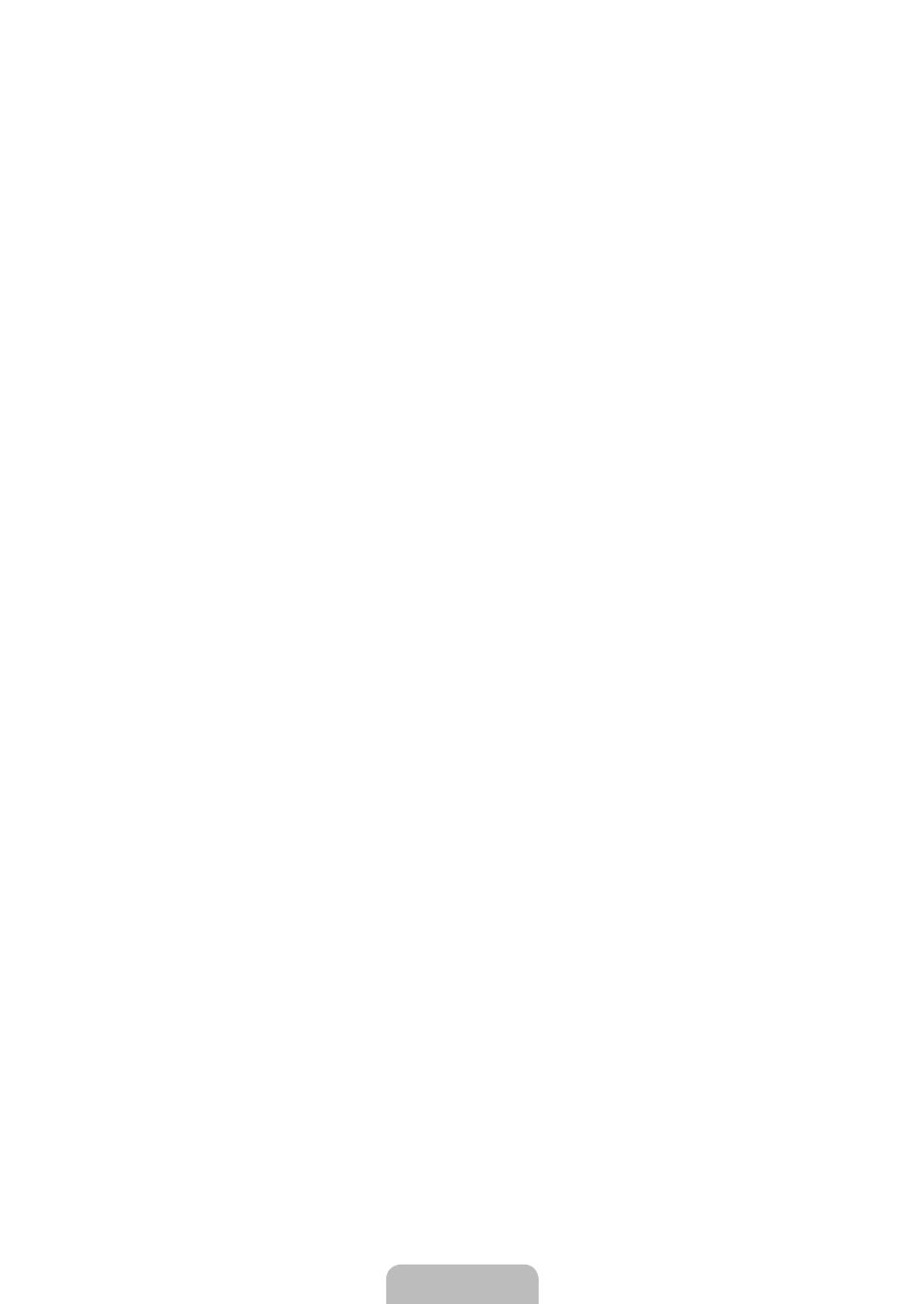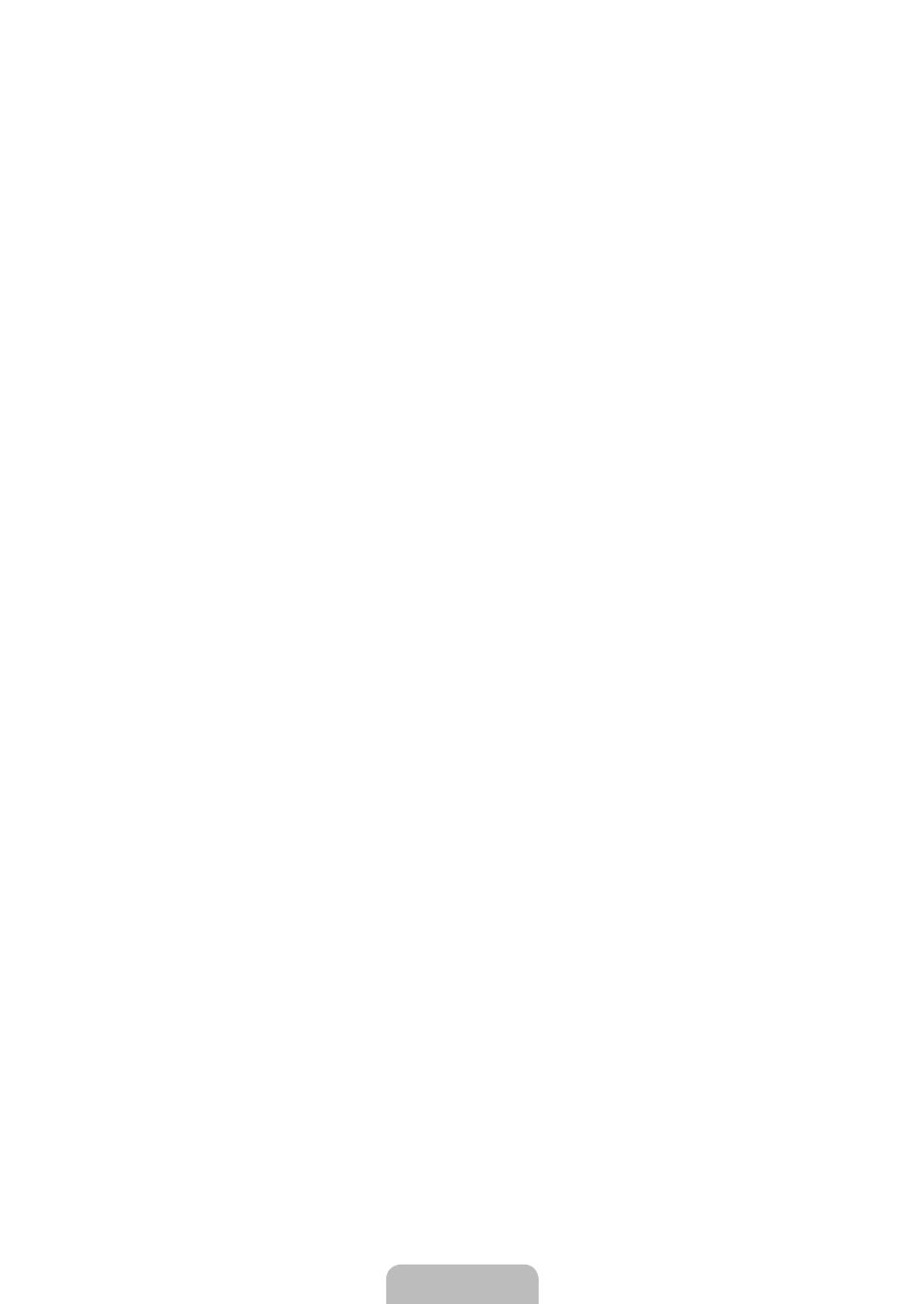
White Balance
You can adjust the colour temperature for more natural picture colours.
R-Offset / G-Offset / B-Offset / R-Gain / G-Gain / B-Gain
changing the values of R, G, B. Recommended for advanced users only.
Reset
Flesh Tone
Changing the adjustment value will refresh the adjusted screen. N
You can emphasize object boundaries in the picture.
Picture Options ❑
N Colour Tone and Size from among the items in Picture Options.
You can select the most comfortable colour tone to your eyes.
Settings can be adjusted and stored for each external device you have connected to an input of the TV. N
Warm1 N or Warm2 is only activated when the picture mode is Movie.
Size
You can select the picture size which best corresponds to your viewing requirements.
T TOOLS button to display the Tools menu. You can also set the size by selecting .
Auto Wide 16:9 aspect ratio.
16:9
Wide Zoom
Zoom
4:3
Screen Fit
are input.
Depending on the input source, the picture size options may vary. N
The items available may differ depending on the selected mode. N
N 16:9 and 4:3 mode can be adjusted.
Settings can be adjusted and stored for each external device you have connected to an input of the TV. N
Temporary image retention may occur when viewing a static image on the set for more than two hours. N
Wide Zoom N Position, then press the ENTER
E
picture up / down. Then press the ENTER
E
button.
Zoom N Position, then press the ENTER
E
up and down. Then press the ENTER
E
Size, then press the ENTER
E
ENTER
E
button.
After selecting N Screen FitPosition
ResetReset, then press the ENTER
E
button. You can initialize the setting.
If you use the N Screen Fit
function.
Auto Wide
intended for users to select it.
16:9
Wide Zoom
Zoom
4:3
This function is available in N Auto Wide mode.
This function is not available in N PC, Component or HDMI mode.
BN68-03043D-X0L05_BT.indb 15 2010-04-12 �� 9:26:36