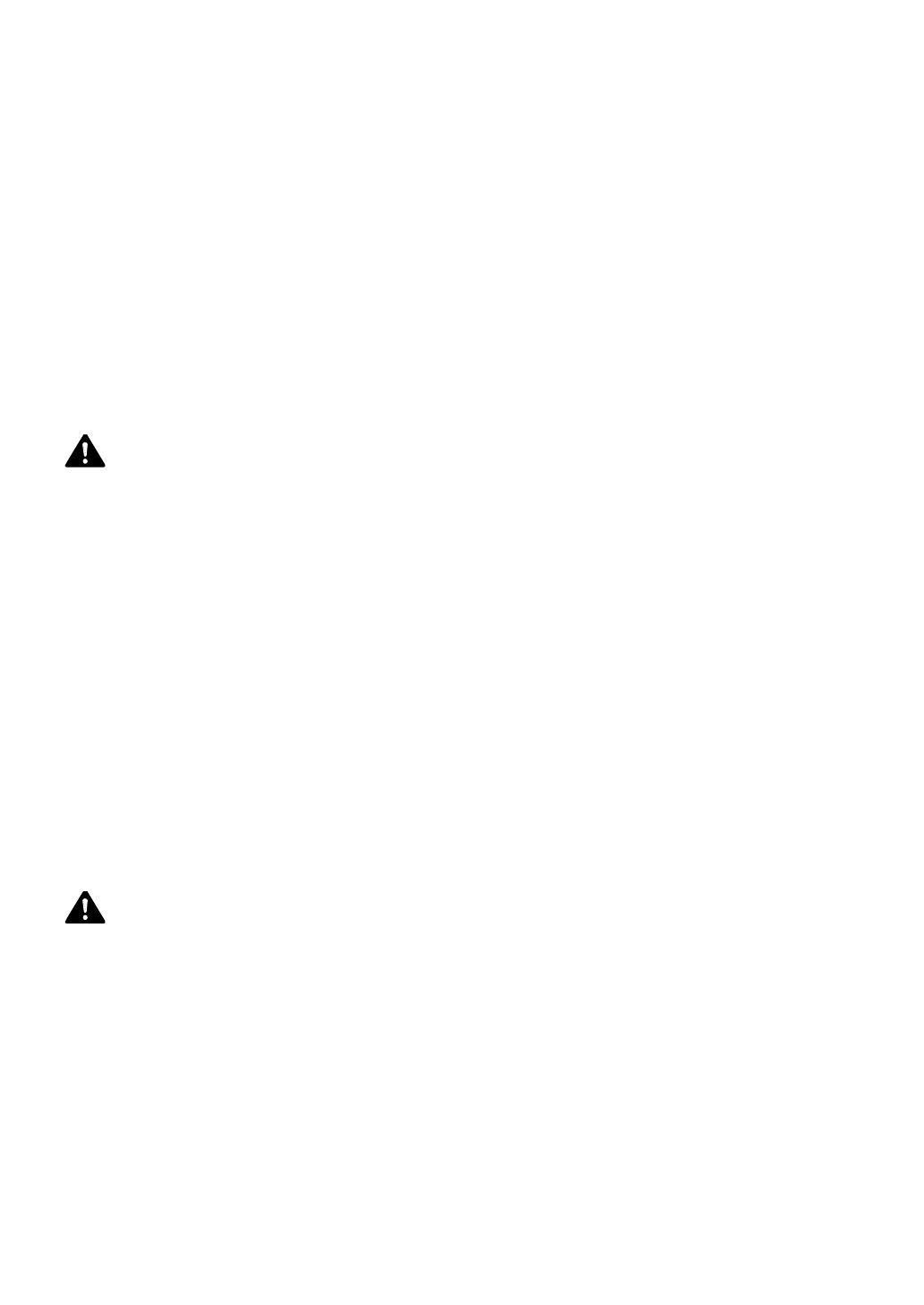
8
power outlet that is not shared by other equipment or appliances.
• To avoid causing a fire or serious electric shock, make sure that the power plug is securely and
completely inserted into the power outlet.
• Do not damage, break, or modify the power cord. Do not place a heavy object on, heat, or pull the AC
cord. This could cause power leakage from the damaged portion, resulting in a fire or electric shock.
• To avoid personal injury from an electric shock, do not handle the power cord or plug when your hands
are wet.
• To avoid a fire or serious electric shock, never knot the power cord or wrap it around itself.
• Disconnect the printer power cord during severe electrical storms. Lightning could cause a fire or
severe electric shock or damage to the printer.
Caution
• To avoid damaging the power plug, which could cause a short circuit and cause a fire or electric shock,
do not pull on the power cord to unplug the cord from the power supply. Always grip the plug to
remove it from the power supply.
• Never block the ventilation ports on the printer. A blocked ventilation port could cause heat to build up
inside the printer and cause a fire.
• Always keep the area around the power plug free of obstacles so you can unplug it easily. This allows
you to unplug the power cord quickly in an emergency.
• Do not use any power outlet other than the one rated for the printer. This printer is designed to be
used in the region where you purchased it. Also, make sure that the power outlet can supply sufficient
power for the printer. This could cause a fire or serious electric shock, or damage the printer.
Handling
Warning
• If you find a large ink leak, turn the printer off immediately, disconnect the power plug from the power
source, and call for service. If you continue to use the printer, this could cause a fire or serious electrical
shock.
• There are high voltage points inside the printer. To avoid a fire or electrical shock, never attempt to
disassemble or repair the printer.
• Do not insert any metal objects into the printer. Also, do not let a metallic piece (clip, staple, etc.), or
water and a flammable solvent (alcohol, benzene, thinner, etc.) into the printer. If it is brought into
contact with the electric parts inside the printer, a fire or electric shock could result. If an object enters










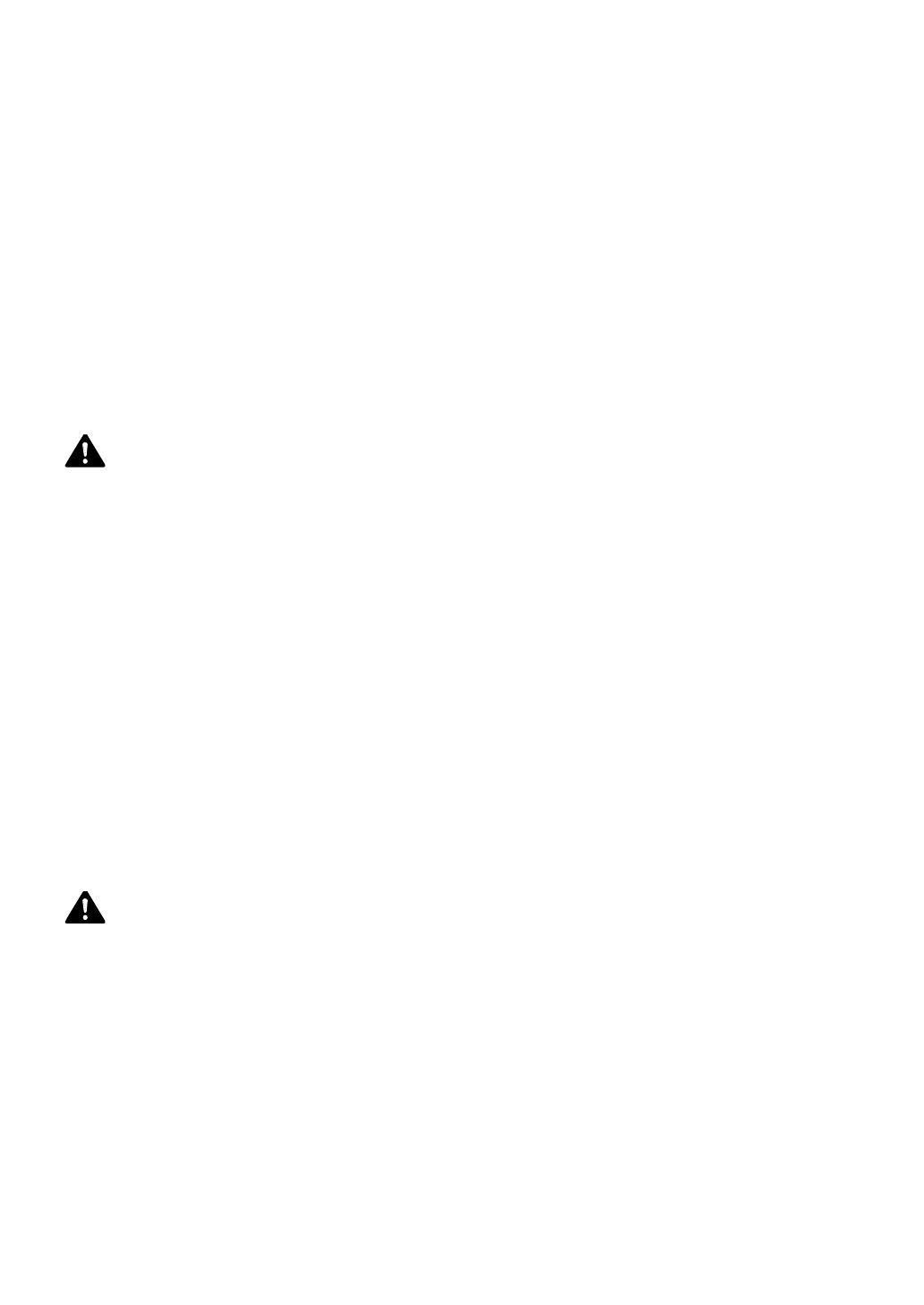









 YukiHalu YUKIHALU-02 Kasutusjuhend
YukiHalu YUKIHALU-02 Kasutusjuhend
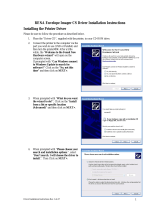 Rena Systems Envelope Imager CS Driver Installation Instructions
Rena Systems Envelope Imager CS Driver Installation Instructions