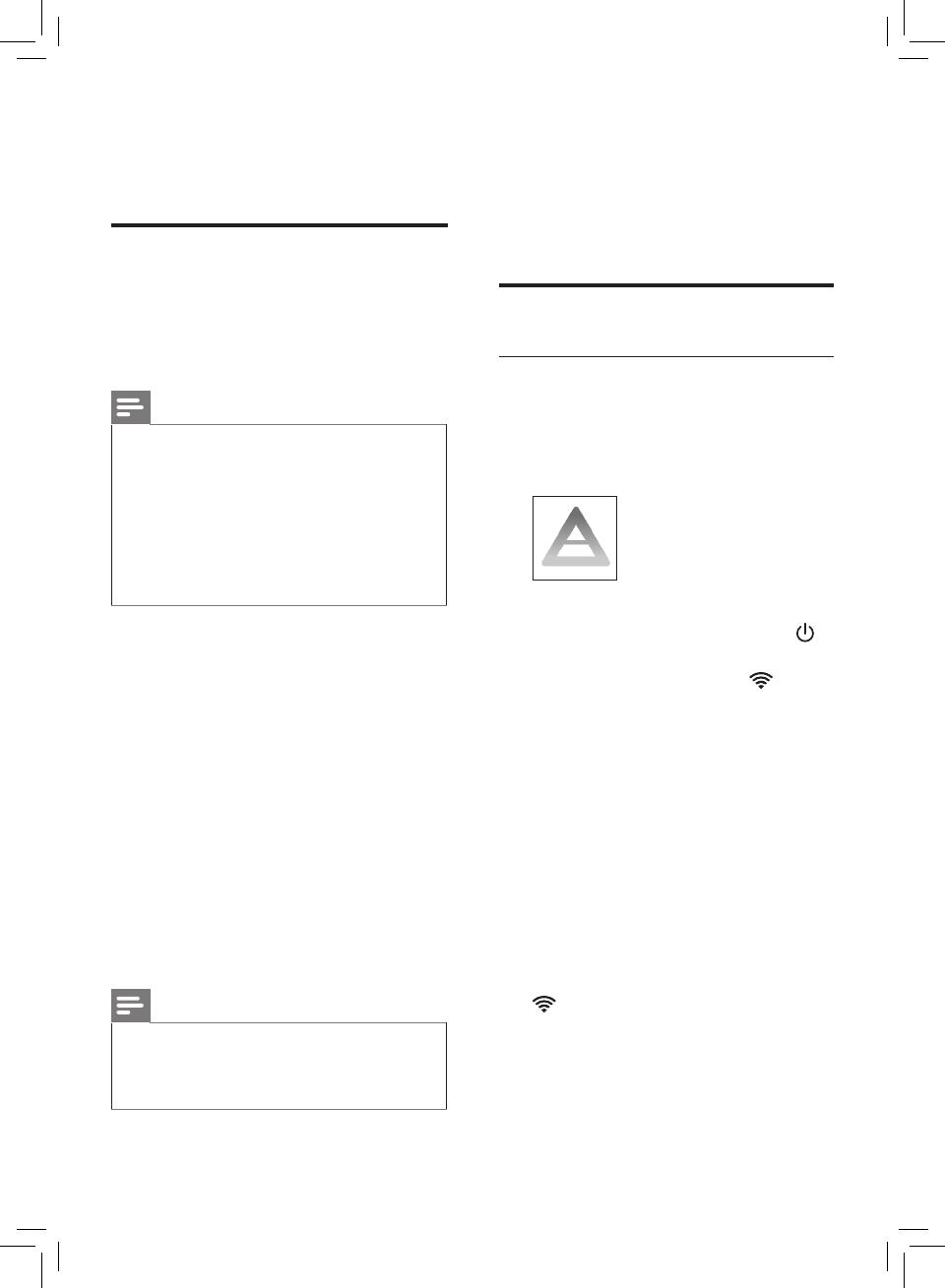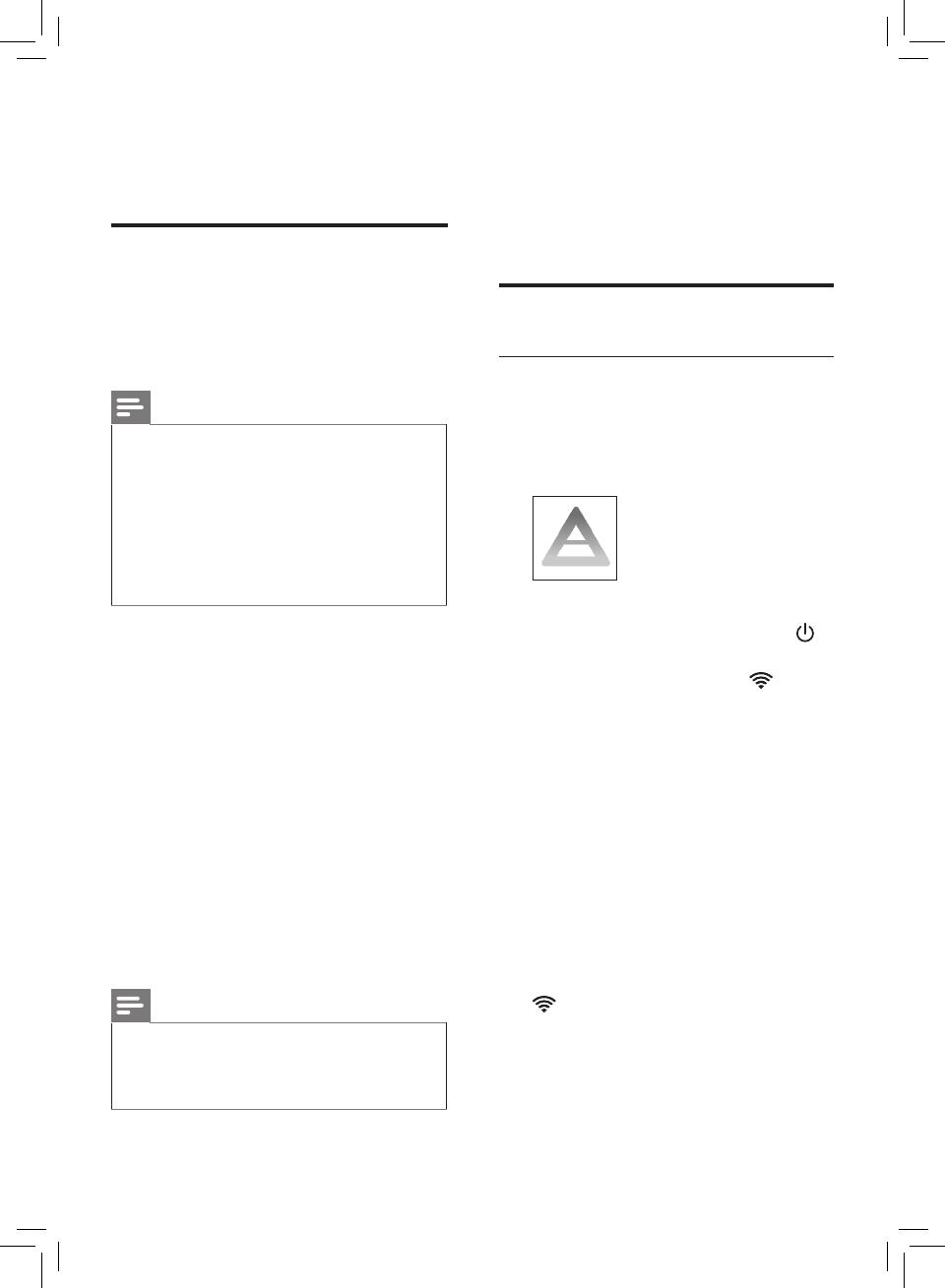
6 EN
7 To reattach the front cover,
mount the cover onto the
bottom of the appliance rst (1).
Then, gently push the top of the
cover against the body of the
appliance (2) (g. i).
Wi-Fi connection
Setting up the Wi-Fi connection
for the rst time
1 Download and install the
"Air Matters" app from the
App Store or Google play.
2 Put the plug of the air purier in
the power socket and touch
to turn on the air purier.
» The Wi-Fi indicator blinks
orange for the rst time.
3 Make sure that your smartphone
or tablet is successfully
connected to your Wi-Fi network.
4 Launch the "Air Matters" app
and click on "Connect an Air
Purier or Monitor" on the top of
the screen. Follow the onscreen
instructions to connect the air
purier to your network.
5 After the successful pairing and
connection, the Wi-Fi indicator
will light up white. If pairing
is not successful, consult the
troubleshooting section, or the
help section in the "Air Matters"
App for extensive and up-to-
date troubleshooting tips.
3 Getting started
Installing lters
Remove all packaging of the lters
before using the appliance. Unpack
them and place them into the
appliance described as follows:
Note
• Make sure that you place the
air purication lter in the
appliance rst and then the pre-
lter.
• Make sure that the side with
the tag is pointing towards you
when installing the lter.
1 Pull the top part of the front
cover to remove it from the
appliance (g. c).
2 Press the two clips down and
pull the pre-lter towards you
(g. d).
3 Remove all lters (g. e).
4 Remove all packaging materials
of the air purication lter
(g. f).
5 Put the unpacked air purication
lter into the appliance (g. g).
6 Put the pre-lter back into the
appliance (g. h).
Note
• Make sure that all hooks of the
pre-lte is properly attached to
the purier.