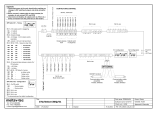Leht laaditakse ...

© 2014 Spicetone OÜ www.spicetone.com Võistluse 9, Tallinn 10132, Estonia, European Union
SPICETONE®
6APPEAL™
Hexaphonic analogue overdrive/distortion with digital controls

© 2014 Spicetone OÜ www.spicetone.com Võistluse 9, Tallinn 10132, Estonia, European Union
1 Quick Start.................................................................................................................................................................. 4
2 Overview of Features............................................................................................................................................. 5
2.1 QUALITY............................................................................................................................................................... 5
2.2 PRODUCT HIGHLIGHTS..........................................................................................................................................5
2.3 OTHER REMARKABLE FEATURES........................................................................................................................5
2.4 POLYPHONIC DISTORTION....................................................................................................................................6
2.5 ANALOGUE SUPERIORITY......................................................................................................................................6
3 Pots, Knobs and Interface.................................................................................................................................... 7
3.1 ENCODER.................................................................................................................................................................7
3.2 CLOCK.......................................................................................................................................................................7
3.3 POTENTIOMETER POSITION INDICATION..........................................................................................................7
3.4 FOOTSWITCHES................................................................................................................................................... 8
4 Presets......................................................................................................................................................................... 9
4.1 OVERVIEW OF PRESETS........................................................................................................................................9
4.2 AUTOMATIC STORE................................................................................................................................................9
4.3 SAVING A PRESET................................................................................................................................................10
4.4 SAVING A PRESET TO ANOTHER PRESET BANK............................................................................................10
4.5 RECALL SAVED PRESETS....................................................................................................................................11
4.6 RECALL DEFAULTS (INITIAL PRESET)............................................................................................................11
4.7 WORKFLOW OF PRESETS...................................................................................................................................11
4.8 6APPEAL FACTORY PRESETS......................................................................................................................... 12
5 Preset Banks........................................................................................................................................................... 14
6 Menus........................................................................................................................................................................ 15
6.1 PLAYER MODE.....................................................................................................................................................15
6.2 MENU 1. SOUND..................................................................................................................................................16
6.3 MENU 2. PAN.......................................................................................................................................................18
6.4 MENU 3. SEQUENCER (SEQ)............................................................................................................................18
6.5 MENU 4 AND MENU 5. LFO 1 AND LFO 2...................................................................................................20
6.6 MENU 6. ENVELOPE (ENV).............................................................................................................................22
6.7 MENU 7. MIDI CONTROLLER SETUP............................................................................................................ 23
6.8 MENU 8.................................................................................................................................................................24
6.9 MENU 9. MIDI SETTINGS..................................................................................................................................24
6.10 MENU 10. GLOBAL PARAMETERS....................................................................................................................25
7 Features Explained.............................................................................................................................................. 27
7.1 SCULPTING THE SOUND......................................................................................................................................27
7.2 CLEAN TONE........................................................................................................................................................27
7.3 OVERDRIVE, CRUNCH AND FUZZ......................................................................................................................27
7.4 TONE STACK.........................................................................................................................................................28
7.5 SPREAD FUNCTION........................................................................................................................................... 28
7.6 FILTER SECTION..................................................................................................................................................29
7.7 ROOT BOOST CIRCUIT........................................................................................................................................29
7.8 MODULATIONS (LFO)........................................................................................................................................30
7.9 SEQUENCER..........................................................................................................................................................30
7.10 TAP TEMPO AND MIDI CLOCK.........................................................................................................................30
7.11 PER STRING SETTINGS.......................................................................................................................................31
7.12 BREAKOUT BOX...................................................................................................................................................31
8 Connectivity............................................................................................................................................................ 32

© 2014 Spicetone OÜ www.spicetone.com Võistluse 9, Tallinn 10132, Estonia, European Union
8.1 13PIN INPUT................................................................................................................................................... 32
8.2 MONO INPUT........................................................................................................................................................32
8.3 13PIN OUTPUT...................................................................................................................................................32
8.4 JACK OUTPUTS.....................................................................................................................................................32
8.5 OUTPUT BOOST...................................................................................................................................................33
8.6 MIDI IN, OUT AND THRU..................................................................................................................................33
9 Guitars and other pedals................................................................................................................................... 34
9.1 HEXAPHONIC GUITARS.......................................................................................................................................34
9.2 MONO GUITARS...................................................................................................................................................34
9.3 BASS GUITAR.................................................................................................................................................... 34
9.4 OTHER PEDALS....................................................................................................................................................35
10 Computer Connection.................................................................................................................................... 36
11 MIDI....................................................................................................................................................................... 37
11.1 OVERVIEW OF MIDI IN 6APPEAL....................................................................................................................37
11.2 MIDI CONTROL MIDIIN, MIDIOUT AND MIDITHRU....................................................................................37
11.3 PROGRAM CHANGE AND BANK SELECT..........................................................................................................37
11.4 TEMPO SYNC........................................................................................................................................................38
11.5 SETTING UP EXTERNAL MIDI CONTROLLER.................................................................................................38
11.6 USING 6APPEAL AS A MIDI CONTROLLER................................................................................................... 39
11.7 MIDI MONOMODE.............................................................................................................................................40
11.8 CONTROLLING 6APPEAL WITH EXPRESSION PEDALS...................................................................................41
12 Software Update............................................................................................................................................... 43
12.1 HOW TO CHECK SOFTWARE VERSION.............................................................................................................43
12.2 HOW TO UPDATE................................................................................................................................................44
13 Factory Reset..................................................................................................................................................... 46
14 Technical Specifications and Compatibility.......................................................................................... 47
14.1 TECHNICAL PARAMETERS..................................................................................................................................47
14.2 POWER ADAPTER............................................................................................................................................. 47
14.3 COMPATIBILITY AND CERTIFICATION..............................................................................................................47
14.4 TARIC...................................................................................................................................................................48
14.5 ENVIRONMENTAL CONSCIOUSNESS..................................................................................................................48
15 Problems and questions................................................................................................................................ 49
15.1 FAQ AND TROUBLESHOOTING..........................................................................................................................49
15.2 PROBLEM REPORTING........................................................................................................................................50
15.3 SUPPORT...............................................................................................................................................................51
15.4 ANALOGUE EXPERIENCE AND NOISE...............................................................................................................51
15.5 PHASE ISSUES................................................................................................................................................... 51
16 Warnings............................................................................................................................................................. 52
17 Appendix............................................................................................................................................................. 53
17.1 TABLE 1. CLOCK POSITION VALUES IN MENUS.............................................................................................53
17.2 TABLE 2. POTS IN MENUS.................................................................................................................................54
17.3 TABLE 3. BUTTON VALUES AND COMBINATIONS...........................................................................................55
17.4 TABLE 4. MIDI CC MESSAGES.........................................................................................................................56
17.5 TABLE 5. MIDI NOTEON MESSAGES..............................................................................................................59
17.6 FLOWCHARTS ON HOW TO USE 6APPEAL......................................................................................................63

© 2014 Spicetone OÜ www.spicetone.com Võistluse 9, Tallinn 10132, Estonia, European Union
1 QUICK START
First of all, this device is meant to open up a whole new perspective for your hexaphonic guitar
with 13pin output. If you don't have a hexaphonic axe at your hands yet, you can use our effect
pedal with normal monophonic guitar and take advantage of customizable 24 presets (actually
144, thanks to 6 preset banks) and instant modifications. For mono guitar, use mono input with
TS (not TRS) cable.
All right, let us enter the world of hexaphony. Connect your guitar's 13pin output to 6Appeal
13pin input. Connect 6Appeal to one, two or even three guitar amps, or a recording device, using
standard jack plug cables. Connect the mains. Almost any 9-12VDC centre negative polarity
guitar effect adapter will do (at least 300mA).
The most prominent thing on the interface is the CLOCK with LED lights. In the centre of the
CLOCK there is the ENCODER that can be turned and pushed as a button. Turn the encoder or
press the PREV or NEXT footswitch to browse 12 green and 12 red PRESET memory slots. The
last PRESET (Preset 24, red at 12 o’clock) is reserved for your unaffected sound (FX off).
Toggle between DRIVE effect (DRIVE is lit green, yellow or red) and CLEAN sound using the
FX/ESC footswitch. (Drive LED in the middle of the Clock goes dark and PRESET 24 lights up).
Adjust DRIVE, GAIN, TONE, LEVEL as usual. For more attack and transparency, add some clean
signal using DRY knob. Mix the hexaphonic signal with monophonic sound using MONO knob.
With mono pickups, MONO is your volume potentiometer (pot). LEVEL sets the sound level from
your hexaphonic pickup.
If you like your new settings, save the preset. To start saving, long press the encoder. To save,
long press once more. To exit, short press FX/ESC footswitch.
In default mode, the four POTS in the middle (07, 08, 09, 10) adjust SPREAD/TILT, meaning you
can apply more or less of the effect of DRIVE, GAIN, TONE, LEVEL on higher or lower strings. For
example you can apply more drive on higher strings or make low string louder.
Short click ENCODER to enter menus where you can access further settings like distortion mode,
string stereo balance, filter settings, root boosts, LFO modulations and much more. For example
in MENU 1, toggle Clock Position 11 for no effect (Dark), overdrive (Green), crunch (Yellow),
fuzz (Red). POTS have different duties in different menus, but as a rule Pots 1...6 and Clock
Positions 1...6 positions affect corresponding strings (12 goes for the mono channel). See
dedicated tables, block diagrams or read further on for details.
If you find the learning curve rather steep, first focus on the main knobs and explore the factory
presets. You can get into menus and advanced settings when you feel comfortable with the
basics. This pedal has heaps of functions and some are still to come with software updates.

© 2014 Spicetone OÜ www.spicetone.com Võistluse 9, Tallinn 10132, Estonia, European Union
2 OVERVIEW OF FEATURES
2.1 QUALITY
Spicetone' guitar effect pedals are designed, assembled and tested in Estonia in the North-East of
European Union. Highly skilled personnel, who use precise automated PCB assembly equipment
with automated optical inspection, make our pedals. We test the effect pedals with special
testing equipment. Before shipping, we check each piece of gear with a guitar and an amplifier.
And we keep in mind the environmental impact of our products.
2.2 PRODUCT HIGHLIGHTS
Polyphonic (Hexaphonic) Overdrive/Distortion
Full Analogue Signal Path
Overdrive, Crunch and Fuzz
6x24 Preset Memory Slots
6 Banks for Presets
3 Footswitches and 10 Illuminated Potentiometers
Tone Stack On/Off
Parameter Spread: tilt (more effect on higher or lower strings) or smile (more effect on centre
strings)
Per String Settings (Effect On / Clean / Mute)
Filter Section (two low pass cut-off points, adjustable resonance up to self-oscillation)
Root Boost Circuit (Pre and Post to add glorious amounts low end punch)
Dry Signal Blend (for tonal transparency and attack)
Mono Signal Blend (mix hex with mono pickups)
13PIN IN and OUT; chain 6Appeal with 13pin effects like Roland/Boss GR/GP series
MIDI IN, OUT/THRU
3 Mono/Stereo Jack Outputs (1/4" plug)
High quality JFET operational amplifiers and Alpha potentiometers
Sturdy Enclosure of maritime grade anodized aluminium
Made in Estonia, Europe
2.3 OTHER REMARKABLE FEATURES
Breakout Box (6Appeal can output 6+1 channels from hex pickup to ¼” jacks)
MIDI Control In (control 6Appeal with MIDI)
MIDI Control Out (use 6Appeal as a MIDI controller for your DAW or MIDI devices)
2 LFOs (sine, triangle, pulse, saw up, saw down, random; can be synced to each other)
Parameter Modulation (modulate any pot with LFO)
Panning Modulation (per string stereo panning modulation)
Filter Modulation (auto wah-wah and rhythmic resonance)
Phase spread for Modulations
Syncing (synchronize the tempo with DAW or external device)
Sequencer (sequenced modulations, can be tempo synced)
Envelope (with external devices)
Tap Tempo
Suitable for Bass (no low end cutoff, can mute unused channels for 4string)
Software updates (mini USB)

© 2014 Spicetone OÜ www.spicetone.com Võistluse 9, Tallinn 10132, Estonia, European Union
2.4 POLYPHONIC DISTORTION
With normal mono pickups, overdrive sounds nasty with complex chords. This is because of
intermodulation distortion. With hexaphonic pickups, you have a separate overdrive for each
string, so that each overdrive has room to flourish.
Intermodulation distortion introduces spurious signal components with frequencies that were
not present in the original signal, based on the sum and difference products of the original
frequencies. The introduced frequencies are often not related harmonically to the original
frequencies, so the resultant newly generated frequencies are perceived as being non-musical. In
human language: overdriven normal pickups can sound nasty in a bad way.
Polyphonic (hexaphonic in most cases) distortion means there is a separate distortion circuit
per string. Thus the nasty intermodulation distortion is eliminated. Internally, 6Appeal has 6+1
distortion pedal circuits, one for each string and one for monophonic signal. You can play
complex harmonies just as you would do with clean or acoustic guitar.
As each string has its own turf in the hexaphonic mode, you get huge orchestral harmonics from
you guitar. Try playing you electric guitar like an acoustic. The complex harmonies you would
have normally avoid, sound great. You can really fill the stage, if you hook up two amps and use a
bit of stereo panning. Yes, 6Appeal has outputs for stereo and even stereo panning effect.
2.5 ANALOGUE SUPERIORITY
Our guitarist friends have noticed that 6Appeal feels like a tube amp, especially like a certain
classic British amp. Play "God Save the Queen" by the Queen and you get the point.
An example of analogue superiority, the pedal is sensitive to picking technique. You can go from
practically clean to heavily overdriven in the same setting.

© 2014 Spicetone OÜ www.spicetone.com Võistluse 9, Tallinn 10132, Estonia, European Union
3 POTS, KNOBS AND INTERFACE
Besides the more obvious functions, we use combinations of buttons in more specific cases. Also,
pressing shortly and pressing longer than 2 second are different functions. For all combinations
of button presses, please see the Table 3 in appendix (Chapter 17.3).
3.1 ENCODER
ENCODER (ENC) is a shiny knob in the middle of the Clock. The Clock has 12 LED lights in circle
plus two on the sides and one below ENC.
Encoder is a clickable rotary knob. In Player Mode, i.e at your starting point, turning the encoder
does the same as tapping the footswitches PREV and NEXT – it takes you from preset to preset.
Encoder also lets you save and recall presets, enter and operate menus. Read further on to find
out how.
3.2 CLOCK
CLOCK is the most prominent component of the interface. In normal Player Mode the 12
multicolor LED lights (CLOCK POSITIONS) show presets. There are 12 green and 12 red PRESET
MEMORY SLOTS. You can save your own settings to any of these slots.
There are four possible indication states that a Clock Position LED lights can have: green, yellow,
red and dark. If you have selected a position with dark indication, dark is marked with green-red
blinking sequence, so you can see in which position you are. If a position is not selected and the
value is dark, that position is dark.
In MENUS, CLOCK and its 12 POSITIONS let you access sound sculpting settings, extra effects and
utility features. The POSITIONS can be Dark (no light), Green, Yellow or Red.
There are also three LED light close to the encoder. TEMPO LED shows you modulation
frequency rate (speed) that is dialled, tapped in, or obtained via external MIDI.
DRIVE LED in the middle shows if you’re in no drive (dark), overdrive (green), crunch (yellow)
or fuzz (red) mode.
SAVE LED on the right from ENC lights up red when a preset is changed but not saved. It also
blinks green shortly when the preset change is automatically stored (until the next time power
6Appeal off and on), and flashes when you are saving a preset. It also flashes when recalling
settings.
3.3 POTENTIOMETER POSITION INDICATION
You probably have noticed the illuminated POTS. This is not a gimmick but useful feature for
indication for knob position.
When changing a PRESET, the POT knob position does not change automatically. We steered
clear of rather unreliable motorized potentiometers and opted for illuminated ones.

© 2014 Spicetone OÜ www.spicetone.com Võistluse 9, Tallinn 10132, Estonia, European Union
If the knob position does not reflect the actual setting, the knob is dark and passive. Turn it until
the physical pot knob indicator reaches the autostored or preset setting. The knob lights up
green and is now active. Moving past that position the active pot knob is red.
When you save the current preset, all active knobs turn green, as their position now matches the
saved position. It sounds complicated but is dead simple to learn.
In some cases where centre (or zero) position is important, it is marked with yellow light, such
as spread and pan pots.
Another way to put it, is that if a potentiometer is turned the way that does not reflect the preset
state, the LED light is off and pot is passive until turned to the preset value. From then on, the
pot is active.
Dark = Pot is passive and is not regulating the sound
Red = Pot is active but not turned to preset (saved) value
Green = Pot is active and turned to preset value
Yellow = Pot is active and in middle position – only when it is used for functions where middle
(zero) point is important (spread, LFO amplitude etc).
Pots are disabled if the corresponding function is turned off.
Tone (Menu1, Clock 10) – if off, Pot 3 in Player Mode, Menu1, Menu9, Menu 10 and Pot 8 in
Menu2, Menu 9, Menu 10 is disabled,
Filter (Menu1, Clock 9)- if off, Pot 7…10 in Menu 1 are disabled
SEQ Mode (Menu 3, Pot 11) ) – if off, Pot 1…10 in Menu3 are disabled
LFO1 Mode (Menu 4, Pot 11) – if off, Pot 1…10 in Menu4 are disabled
LFO2 Mode (Menu 5, Pot 11)) – if off, Pot 1…10 in Menu5 are disabled
ENV Mode (Menu 6, Pot 11) – if off, Pot 1…10 in Menu6 are disabled
There is also position indication in the CLOCK, a feature called POT DISPLAY. Basically, if you
turn any POT which is not currently disabled, the LEDs flash in CLOCK to show you where the
stored potentiometer position is. It also shows you the pot movement limits between 7 and 5
o’clock.
You can turn the Pot Display feature globally off, if it annoys you.
POT DISPLAY Menu 10 Clock 6: On (G) / Off (R)
3.4 FOOTSWITCHES
In Player Mode, footswitches have pretty obvious functions. FX/ESC turns the drive effect on and
off (FX on/off). PREV goes to previous preset (as does turning the encoder counter clockwise).
NEXT goes to next preset (as does turning ENC clockwise).
The footswitches also help you navigate the menus, recall presets, tap tempo etc. In any menu ,
saving or other non Player Mode situation, the FX/ESC is your way out, acting just as an escape
button on your computer’s keyboard. It either takes you to Player Mode or back to menu from a
submenu. Read on to find out more.

© 2014 Spicetone OÜ www.spicetone.com Võistluse 9, Tallinn 10132, Estonia, European Union
4 PRESETS
4.1 OVERVIEW OF PRESETS
By default, 24 PRESET MEMORY SLOTS (12 green, 12 red) are at your disposal. Choose the
presets either by rotary encoder (ENC) or the footswitches PREV and NEXT.
Each PRESET MEMORY SLOT (Preset 1…23) holds information of the corresponding FX ON
settings. Presumably these are you overdriven and/or modulated sounds.
Preset 24 is special. This is the memory slot dedicated to your bypassed, clean tone. In Player
Mode you can use FX/ESC footswitch to toggle between selected preset (Preset 1…23) and
Preset 24. You can also browse to Preset 24 with PREV or NEXT footswitch or by turning the
encoder.
In the context of your selected Preset Bank, Preset 24 is your global clean preset. Saving it means
you alter the clean tone that you get when you press FX footswitch OFF. Normally you wouldn’t
want to make it dirty, so turn on DRY and keep DRIVE and GAIN pots low.
There are two exceptions in displaying Preset in the Clock. When you are in Preset 12 (green at
12 o’clock) and switch FX off (activate Preset 24), the LED will go yellow, not red. And if you
browse to Preset 24 and press FX/ESC, then nothing happens, as you are already in Preset 24.
MIDI users, please keep in mind that for no drive effect situation (FX off), your MIDI controller
actually sends a message to activate Preset 24 (i.e preset change).
Note that by default the device starts up in first preset (Clock Position Green 1). You can make to
start up in the last preset used.
START WITH FIRST PRESET Menu 10 Clock 4: On (G) / Off (R)
4.2 AUTOMATIC STORE
If you tune the POTS in a PRESET, the new settings are stored automatically, so that the next
time you return to this preset slot, you have the last used settings.
NB! Autostore is just for temporary setup. You have to save your favourites, because settings are
autostored only until the device is powered on. You lose all unsaved content if you switch it off
without saving.
There's a SAVE LED in the middle of the CLOCK, on the right. If you turn any pots or change
settings in menus, the LED light up red. This means the active Preset Memory Slot contains new
information that has not been saved yet. Please note that because of a technical limitation the
SAVE LED can be a bit too active in lighting up. This can happen when a pot is close to the saved
value and thus becomes active. To put it short, if you are very sure that you have saved your
preset, just ignore this LED if it shows the opposite.

© 2014 Spicetone OÜ www.spicetone.com Võistluse 9, Tallinn 10132, Estonia, European Union
4.3 SAVING A PRESET
You can save a Preset to any Preset Memory Slot (24 per Banks) and any Bank (6). Please note
that you can enter Save Mode only from Player Mode. You cannot start saving while still in a
menu. The autostore, though, works constantly, even if you're in a menu.
To enter Save Mode, hold down the Encoder more than 2 seconds. Save LED and you currently
selected Preset Memory LED in the CLOCK start to blink. If you want to save in another memory
slot, use rotary ENC to choose it. To save, hold down the ENC again for more than 2 seconds.
Blinking stops. You are now in the newly saved preset – if you choose another preset memory
slot, you are now in that slot. To exit Save Mode without saving, shortly press FX/ESC footswitch.
Easy? Just in case we repeat it in a more compact way:
SAVING PRESETS
ENC Long Push In Player Mode = Enter Save Mode
(ENC turn = choose where to Save)
One more ENC Long Push = Save
or
FX footswitch = Exit
The same process applies to Bypass/Clean Preset (red LED12 o’clock). Please keep in mind that
in each Preset Bank, Preset 24 is global. In Player Mode you can use FX/ESC footswitch to toggle
between selected preset (Preset 1…23) and Preset 24. Saving in Bypass/Clean mode means
saving to your Preset 24. You can also browse to Preset 24 with PREV or NEXT footswitch or by
turning the encoder.
How to save to another Bank? See next chapter.
4.4 SAVING A PRESET TO ANOTHER PRESET BANK
You can save a preset to any of the six preset banks. Use this only if using preset banks.
ENC Long Push In Player Mode = Enter Save Mode
ENC Short Push in Save Mode = Enter Save to Bank Mode
ENC turn and Short Push in Save to Bank Mode = Choose a Bank to save to (Clock Positions 1…6);
default is the Bank you are working with
FX footswitch = Exit Save to Bank Mode
ENC Long Push = Save
or
FX footswitch = Exit
Note that this procedure does not change your selected bank. This means you can save to
another bank, but you can use that banks only by selecting it in Menu 10 “Global”.
PRESET BANK SELECTION Menu 10 Clock 11: Toggle to enter submenu
SUBMENU 10.11 SELECT PRESET BANK NUMBER Clock 1…6 Bank1…6 Toggle On (G) / Off (R)

© 2014 Spicetone OÜ www.spicetone.com Võistluse 9, Tallinn 10132, Estonia, European Union
4.5 RECALL SAVED PRESETS
We’re all familiar with undo process in computers. The obvious way to revert to saved preset
and erase temporary autostore, is to unplug 6Appeal for a couple of seconds. Good news is that
there is even easier way. If you want to recall a saved preset, shortly push ENC and FX
simultaneously; press ENC slightly earlier and overall for less than a second, otherwise you get
the initial preset.
If you feel that it's all too messed up but thankfully not saved yet, turning the device off and then
on again (by removing the power cord) effectively restores all saved presets.
Note that recalling only applies to Player Mode, Menus1...8; it does not work in SubMenus and in
Global Menus 9..10, Tap Tempo and Save Mode
The SAVE LED, on the right in the CLOCK, flashes when recalling the saved preset.
4.6 RECALL DEFAULTS (INITIAL PRESET)
If you feel the current preset is utterly messed up and you want to start on a blank page, you can
recall a somewhat neutral default preset. It’s a basic preset, but some features are turned on, like
Root Boost Pre; Filter is on, but there’s almost no cutoff.
RECALLING. To recall the default preset, long push ENC and FX simultaneously (ENC slightly
earlier and hold both longer than 2 seconds). The lights will flash, indicating the default (initial)
preset is loaded.
In Player Mode and Menus 1…8 you can recall initial preset (preset based recall). In Menu 9…10
you can recall a default global state (global recall), leaving current preset settings as they are. By
the way, in Menu 10.11 (Banks), the Recalling Process recalls default (factory) Preset Bank.
The SAVE LED, on the right in the CLOCK, flashes when recalling.
4.7 WORKFLOW OF PRESETS
People like different workflows.
In most cases you’d want to keep PRESET SLOT 24 (red at 12 o’clock) as your clean sound, as
you can access it with FX/ESC footswitch at any time.
For other PRESETS, you could start with cleaner sounds and move on to more distorted sounds
and then to modulated/sequenced sounds and experimental stuff. Or you could use series of
presets, starting with almost clean followed by distorted followed by cleanish etc. Or, for live
concert situation, you could arrange the presets in the order of your tracklist.
We suggest you to keep the overall volume near unity, meaning the distorted presets should not
be much louder than the clean ones. Adjust LEVEL POT accordingly.
Note that you can mute PRESET SLOT Red 12 by turning down LEVEL and DRY. This way your
FX/ESC will work as mute/unmute footswitch. You can apply this solution, if you don’t need
clean sound and if you don’t route the sound to other effect pedals.

© 2014 Spicetone OÜ www.spicetone.com Võistluse 9, Tallinn 10132, Estonia, European Union

© 2014 Spicetone OÜ www.spicetone.com Võistluse 9, Tallinn 10132, Estonia, European Union
4.8 6APPEAL FACTORY PRESETS
Here’s the list of factory presets in 6Appeal. Note that Preset 24 is global clean preset that is
accessible with FX footswitch from Presets 1…23.
Presets 1…12 are shown in Clock with green LEDs.
Presets 13…24 are shown in Clock with red LEDs.
6APPEAL FACTORY PRESETS
PRESET NAME MODULATION OTHER
Preset 1 Hex Overdrive - -
Preset 2 Hex Crunch, 30% Dry - Less Drive, More Dry On
Lows
Preset 3 OD No Tone, 30% Dry - More Drive, Less Dry On
lows, Clean MonoCh
Preset 4 Resofilter Max Dry - Less Drive, More Dry On
Lows
Preset 5 High Gain - -
Preset 6 Bluesy Overdrive - Less Highs, On The Breakup
Preset 7 Hazy Fuzz Slow LFO1
Preset 8 Inner Whistler Crunch Slow Filter LFO1 Resonant Filter
Preset 9 Deep Drive - Root Boost Pre And Post
Preset 10 Slow Tremolo Slow LFO1 -
Preset 11 Fast Tremolo Fast LFO1 -
Preset 12 Faster Tremolo Faster LFO1 -
Preset 13 Resonant Vibe, Crunch LFO1 Pulse Resonant Filter
Preset 14 Random OD LFO1 Random Random Filter LFO2
Preset 15 Filter Modulation - 30% Dry
Preset 16 Double LFO A LFO 1,2 Sync Low Strings Faster
Preset 17 Double LFO B LFO 1,2 Sync High Strings Faster
Preset 18 Sample'N'Hold LFO Phase Spread -
Preset 19 Pan Drive LFO1 Pan -
Preset 20 OD SEQ SEQ Synced To LFO1 --
Preset 21 Hex Crunch SEQ ? Fast, Only On Strings 5,6 Synced To LFO1
Preset 22 High String Solo SEQ SEQ Str 4,5,6 Clean 30% Mono
Preset 23 Mono Overdrive - -
Preset 24 Clean - 30% Gain, 100% Dry
If you want to overwrite presets in the currently selected bank with factory default, please
follow RECALL process, as described in Chapter 4.6.

© 2014 Spicetone OÜ www.spicetone.com Võistluse 9, Tallinn 10132, Estonia, European Union
NB! Besides the official factory set, Preset Bank 6 holds a set of modulation presets. Second half
of those are for working with external devices (MIDI Expression Pedal, Roland GR-55 etc).
PRESET NAME
Preset 1 Phase-wave Factory Preset 10 (Sine MOD) with Phase Spread
Preset 2 Phase-wah Preset 1 + LFO2 Slow Filter
Preset 3 Bass-Mod Factory Preset 12 (Pulse MOD) on String 1…3, Crunch
Preset 4 Piano-Mod Preset 3 with Falling Sawtooth (piano MOD)
Preset 5 Freq-wave Preset 1 (Phase-wave) with Frequency Spread and Pan MOD
Preset 6 Seq-Ballad Sequencer String 4…5, slow
Preset 7 Seq-Rock Sequencer String 5…6, slow
Preset 8 Seq-Env Sequencer and Envelope String 3…5
Preset 9 Envelope-sync Envelope 2/3/4/5 keel süngitud LFO1st
Preset 10 Pan-Modu Panning Modulation
Preset 11 Swing-Wah
LFO1 --> Filter, LFO2 --> Drive/Level Opposite Phase and Phase
Spread
Preset 12 Auto-Wah Preset 11, deeper LFO1, no spread on LFO2
Preset 13 Wah-Mod External Pedal Level/Drive opposite phasevastasfaasis + Filter
Preset 14
Clean/OD-
Swell
External Pedal from Clean to Overdrive (ModWheel)
Preset 15 Clean/OD 1-3 string OD and soft LFO, 4-6 string clean (ModWheel)
Preset 16 Cello 2-5 string with envelopes, GR-55
Preset 17 Staccato 2-5 string with envelopes, GR-55
Preset 18 Wah-Mod Preset 8 with GR-55 (slow envelope)
Preset 19
Preset 20
Preset 21
Preset 22
Preset 23
Preset 24 Clean-Mod LFO 1 with clean

© 2014 Spicetone OÜ www.spicetone.com Võistluse 9, Tallinn 10132, Estonia, European Union
5 PRESET BANKS
When getting started with 6Appeal, you would probably want to stick with 24 PRESETS that you
can browse using PREV and NEXT footswitch or by turning the encoder.
For advanced setups you have the firepower of 6 PRESET BANKS at your command. This takes
the number of your customizable preset to a whopping 6x24=144, which most probably is more
than you’ll ever need. But it’s there.
If you plan to use the pedal in different setups, it is advisable to set up different sets of presets.
For example you can set Bank 1 for studio work, Bank 2 for stage and Bank 3 for solely
monophonic applications. Or set the banks up for different guitars. You can use up to six banks.
That takes your maximum number of presets to 144. Sure there’s no need to use all the
firepower, but it is there if you need it.
PRESET BANK SELECTION Menu 10 Clock 11: Toggle to enter submenu
SUBMENU 10.11 SELECT PRESET BANK NUMBER Clock 1…6 Bank1…6 Toggle On (G) / Off (R)
You can save a preset to another preset bank. Please see Chapter 4.4 for details.
SAVING A BANK. You can save all modified presets, i.e you can save the whole active bank. Or
you can save your active bank to another bank. Enter Submenu 10.11 (Menu 10, Clock 11).
DRIVE LED is blinking to indicate you’re in submenu. Clock 1…6 represent banks. Green marks
active. Turn ENC to any clock position you want to save to and long press ENC to save.
If you save to a new bank, the new bank is automatically activated after bank save. Please note
that in that case your settings is the previously active bank are not saved. If you want to have
two identical banks, first save the active bank to active, and then proceed saving it to a new
bank.
If you find your currently selected preset bank is utterly messed up, you can recall the factory
settings. This will erase all your presets in the currently selected bank.
RECALLING BANKS. Enter Submenu 10.11 (Banks). To recall the factory default bank to the bank
you are using (active bank marked with green LED). Long push ENC and FX simultaneously (ENC
slightly earlier and hold both longer than 2 seconds). The lights will flash, indicating the default
(initial) Preset Bank is loaded. You can only recall to active bank, not any other bank. NB!
Similarly to Preset Recall, loading of a bank to another bank only temporarily overrides it, unless
you follow the Save Bank process (long ENC on the bank’s position in Submenu 10.11).

© 2014 Spicetone OÜ www.spicetone.com Võistluse 9, Tallinn 10132, Estonia, European Union
6 MENUS
NB! To save space, we use abbreviations for menu items. For example 0 is mono channel, 16 means
strings 1...6.
The default startup is in Player Mode, giving you control over essential features (DRIVE, GAIN,
TONE, LEVEL, MONO, DRY and the corresponding SPREAD knobs).
To access extended settings, shortly press the encoder in the middle of the clock (ENC SHORT).
Now you have entered the menu that was opened the last time. On first use it’s the Menu 1
“Sound” that you enter.
Menu 1 is the most important menu for sculpting your sound. Hence its contents are written on
the pedal enclosure. If you don’t feel like experimenting much, you can come by with just that
menu. In any case, pushing ENC shortly is pretty similar to pressing Shift knob on your
computer’s keyboard, only with ENC you push and release it.
A blinking knob (01...10) shows, in which menu you are. To go to another menu, use PREV and
NEXT FOOTSWITCH. To exit Menus, press FX/ESC footswitch.
Menu 1…7 settings are saved within a preset. Menu 9 “Midi” and 10 “Global” are global menus
and their settings are applied to all presets in all preset banks.
Please remember to save a preset if you like your settings. You can save a preset to any Preset
Memory Slot (23 normal slots and Slot 24 for clean/bypass) in the selected Bank. If you work
with more than 24 presets, there are 6 Preset Banks available.
If you tune the pots in a preset, the new settings are stored automatically, so that the next time
you return to this preset slot, you have the last used settings. Settings are stored only until the
device is powered on. You lose all unsaved content if you switch off without saving.
Red SAVE LED (right next to ENC) indicates that the preset has been altered and has to be saved,
if you want to keep the changes after power disconnected.
For saving process, please see Chapter 4.3 for details.
You can save a preset to another preset bank. Please see Chapter 4.4 for details.
6.1 PLAYER MODE
This is the essential state, where POTS 1…10 do what is written next to them without *(asterisk).
There are advanced menus, where POTS do other stuff, too. The contents of MENU 1 are written
with an *, but skip this info for now.
DRIVE controls clipping.
GAIN controls the signal strength that is fed to latter stages.
TONE is classic Tone Circuit that rolls off highs. It can be switched off in MENU 1.

© 2014 Spicetone OÜ www.spicetone.com Võistluse 9, Tallinn 10132, Estonia, European Union
LEVEL is basic output level (volume) pot for hexaphonic drive channels.
MONO pot determines how much monophonic signal is mixed in. NB! If you are using a normal
monophonic guitar without hex pickups then this is your volume/level knob. Meaning you have
to turn it up with normal pickups, otherwise you hear no sound.
DRY controls how much dry, unaffected clean signal, both mono and hex, is mixed in. Very useful
for adding transparency and attack.
SPREAD pots (7…10) in the middle do the SPREAD thing that is explained further on. SPREAD
only has effect on hexaphonic signal.
DRIVE SPREAD lets you add more or less drive on higher or lower strings.
TONE SPREAD mean shifting Tone Circuit toward high or low strings. For example for fuller tap
harmonics you can cut highs on higher strings but keep all the available higher harmonics on
low strings.
LEVEL SPREAD is volume control for higher to lower strings. Actually you can make mid strings
louder or quieter, too. Read on to find out, how.
DRY SPREAD let you control how much dry (clean) signal is added to overdriven high or low
string signal.
To put in a more formal way:
DRIVE Player Mode Pot1
GAIN Player Mode Pot2
TONE Player Mode Pot3
LEVEL Player Mode Pot4
MONO Player Mode Pot5
DRY Player Mode Pot6
DRIVE SPREAD Player Mode Pot7
TONE SPREAD Player Mode Pot8
LEVEL SPREAD Player Mode Pot9
DRY SPREAD Player Mode Pot10
6.2 MENU 1. SOUND
MENU 1 (POT01 blinking) sets the main sound options that affect the fully analogue signal path.
These are the most important sound sculpting settings. You can also bypass/mute and adjust
FILTER if it’s switched on.
The Clock Positions 1…6 apply for strings (Menu 1 to Menu 6) and Clock Position 12 applies to
monophonic channel. This means you can apply or not apply the effect per string / per channel.
In Menu 1 you can also mute strings that can be useful full bass guitar or for soloing.
In Menu 1 in strings settings, Clean (yellow LED) means that particular string is passed through
without applying any effects in the menu. For example you can use lower strings without
overdrive. Occasionally you might also want to completely mute some strings (red LED).

© 2014 Spicetone OÜ www.spicetone.com Võistluse 9, Tallinn 10132, Estonia, European Union
STRING 1 ON/ CLEAN/MUTE Menu 2 Clock 1: On (G) / Clean (Y) / Mute (R)
STRING 2 ON/ CLEAN/MUTE Menu 2 Clock 2: On (G) / Clean (Y) / Mute (R)
STRING 3 ON/ CLEAN/MUTE Menu 2 Clock 3: On (G) / Clean (Y) / Mute (R)
STRING 4 ON/ CLEAN/MUTE Menu 2 Clock 4: On (G) / Clean (Y) / Mute (R)
STRING 5 ON/ CLEAN/MUTE Menu 2 Clock 5: On (G) / Clean (Y) / Mute (R)
STRING 6 ON/ CLEAN/MUTE Menu 2 Clock 6: On (G) / Clean (Y) / Mute (R)
The Clock Positions on the left apply to sound sculpting settings that in the old times used to
demand soldering. See Chapter 6 for in depth explanations.
If you feel the sound is lacking low end, turn on Root Boost Circuit either pre effect, post effect or
both. Watch out not to blow your speakers – too much bass can rip the speaker cones off.
ROOT BOOST POST Menu 1 Clock 7: 0Off_16Off (D) 0Off_16On (G) 0On_16Off (Y) 0On_16On (R)
ROOT BOOST PRE Menu 1 Clock 8: 0Off_16Off (D) 0Off_16On (G) 0On_16Off (Y) 0On_16On (R)
In most of the factory setting, the Filter Section is turned on. Use Pots 7…10 to tune it. Filter is
useful for rolling off some highs. With extreme resonance you’re in the territory of creative
effects. Filter Circuit comes after Drive Circuit. Note that Filter is a stereo effect and is not passed
on through 13pin Out.
FILTER SECTION ON/OFF Menu 1 Clock 9: Filter On (G), Off (R)
Getting rid of the Tone Stack enhances lower end and opens up higher frequencies. Tone Circuit
sits in the Drive Circuit. You can compensate increased higher content by rolling off some highs
with Filter Circuit.
TONE STACK Menu 1 Clock 10: On (G) / Off (R)
DRIVE TYPE Menu 1 Clock 11: Overdrive (G) / Crunch (Y) / Fuzz (R) / FX Off (D)
Just like with strings, you can mute or keep the mono channel clean, too.
MONOCH Menu 1 Clock 12: On (Green) / Clean (Yellow) / Mute (Red)
In Menu 1 Pots 1...6 do the same as in Player Mode:
DRIVE Player Mode & Menu 1 Pot1
GAIN Player Mode & Menu 1 Pot2
TONE Player Mode & Menu 1 Pot3
LEVEL Player Mode & Menu 1 Pot4
MONO Player Mode & Menu 1 Pot5
DRY Player Mode & Menu 1 Pot6
In Menu 1 the four Pots in the middle (POT 7…10) are FILTER settings that work only with the
filter engaged (Menu 1 Clock 9). FILTER affects 1/4” jack outputs only. These are highly
beneficial Pots for sculpting your sound and rolling off highs. You can get some nice twang,
chime and whistle with those.
FREQUENCY A Menu 1 Pot7

© 2014 Spicetone OÜ www.spicetone.com Võistluse 9, Tallinn 10132, Estonia, European Union
FREQUENCY B Menu 1 Pot8
FILTER LEVEL (VOLUME) Menu 1 Pot9
FILTER RESONANCE Menu 1 Pot10
Watch out, if you set the resonance high, the filter can squeal and screech. On the other hand
you can get nice jangle or instant feedback paradise with high resonance.
6.3 MENU 2. PAN
In MENU 2 (POT 2 blinking) the POTS 1…6 let you pan the strings in stereo. If you don't bother
to set up panning manually, there are several autopan setups in MENU 2.
AUTOPAN 1 Menu 2 Clock 1: LRLRLR (G) / Reverse (Y) / Off (R)
AUTOPAN 2 Menu 2 Clock 2: RRRLLL (G) / Reverse (Y) / Off (R)
AUTOPAN 3 Menu 2 Clock 3: L2R2L5R5L10R10 (G) / Reverse (Y) / Off (R)
AUTOPAN 4 Menu 2 Clock 4: L10L5L2R2R5R10 (G) / Reverse (Y) / Off (R)
AUTOPAN 5 Menu 2 Clock 5: L10R5L2R2L5R10 (G) / Reverse (Y) / Off (R)
AUTOPAN 6 Menu 2 Clock 6: MONO (G) / Reverse (Y) / Off (R)
Last but not least, you can choose the way the SPREAD KNOBS act. By default these give more
effect on higher or lower strings. Set SPREADS to Smile option and you can cut or boost the effect
more on middle strings. For example, Level Spread in Smile settings gives you something similar
to midrange frequency boost. Experiment. SPREAD function works on MODULATIONS, too (Pot
8, Pot 10 in Menu 3, 4, 5).
SPREADTYPE 1 Menu 2 Clock 12: Tilt (G) / Smile (R)
In SEQ and LFO1,2 you can apply different frequency rate (speed) to low and high strings with
Pot 8 (Menu 3…5). But that is not all – in these menus, you can make Pot 8 to apply different
phasing to high and low strings.
SPREADTYPE 2 Menu 2 Clock 11: Freq (G) / Phase (R)
As said, in Menu 2 the POTS 1…6 set the stereo panning of separate strings. This works only with
a polyphonic pickup and applies to left and right output jack.
STRING 1 PAN Menu 2 Pot1
STRING 2 PAN Menu 2 Pot2
STRING 3 PAN Menu 2 Pot3
STRING 4 PAN Menu 2 Pot4
STRING 5 PAN Menu 2 Pot5
STRING 6 PAN Menu 2 Pot6
The four knobs in the middle are SPREAD settings, the same as in Player Mode.
DRIVE SPREAD Player Mode & Menu 2 Pot7
TONE SPREAD Player Mode & Menu 2 Pot8
LEVEL SPREAD Player Mode & Menu 2 Pot9
DRY SPREAD Player Mode & Menu 2 Pot10

© 2014 Spicetone OÜ www.spicetone.com Võistluse 9, Tallinn 10132, Estonia, European Union
6.4 MENU 3. SEQUENCER (SEQ)
Menu 3 (POT03 blinking) controls a 24 step sequencer.
The sequence is described in Menu 3 submenus (Clock Position 7 and 8). Both have a submenu
of 12 steps. Describe the Step On with green LED, Step Off with dark LED and mark a restart
point with red. Sequence starts from Menu 3 Clock 7 submenu and continues to Clock 8
submenu. Whenever a red step is reached, the sequencer restarts. If there is no red step, the
sequence runs all 24 steps.
Modulation Depth determines the strength of parameter change. In that sense the sequencer is
like pulse modulation, but you may apply more complex rhythmic figures.
Sequence can be started and stopped by external MIDI controller sending Midi CC #30. A
sequence also starts when preset is selected, if Menu 3 Clock 9 is set to On. If you do not want to
use external MIDI control, you may create two nearby presets, in one of these Clock 9 switched
On and in other switched Off – in this case changing between presets feels like switching
sequencer On/Off.
Now for the detailed overview of Menu Items (Clock Positions). You can turn modulation off on
certain strings, setting it from Clock Positions 1…6.
STRING 1 MODULATION Menu 3 Clock 1: On (G) / Off (R)
STRING 2 MODULATION Menu 3 Clock 2: On (G) / Off (R)
STRING 3 MODULATION Menu 3 Clock 3: On (G) / Off (R)
STRING 4 MODULATION Menu 3 Clock 4: On (G) / Off (R)
STRING 5 MODULATION Menu 3 Clock 5: On (G) / Off (R)
STRING 6 MODULATION Menu 3 Clock 6: On (G) / Off (R)
There are two submenus, each with 12 sequencer patterns. To pick any of these, enter submenu
and toggle a clock position with encoder (On (G) / Off (D) / Reset (R)):
SUBMENU 3.7: STEP1 Menu 3 Clock 7: Toggle to enter
SUBMENU 3.8: STEP2 Menu 3 Clock 7: Toggle to enter
To get Sequencer going when you select a preset, set it to start when preset starts:
START SEQ WITH PRESET: Menu 3 Clock 9: On (G) / Off (R)
You can synchronize SEQ with LFO 1 at the rate of 1, 2 or 4 times. If you want the sequencer in
sync with external MIDI or TAP TEMPO, you must first sync LFO1.
SYNC SEQ TO LFO1 Menu 3 Clock 10: Off (D) / 1X (G) / 2X (Y) / 4X (R)
SYNC LFO1 Menu 4 Clock 10: Off (D) / Tempo (G) / Midi (Y) / Midi.OR.Tempo (R)
If you have synced tempo to LFO1, turning Pot 7 changes the SEQ tempo in relation to LFO1
(from -16 times to +16 times the speed of LFO1). Setting LFO1 to slow rate and slowing down
even more gives you slower setting than Pot 7 without synching; and vice versa for faster.
To turn SEQ on, set it to control either parameters, panning or filter parameters. Please note that
you cannot bypass filter modulation per string, as the Filter works on 1/4" outputs.
/