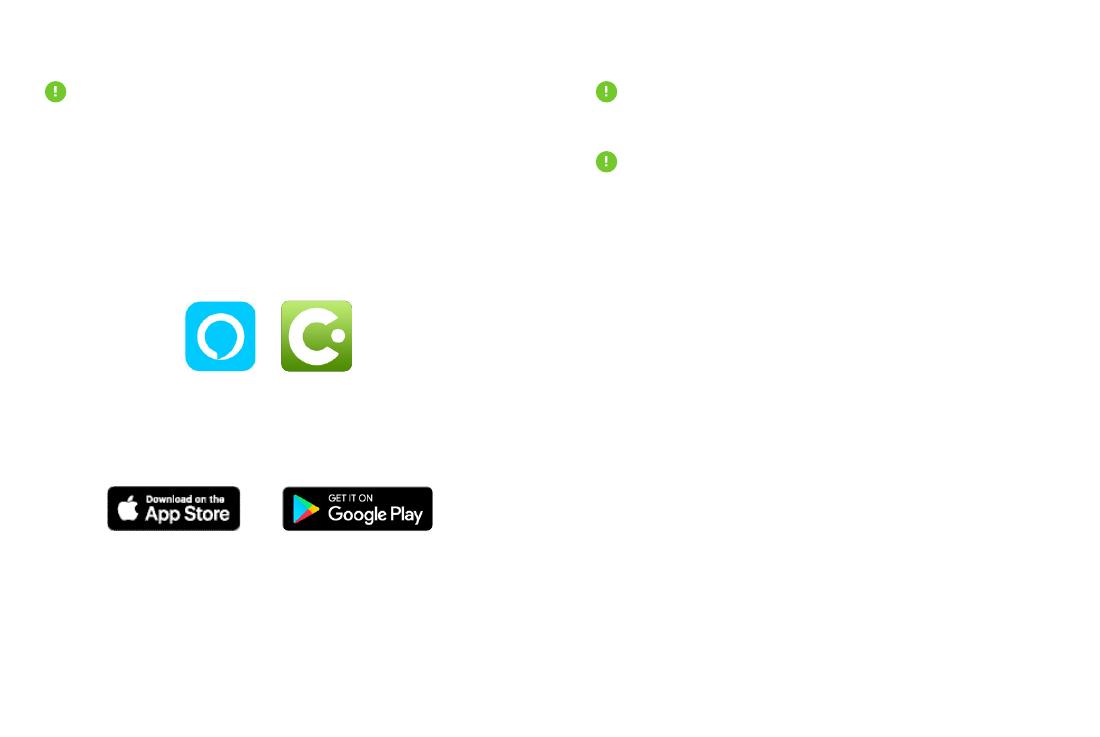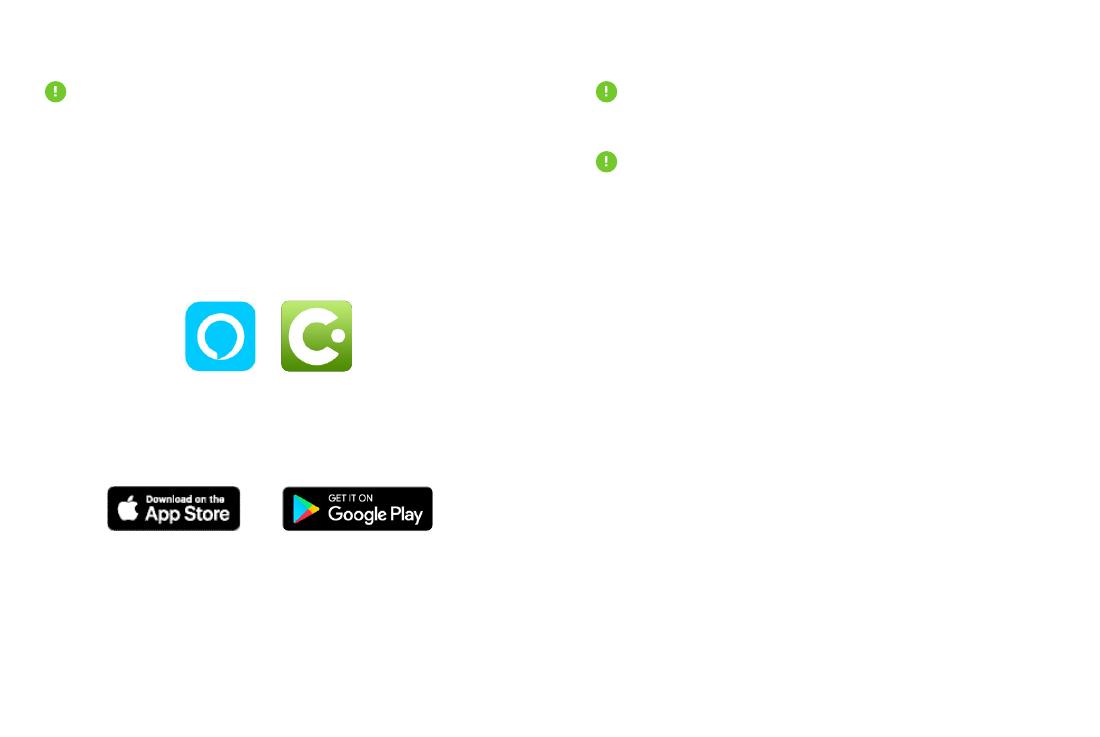
1. The mute button on the back of the mount turns Alexa
on and o.
a. Press and hold for 2-3 seconds to keep the device
muted. Once placed in mute, the device will stay on
mute.
b. Just press the mute button again (don’t hold) to turn
Alexa on. Pressing the mute button can also be used
instead of the Wake Word.
Using Alexa on the
Easy One Touch Connect
There will be no visual cue on the screen that announces
the connection except that the color of the light should
be blue.
The Alexa app must be running in the background of
your phone for the device to work. When app is re-
opened, it will reconnect automatically.
A wake word should always be used to ask Alexa
anything. The wake word is simply “Alexa.”
1. Download the iOttie Connect app to make sure your
Easy One Touch Connect has the most up-to-date
firmware installed. The iOttie Connect app is available
from the Apple App Store or the Google Play Store.
2. Once firmware is updated, close the iOttie Connect App.
Software Setup
Make sure that the iOttie Connect app and the Alexa app
aren’t open at the same time! The device won’t connect
to your phone if they are.
3. Download the Alexa app on your smartphone. The
Alexa app is available from the Apple App Store or
Google Play store.
4. Log into the Alexa App with your Amazon account.
5. Go to the Device menu and tap + add a device.
6. In the setup, scroll down on the “All Devices” list and
select “Headphones.”
7. Select “Done.”
1. The mute button on the back of the mount turns Alexa
on and o.
a. Press and hold for 2-3 seconds to keep the device
muted. Once placed in mute, the device will stay on
mute.
b. Just press the mute button again (don’t hold) to turn
Alexa on. Pressing the mute button can also be used
instead of the Wake Word.
Using Alexa on the
Easy One Touch Connect
There will be no visual cue on the screen that announces
the connection except that the color of the light should
be blue.
The Alexa app must be running in the background of
your phone for the device to work. When app is re-
opened, it will reconnect automatically.
A wake word should always be used to ask Alexa
anything. The wake word is simply “Alexa.”
1. Download the iOttie Connect app to make sure your
Easy One Touch Connect has the most up-to-date
firmware installed. The iOttie Connect app is available
from the Apple App Store or the Google Play Store.
2. Once firmware is updated, close the iOttie Connect App.
Software Setup
Make sure that the iOttie Connect app and the Alexa app
aren’t open at the same time! The device won’t connect
to your phone if they are.
3. Download the Alexa app on your smartphone. The
Alexa app is available from the Apple App Store or
Google Play store.
4. Log into the Alexa App with your Amazon account.
5. Go to the Device menu and tap + add a device.
6. In the setup, scroll down on the “All Devices” list and
select “Headphones.”
7. Select “Done.”