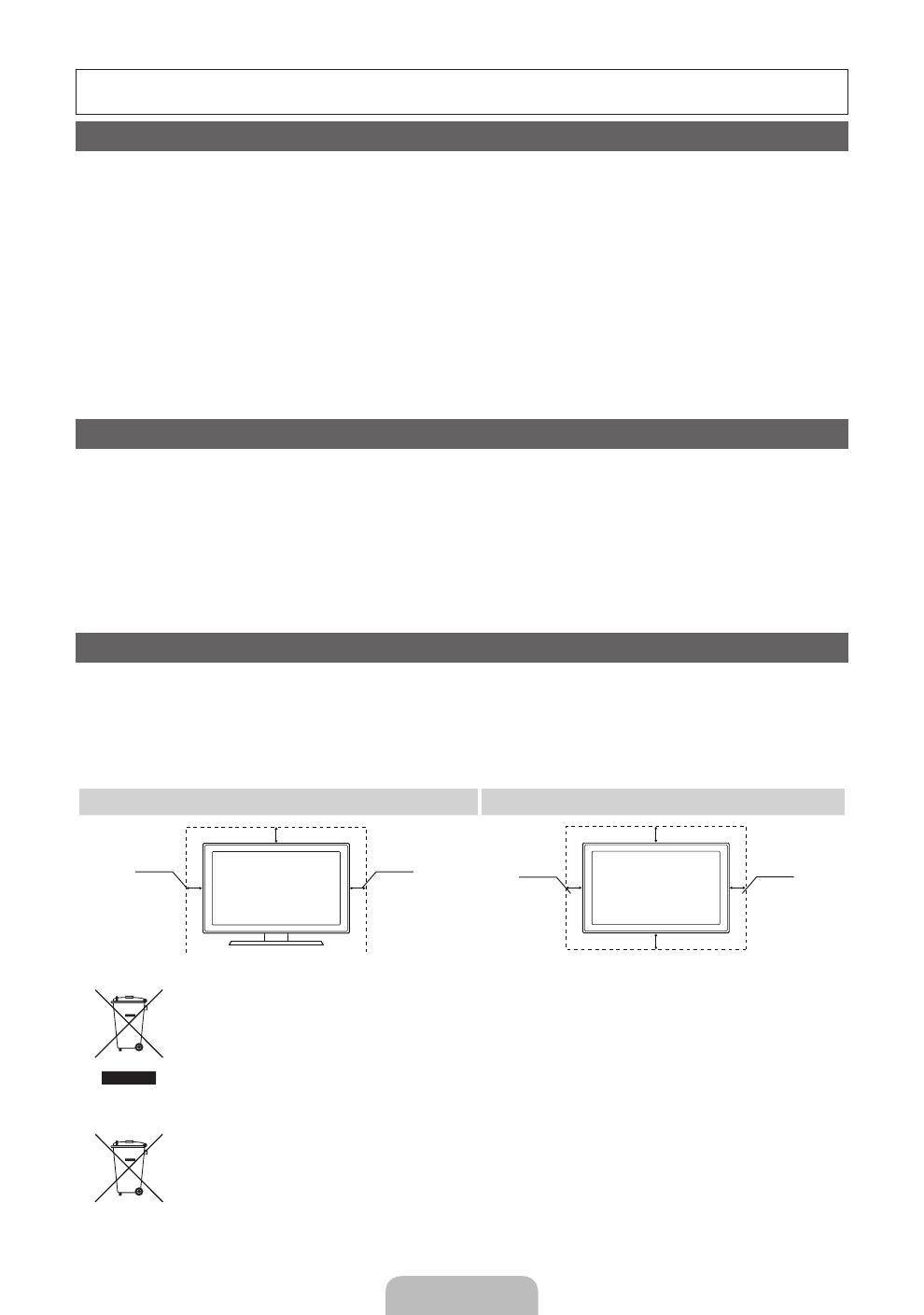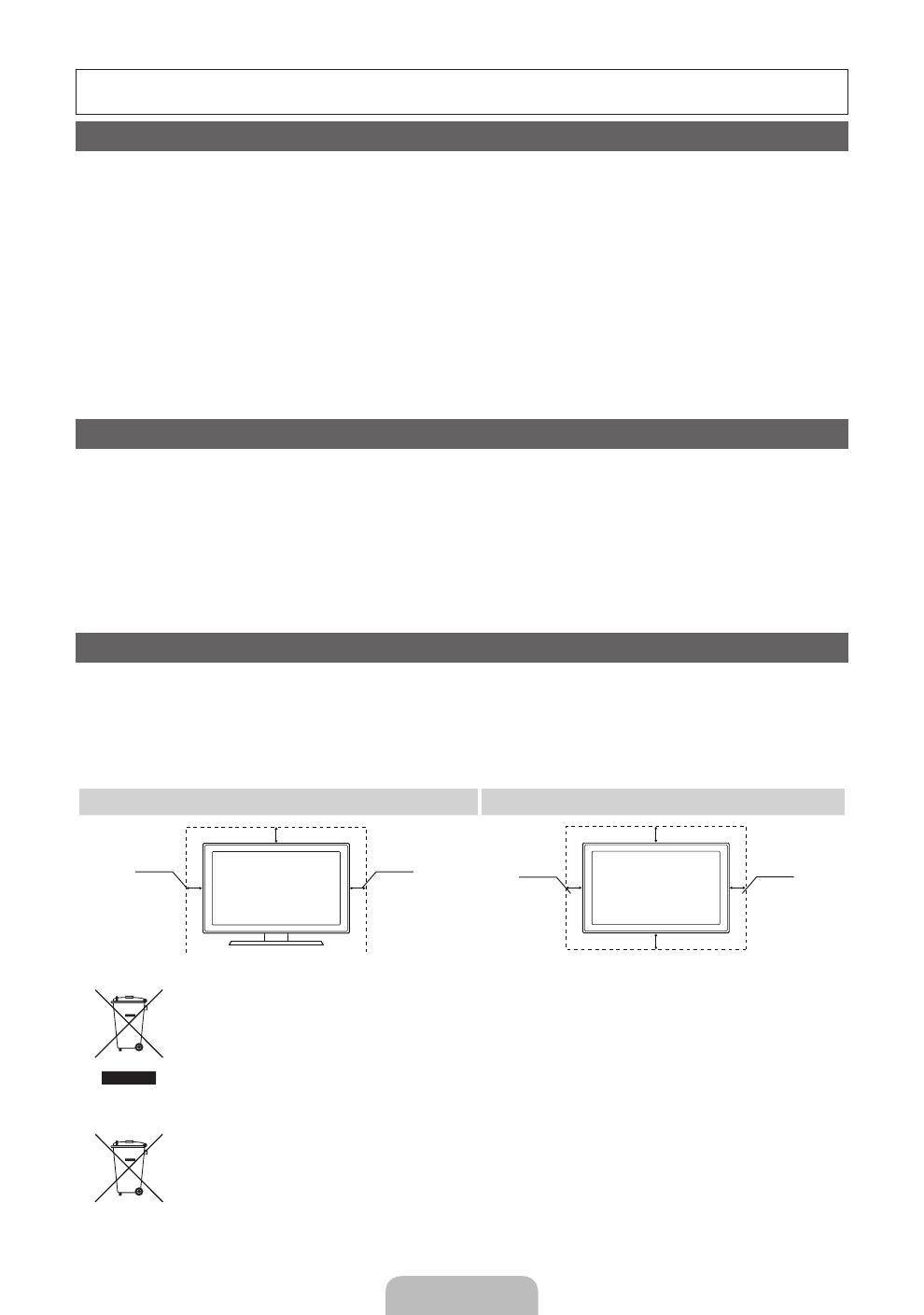
Čeština– 2
Další informace o použití Elektronické příručky (str.10)
Obrázky ailustrace vtéto uživatelské příručce slouží pouze pro informaci amohou se lišit od skutečného vzhledu výrobku.
Provedení aspecifikace výrobku se mohou změnit bez předchozího upozornění.
Důležité záruční informace týkající se formátu obrazu při sledování televizoru
1. Funkce spojené sdigitálním televizním vysíláním (DVB) jsou dostupné pouze vzemích/oblastech, kde jsou vysílány signály pozemního
digitálního vysílání DVB-T (MPEG2 a MPEG4 AVC) nebo kde je přístup ke kompatibilní službě kabelové televize DVB-C (MPEG2 a MPEG4
AAC). Ohledně příjmu signálů DVB-T nebo DVB-C kontaktujte svého místního prodejce.
2. DVB-T je evropský standard digitálního televizního vysílání přes pozemní vysílače a DVB-C je standard digitálního televizního vysílání vsítích
kabelových televizí. Vtěchto standardech však nejsou zahrnuty zvláštní služby, jako například EPG (Elektronický programový průvodce), VOD (Video-
On-Demand) adalší. Tyto služby proto nejsou vtuto chvíli podporovány.
3. Ačkoli tento televizor splňuje nejnovější standardy DVB-T a DVB-C kdatu [srpen, 2008], kompatibilitu sbudoucím pozemním digitálním
vysíláním DVB-T akabelovou televizí DVB-C nelze zaručit.
4. Vzávislosti na zemi nebo oblasti, ve které se nacházíte, mohou někteří poskytovatelé kabelového televizního vysílání za takovou službu vybírat
zvláštní poplatek amůže být třeba váš souhlas sjejich smluvními podmínkami.
5. Některé funkce digitální televize nemusí být vněkterých zemích dostupné aDVB-C nemusí uněkterých poskytovatelů služeb kabelové
televize fungovat správně.
6. Další informace získáte ve vašem středisku péče o zákazníky Samsung.
✎
Kvalita příjmu televizoru může být negativně ovlivněna rozdíly ve způsobu vysílání vrůzných zemích. Prověřte výkon televizoru umístního
autorizovaného prodejce společnosti SAMSUNG nebo vcentru telefonické podpory společnosti Samsung azjistěte, zda jej lze zlepšit
změnou konfigurace nastavení televizoru.
Upozornění týkající se statických obrázků
Nezobrazujte na obrazovce statické obrázky (např. obrazové soubory JPEG) nebo statické obrazové prvky (např. logo televizního programu,
panoramatický formát obrazu nebo formát 4:3, informační pruh scenami akcií nebo se zprávami ve spodní části obrazovky atd.). Dlouhodobé
zobrazování statických obrazů může na obrazovce LCD způsobit zbytkový obraz anepříznivě tak ovlivnit kvalitu obrazu. Abyste snížili riziko vzniku
tohoto jevu, postupujte podle níže uvedených doporučení:
• Nezobrazujte po delší dobu stejný televizní kanál.
• Vždy se obraz snažte zobrazit na celou obrazovku. Použijte nabídku pro nastavení formátu televizního obrazu anastavte nejbližší možný
formát.
• Snižte hodnoty jasu akontrastu na minimum nutné pro dosažení požadované kvality obrazu. Nadměrné hodnoty mohou urychlit vznik
zbytkového obrazu.
• Používejte často všechny funkce televizoru určené pro zkrácení doby zobrazení stejného obrazu apro snížení rizika vytváření zbytkového
obrazu. Podrobné údaje naleznete vpříslušné části uživatelské příručky.
Zabezpečení prostoru instalace
Zajistěte potřebnou vzdálenost mezi výrobkem ajinými objekty (např. zdmi), aby byla umožněna dostatečná ventilace.
Vopačném případě může dojít kpožáru nebo problémům svýrobkem vdůsledku zvýšení teploty uvnitř výrobku.
✎
Při použití stojanu nebo při montáži na zeď používejte pouze díly společnosti Samsung Electronics.
• Použijete-li díly jiného výrobce, může dojít kpotížím svýrobkem nebo ke zranění způsobenému jeho pádem.
✎
Vzhled se může lišit vzávislosti na modelu.
✎
Při kontaktu stelevizorem buďte opatrní, některé části mohou být horké.
Instalace se stojanem. Instalace sdržákem na zeď.
10 cm10 cm
10 cm
10 cm
10 cm
10 cm
10 cm
Správná likvidace tohoto výrobku (odpady zelektrických aelektronických zařízení)
(Platí vEvropské unii avdalších evropských zemích se zavedenými systémy třídění odpadu.)
Toto označení na výrobku, na příslušenství avtištěných materiálech znamená, že by se tento výrobek ajeho elektronická příslušenství
(např. nabíječka, sluchátka či kabel USB) na konci životnosti neměly likvidovat společně sjiným domovním odpadem. Oddělením od
jiných druhů odpadu azodpovědnou recyklací podpoříte trvale udržitelné opakované využití materiálních zdrojů, zabráníte znečištění
životního prostředí nebo poškození zdraví způsobenému neřízenou likvidací odpadu. Domácí uživatelé by měli kontaktovat buď
maloobchodního prodejce, ukterého tento výrobek zakoupili, nebo úřad místní správy, avyžádat si informace otom, kam ajak
mohou tyto jednotky dopravit za účelem recyklace bezpečné pro životní prostředí. Firemní uživatelé by se měli obrátit na svého
dodavatele azkontrolovat podmínky kupní smlouvy. Tento výrobek ajeho elektronická příslušenství by neměla být slučována sjiným
hospodářským odpadem.
Správná likvidace baterií vtomto výrobku
(Platí vEvropské unii avdalších evropských zemích se zavedenými systémy samostatného sběru baterií.)
Toto označení na baterii, vpříručce nebo na obalu znamená, že by baterie na konci své životnosti neměla být likvidována společně
sjiným domovním odpadem. Označení chemickými symboly Hg, Cd nebo Pb znamená, že baterie obsahuje vyšší úroveň rtuti,
kadmia nebo olova, než určuje směrnice ES2006/66. Pokud nebudou baterie vhodně zlikvidovány, tyto látky mohou poškozovat
zdraví nebo životní prostředí. Vzájmu ochrany přírodních zdrojů aopětovného použití materiálů vás žádáme, abyste oddělili baterie od
ostatních typů odpadu arecyklovali je vrámci místního systému recyklace baterií.
[LCD-BT]BN68-03717G-L09.indb 2 2011-04-28 �� 2:47:10