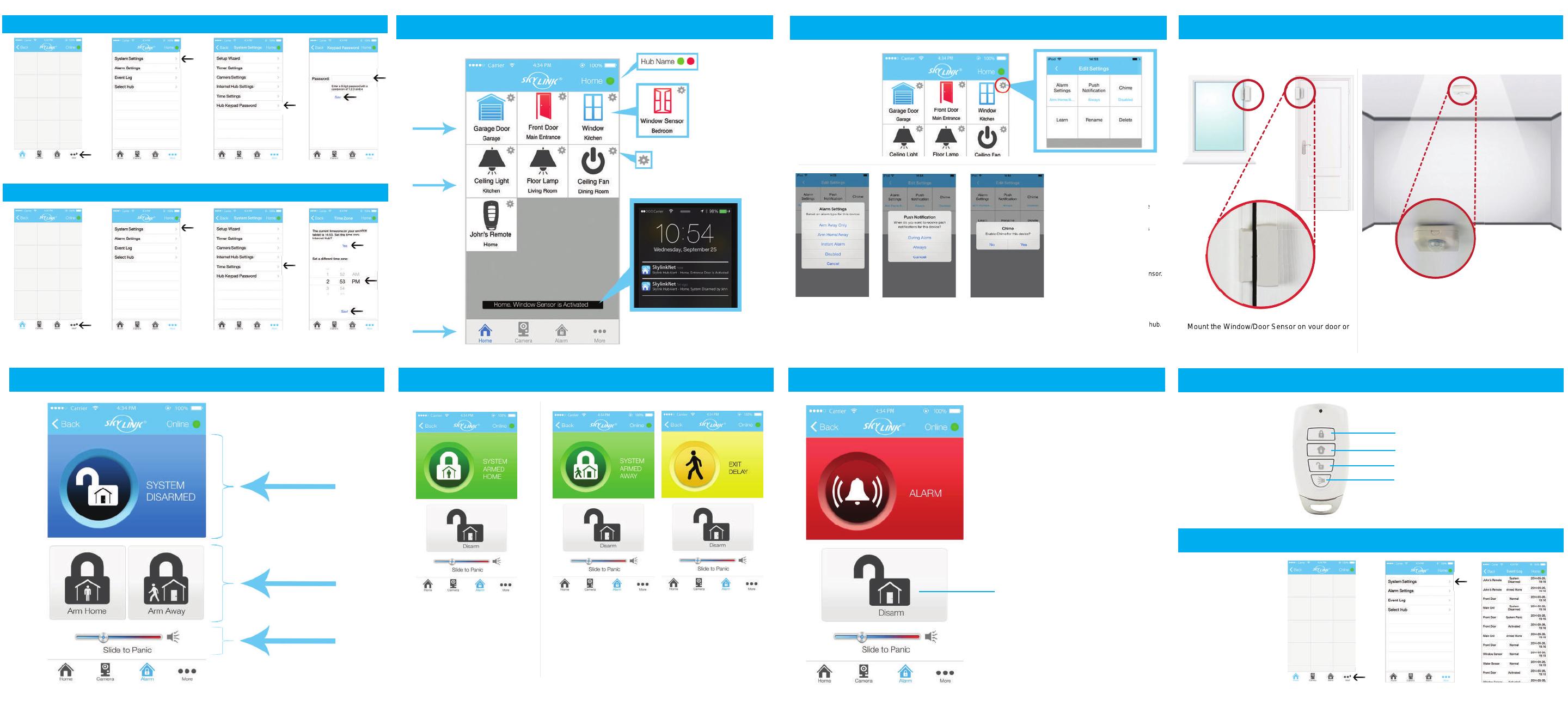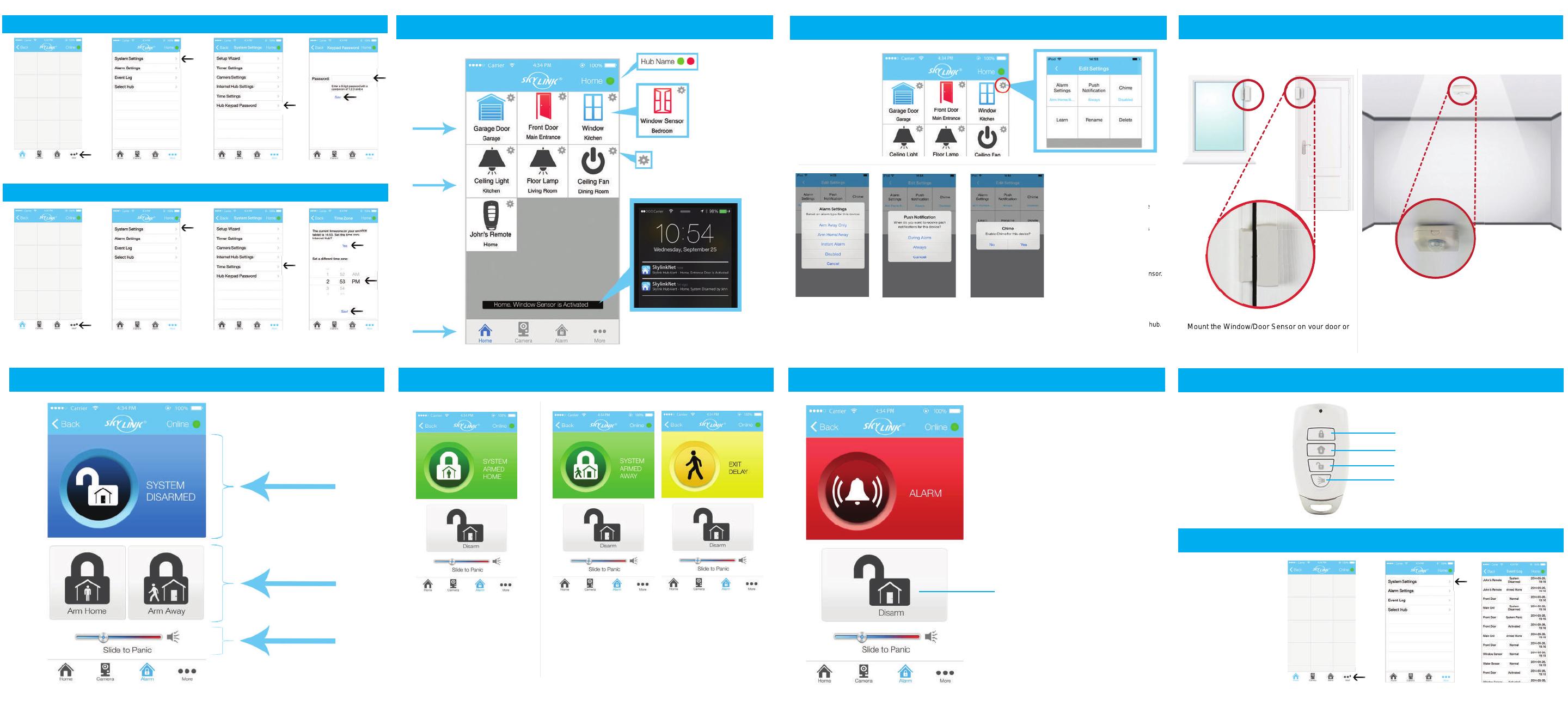
14. Arm Home / Arm Away 15. Disarm Alarm System 16. Keychain Remote
8. Setup Hub Keypad Password
1. Go to “More”. 2. Tap on “System Settings”. 4. Enter Passcode
and tap on “Save”.
3. Tap on ”Hub Keypad
Password”.
1. Go to “More”. 2. Tap on “System Settings”. 4. Set your time zone
and tap on “Save.”
3. Tap on “Time Settings”.
10. Home Screen Overview 11. Sensor Settings 12. Place the Sensors
Settings
Push Notication
Online/Oine
Sensors
Receivers
Menu Bar
Sensor activation
The blue sensor icons will
turn red if its activated.
Receive push notification anytime a
new activity takes place.
Settings for individual sensor,
remote or receiver.
Shows the hub name
and connection.
Choose between
different screens.
.
Sensors icons
are blue/red.
Push icons are
black.
Alarm Settings Push Notification Chime
Learn
Rename
Delete
Select when this sensor
should activate an alarm. Select if you want to
receive a push notification
during an alarm only or always
when a sensor is activated.
If enabled, the internet hub
will sound an alert chime when
this sensor is activated.
Learn the sensor with the
internet hub.
Change the name of this sensor.
Delete this sensor from the hub.
Tap on the gear
icon to edit the
settings of this
specific sensor.
Arm Home Arm Away / Exit Delay
Select “Arm Away” to protect your home when you’re away.
This mode activates or triggers the alarm after a
default set of time, giving you enough time to get in and out of
your house to arm/disarm the alarm system.
Select “Arm Home” to protect while
you’re at home. This mode deactivates
motion sensors but leaves other
sensors activated.
When an alarm is activated, a
push notification will be sent to
all users and your smartphone will
play an alarm sound.
Status of the
Alarm System
Arm Home,
Arm Away / Exit Delay
Slide to activate
the hub siren in
emergency.
(Learn the sensor if you have selected
“Learn Later” in Step 7 of “Add Sensors
and Keychain Remote).
4. Setup Hub Keypad Password / Time Zone
9. Setup Time Zone
13. Alarm Screen Overview
See all the recent
actvities of the
Alarm System
on the Event Log.
17. Event Log
3. Tap on “Event Log”2. Tap on “System Settings”1. Go to “More”:
Arm and disarm
the alarm system
with a keychain
remote.
Arm Away
Arm Home
Disarm
Panic Button
Press and hold the Panic Button
for 5 sec. to activate it.
Place each of the device in the appropriate locations (see example below).
Tap the “Disarm” Button to
disarm the alarm system.
The motion sensor can be mounted with
a double-sided tape or screws on a ceiling.
Mount the Window/Door Sensor on your door or
window with a included double-sided tape.
It can be also installed to monitor or protect
cabinets and safes.
Learn the sensor with the
Change the name of this sensor.
Delete this sensor from the hub.
“Learn Later” in Step 7 of “Add Sensors
Mount the Window/Door Sensor on your door or