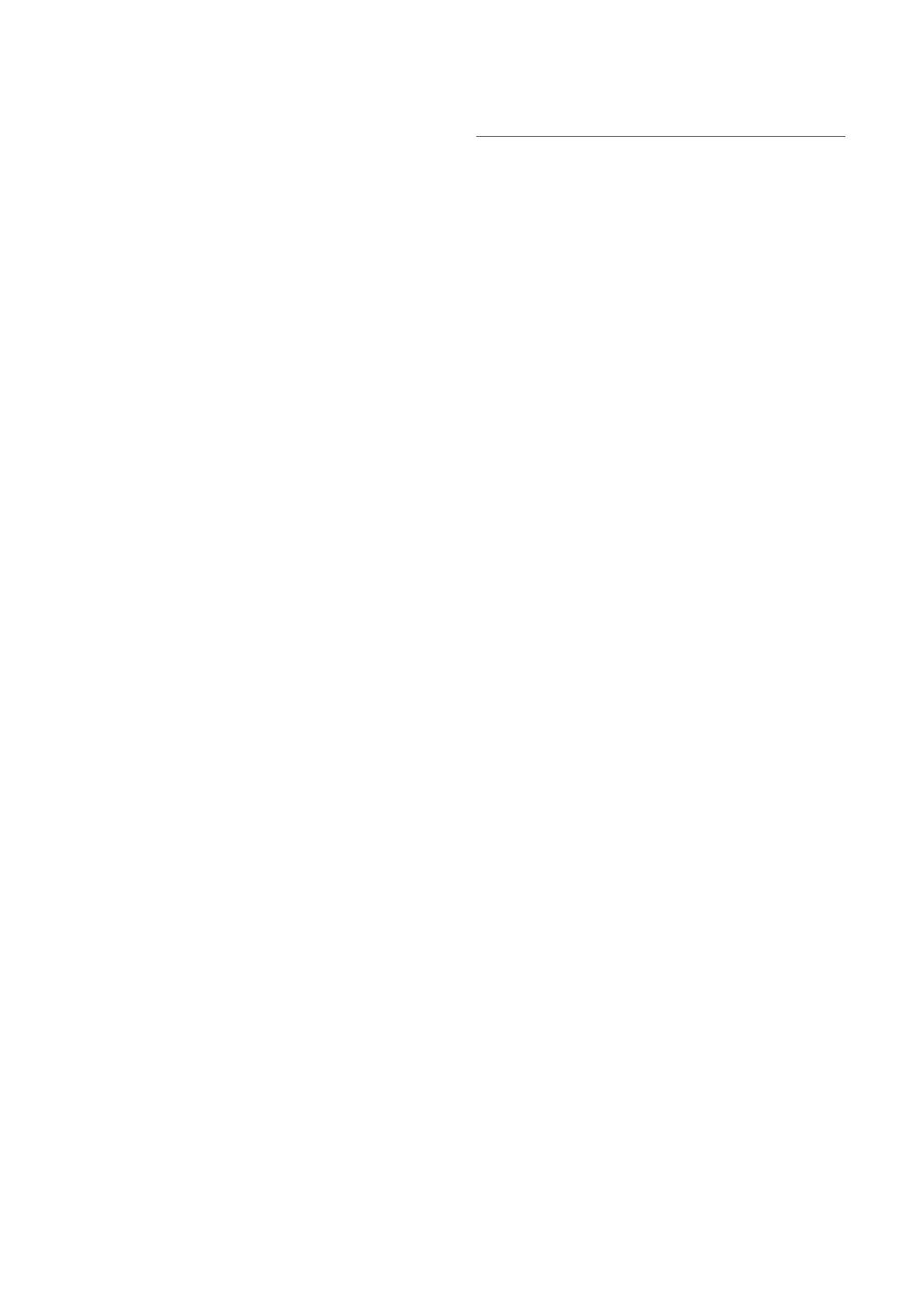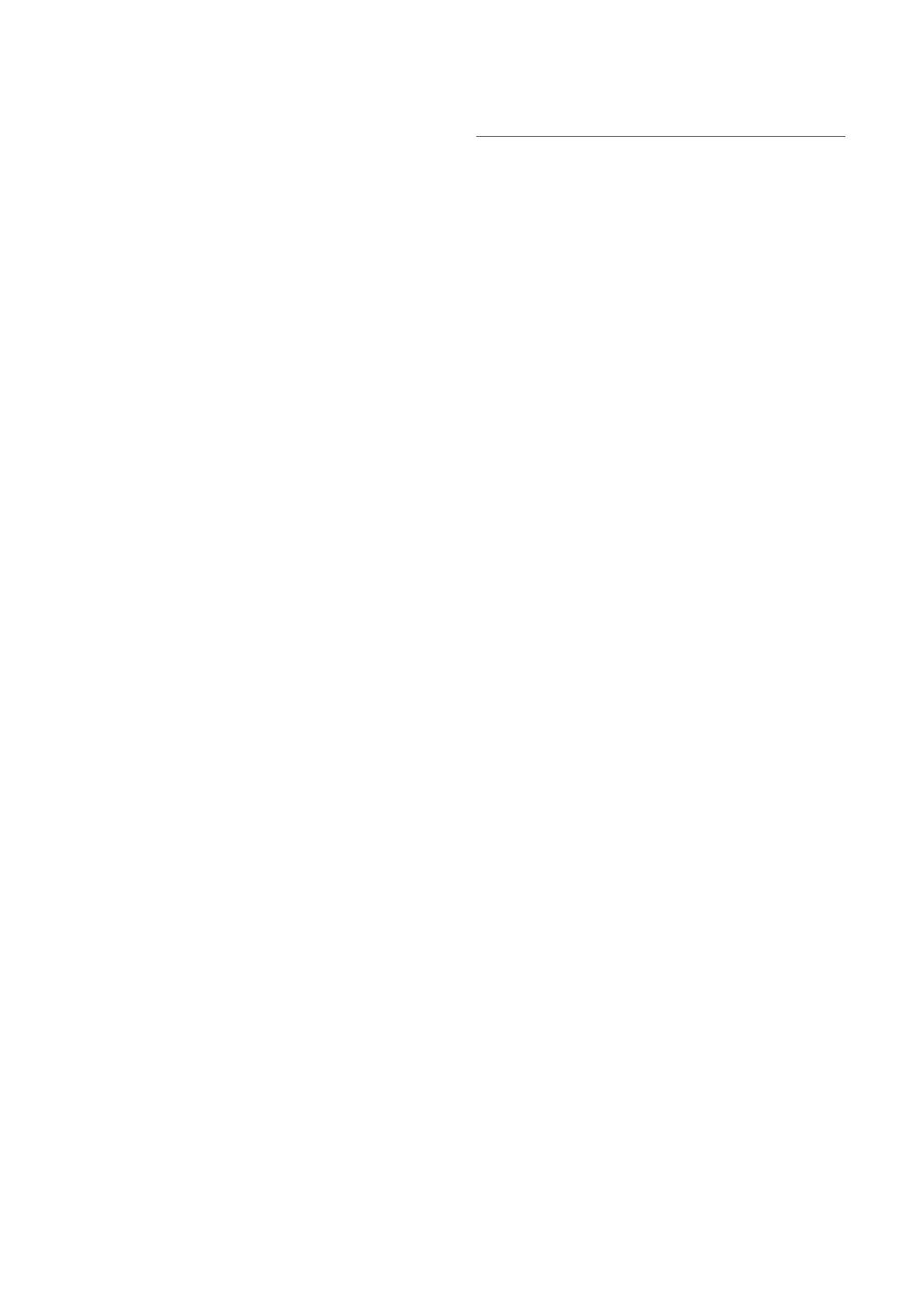
18
English
Basic Features
■ Digital Noise Filter (Off / Low / Medium / High / Auto
/ Auto Visualisation): When the broadcast signal is
weak, some static and ghosting may appear. Select one
of the options until the best picture is displayed.
Auto Visualisation: When changing analogue channels,
displays the intensity of the current signal and defines
the screen noise filter.
✎
Only available for analogue channels.
■ MPEG Noise Filter (Off / Low / Medium / High /
Auto): Reduces MPEG noise to provide improved
picture quality.
■ HDMI Black Level (Normal / Low): Selects the black
level on the screen to adjust the screen depth.
✎
Available only in HDMI mode (RGB signals).
■ Film Mode (Off / Auto1 / Auto2): Sets the TV to
automatically sense and process film signals from all
sources and adjust the picture for optimum quality.
✎
Available in AV, COMPONENT (480i / 1080i) and
HDMI (480i / 1080i).
■ Motion Plus (Off / Clear / Standard / Smooth /
Custom / Demo): Removes drag from fast scenes with
a lot of movement to provide a clearer picture.
✎
If noise occurs on the screen, please set up
the Motion Plus to Off. If 200Hz Motion Plus
is Custom, you can set up the Blur Reduction,
Judder Reduction or Reset manually.
✎
If Motion Plus is Demo, you can compare the
difference of on and off modes.
Blur Reduction: Adjusts the blur reduction level from
video sources.
Judder Reduction: Adjusts the judder reduction level
from video sources when playing films.
Reset: Reset the custom settings.
■ Auto Protection Time (2 hours / 4 hours / 8 hours
/ 10 hours / Off): If the screen remains idle with a still
image for a certain period of time defined by the user,
the screen saver is activated to prevent the formation of
ghost images on the screen
■ Smart LED (Off / Low / Standard / High / Demo):
Controls LED backlight to maximize picture clarity.
Demo: Displays the difference between Smart LED on
and off modes.
Viewing TV using the 3D function
IMPORTANT SAFETY INFORMATION. READ THE
FOLLOWING WARNINGS BEFORE YOU OR YOUR
CHILD USE THE 3D FUNCTION
WARING
x
As the TV turns on, the left and right sides of 3D
pictures may overlap more than usual. It may take
time until the picture quality is optimized.
x
The 3D effect may be experienced differently
depending on the viewer. You may not notice the 3D
effect at all if you have a prescription for one eye that
is very different from the other eye.
x
Parents’ careful supervision is required particularly
when children or teenagers view 3D images.
x
Photosensitive Seizure Warning and Other Health
Risks
– Some viewers may experience an epileptic seizure
or stroke when exposed to certain flashing images
or lights contained in certain television pictures or
video games. If you or any of your relatives has a
history of epilepsy or strokes, please consult with a
medical specialist before using the 3D function.
– Do not watch 3D pictures when you feel
incoherent, sleepy, tired or sick. Avoid watching 3D
pictures for long hours.
– Even those without a personal or family history
of epilepsy or stroke may have an undiagnosed
condition that can cause “photosensitive epileptic
seizures.”
– If you experience any of the following symptoms
immediately stop watching 3D pictures and
consult a medical specialist : (1) altered vision; (2)
lightheadedness; (3) dizziness; (4) involuntary
movements such as eye or muscle twitching;
(5) confusion; (6) nausea; (7) loss of awareness;
(8) convulsions; (9) cramps; and/or (10)
disorientation. Parents should monitor and ask
their children about the above symptoms-children
and teenagers may be more likely than adults to
experience these symptoms.
x
Note that watching TV while sitting too close to the
screen for an extended period of time may weaken
your eyesight.
x
Note that watching TV while wearing 3D Active
Glasses for an extended period of time may cause a
headache or fatigue. If you feel headache, fatigue or
dizziness, stop watching TV and rest.
x
Some 3D pictures may startle viewers. The pregnant,
elderly, epileptic and those suffering from serious
physical conditions are advised to avoid utilizing the
unit’s 3D functionality.
x
We don’t recommend 3D pictures to those who are
in bad physical condition, who are sleep-deprived or
who drank liquor.
[UC8000]BN68-02697F-BT.indb 18 2010-04-02 오후 5:43:19