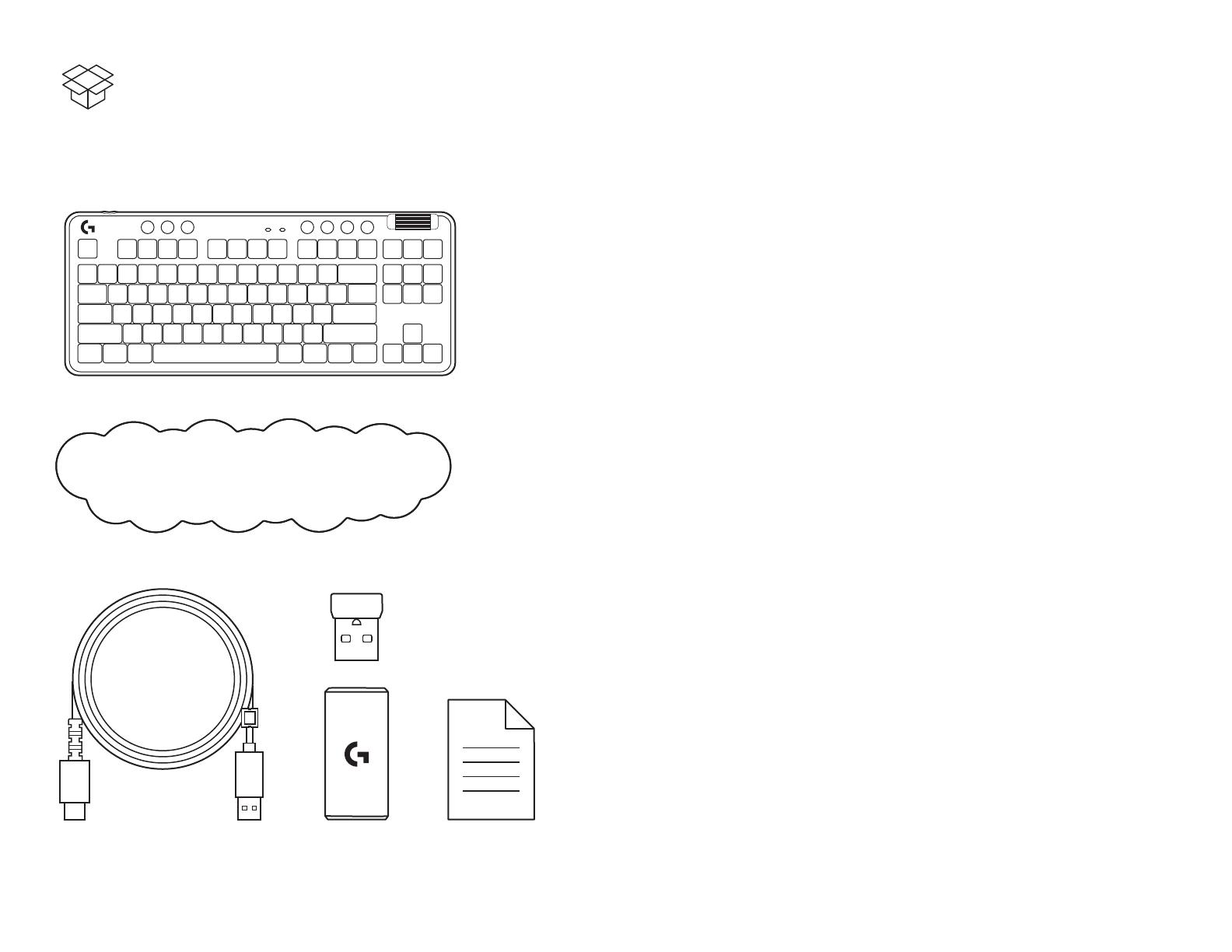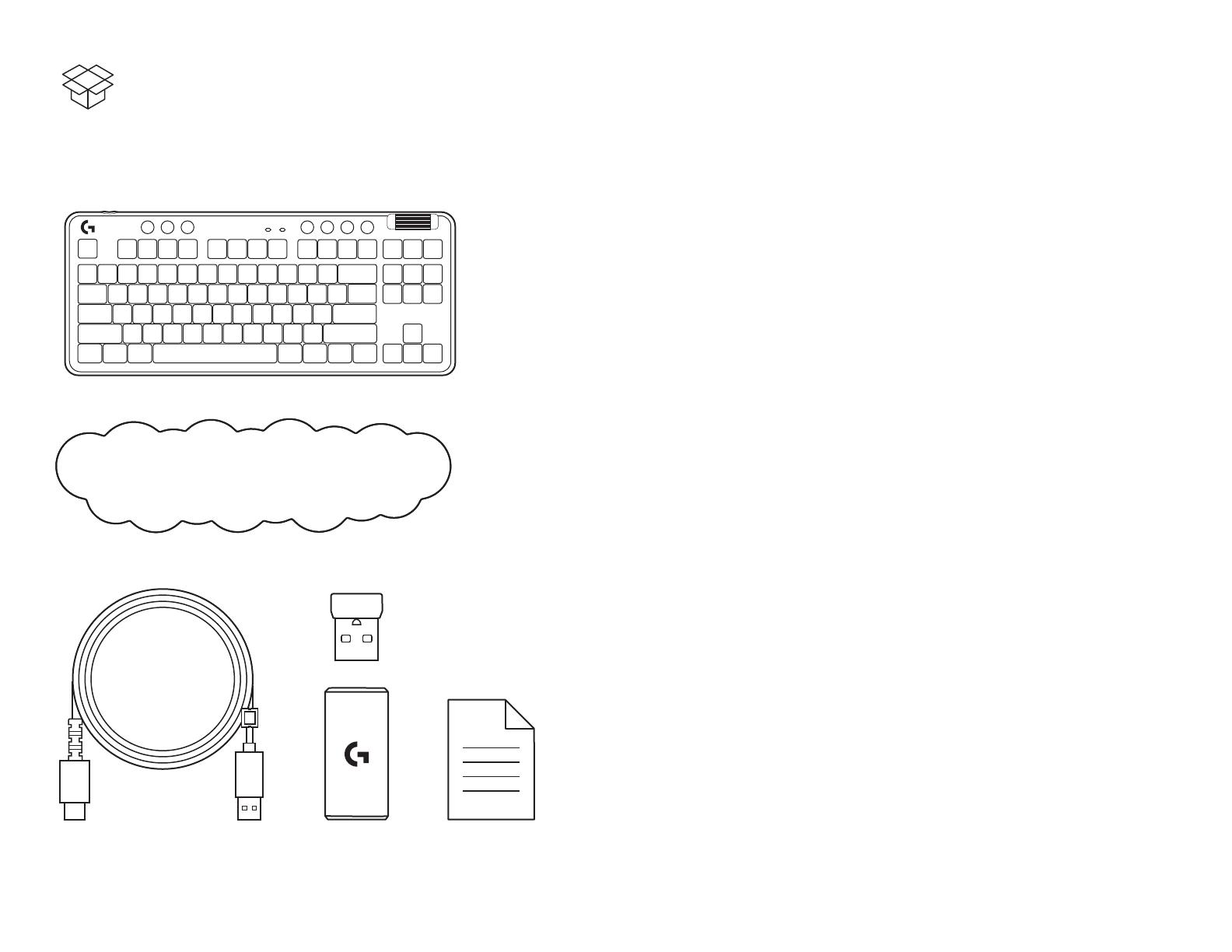
English . . . . . . . . . . . 3
Deutsch . . . . . . . . . 10
Français . . . . . . . . . 17
Italiano . . . . . . . . . . 24
Español. . . . . . . . . . 31
Português . . . . . . . . 38
Nederlands . . . . . . . . 45
Svenska. . . . . . . . . . 52
Dansk . . . . . . . . . . 59
Norsk . . . . . . . . . . . 66
Suomi. . . . . . . . . . . 73
Ελληνικά. . . . . . . . . . 80
По-русски . . . . . . . . . 87
Po polsku . . . . . . . . . 94
Magyar . . . . . . . . . .101
108 . . . . . . . . . . .
Česká verze. . . . . . . .115
Slovenčina . . . . . . . . 122
Українська . . . . . . . .129
Eesti . . . . . . . . . . .136
Latviski . . . . . . . . . .143
Lietuvių. . . . . . . . . .150
Български . . . . . . . . .157
Hrvatski . . . . . . . . .164
Srpski. . . . . . . . . . .171
Slovenščina. . . . . . . .178
Română . . . . . . . . .185
Türkçe . . . . . . . . . .192
199 . . . . . . . . . . .
206 . . . . . . . . . . .